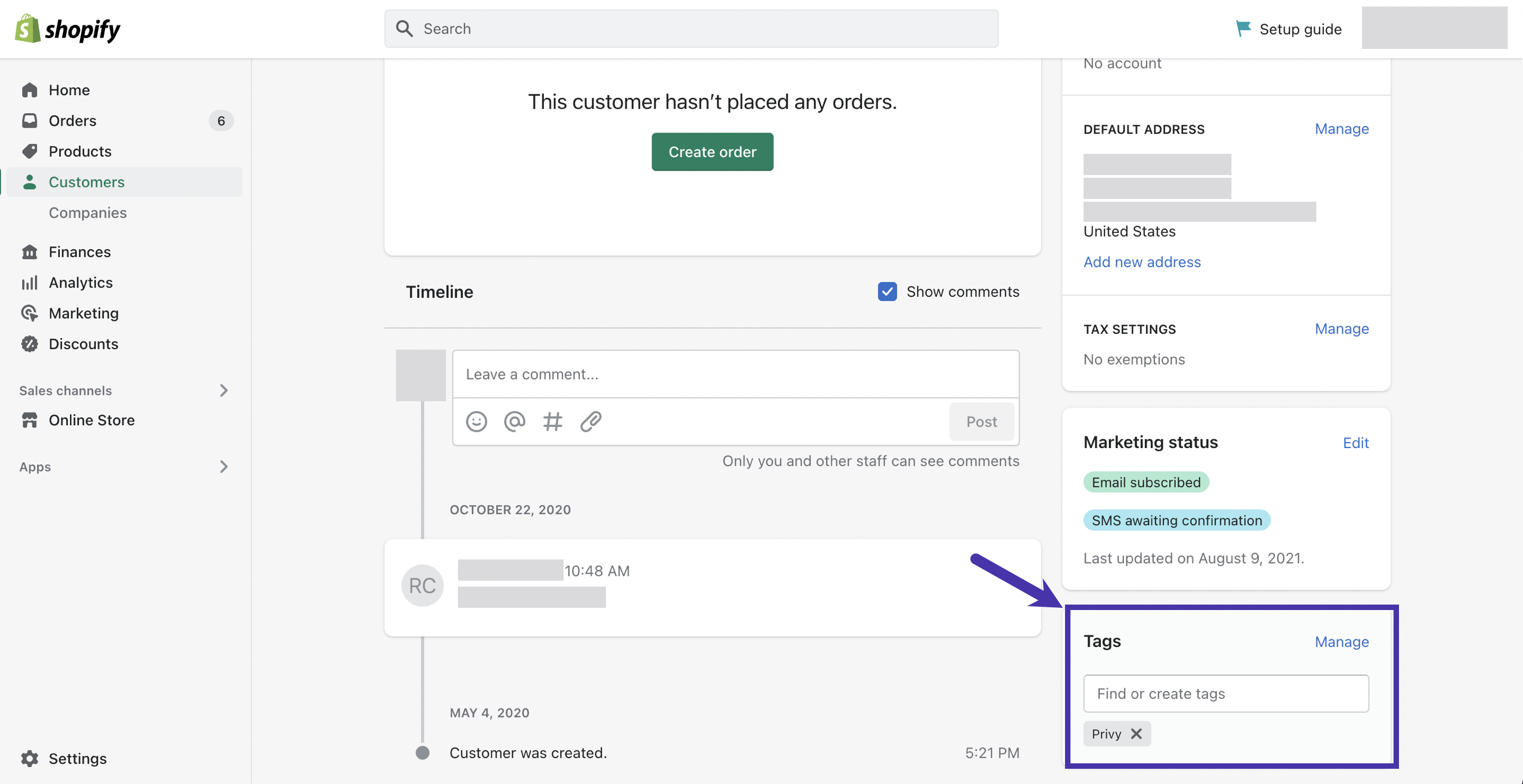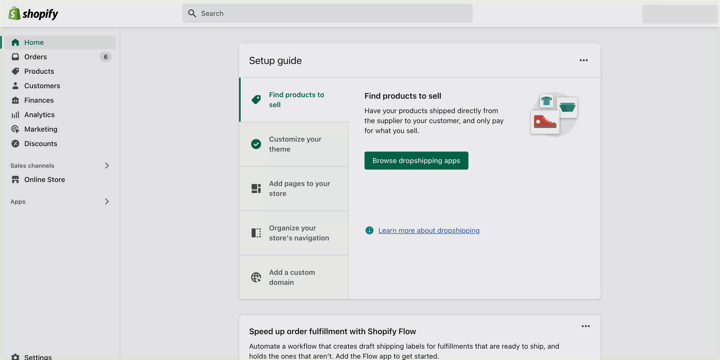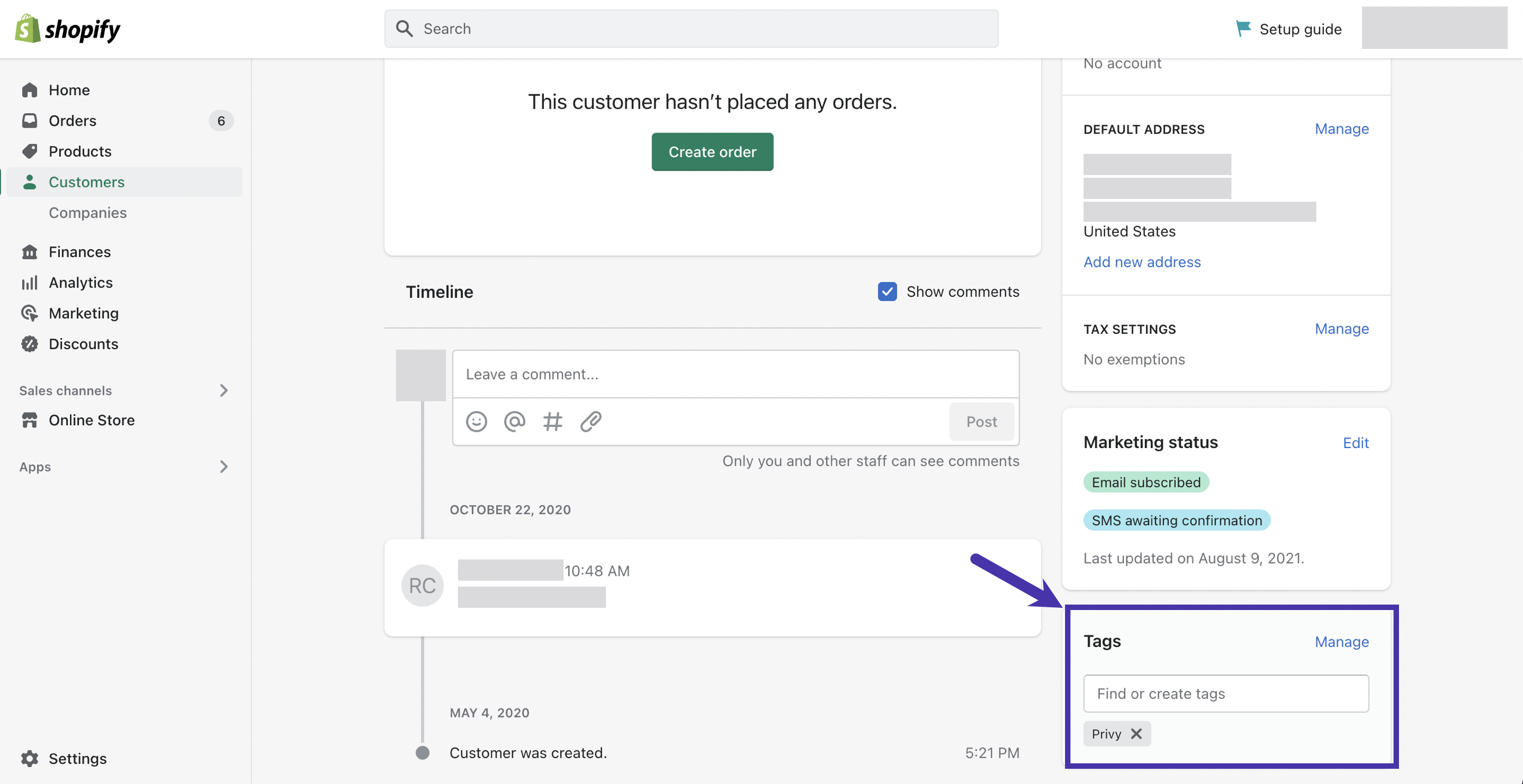Skip to main contentPrivy automatically syncs all display signups to Shopify as mailable contacts after Privy is installed in your Shopify store. Each contact is added to your Shopify account’s “Customers” list.
By default, the contact’s email address, as well as their first and last name (if included in the form), will be synced from your Privy display to your “Customers” list in Shopify. All of the synced contacts will be marked as customer accepts email marketing unless:
-
The display includes an Opt-In field. This field requires the contact to enable an opt-in checkbox to signify that they want to receive your marketing emails. If the contact submits the display with the Opt-in option unchecked, they will be synced to your Shopify list with the
customer does not accept email marketing status instead.
-
The contact unsubscribes. If a contact unsubscribes after the initial signup through a Privy display or email, their contact information in Shopify will automatically update to reflect a
customer does not accept email marketing status.
Yes. To sync additional information, such as Shopify tags:
-
Navigate to Displays.
-
Select the desired display and navigate to the Follow-up step of the display builder.
-
Click the Sync signups button, select Shopify from the dropdown menu, configure the presented options, and Save.
Submissions to this display will now include this information when syncing. Navigate to the “Customers” dashboard in your Shopify account to filter by the tag via the “Customer Tags” option.
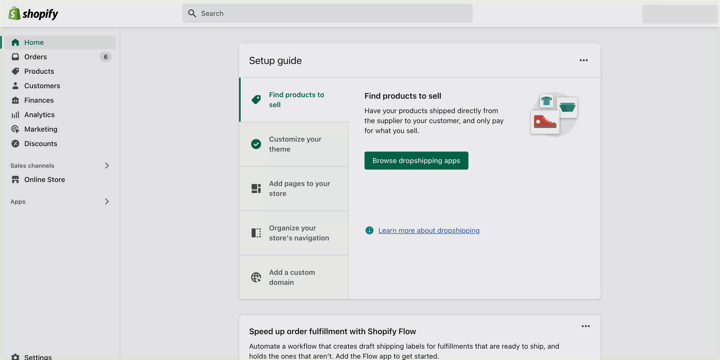 The information is also displayed in the “Tags” card when viewing a customer record in Shopify.
The information is also displayed in the “Tags” card when viewing a customer record in Shopify.