Note: Changes to these settings are not retroactive and will not affect published or sent content.
Update your brand’s timezone
Your account’s timezone displays dates and times for all tracked events and is referenced by the Convert, Email, and Text tools when sending or scheduling content. To review and update this in your account:- Click on your Business Name in the upper right corner of your dashboard and select the Business Information option from the dropdown menu.
- Locate the Business Timezone setting under the Business Information header. If you need to update the timezone, click the dropdown menu, select a new timezone, and then scroll down to select the Save Changes button.
Update your brand’s logo
Setting a logo makes including it in your content much quicker. Once a logo is selected, it is presented as the first option in your Photo Manager whenever you opt to insert an image into your content. Additionally, the logo is included in various email templates by default.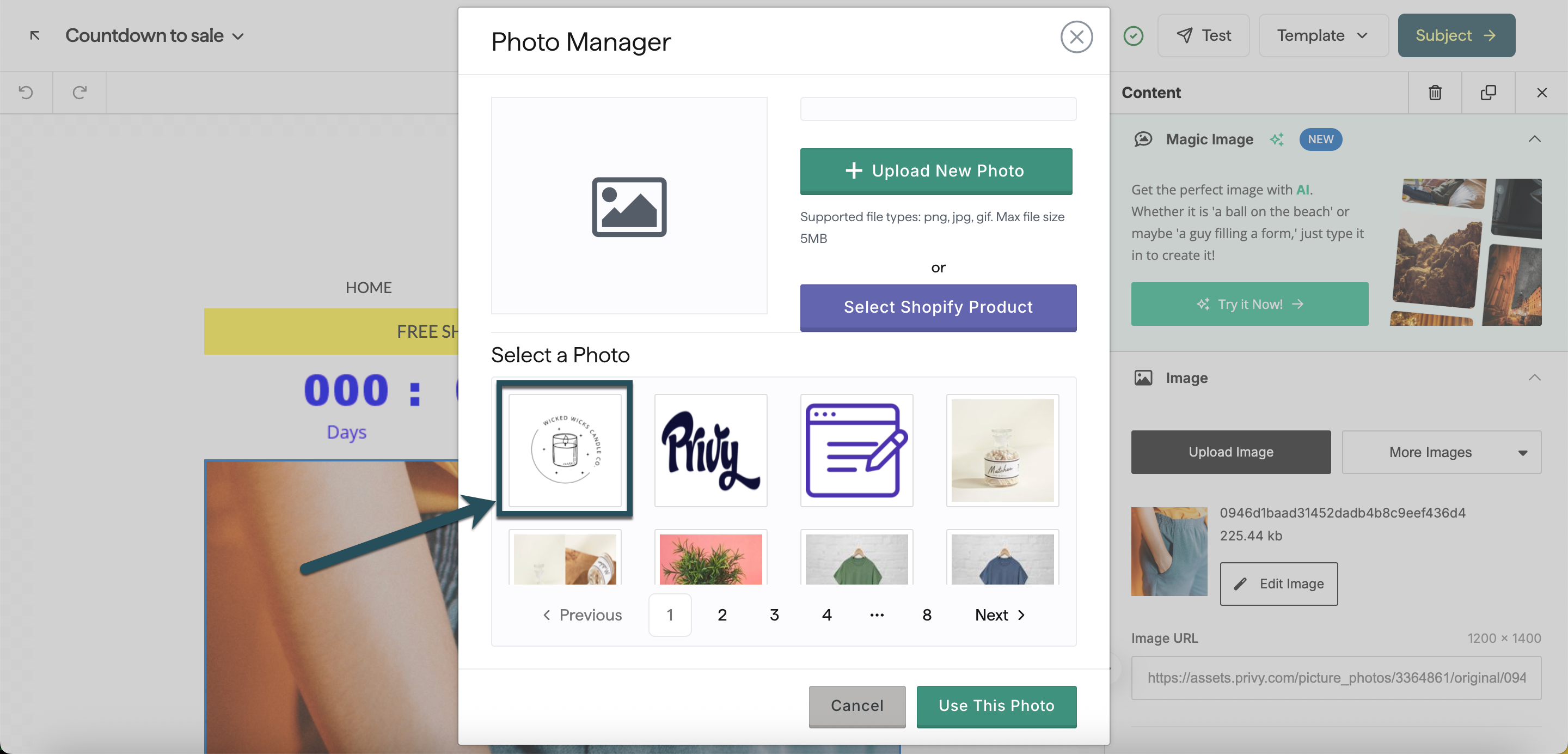
- Click on your Business Name in the upper right corner of your dashboard and select the Business Information option from the dropdown menu.
- Locate and click the Add Logo card under the Business Information header.
- Select the logo from your photo library or upload an image from your device. Once you have selected the desired image, click the Use This Photo button.
- Scroll down and click the Save Changes button.
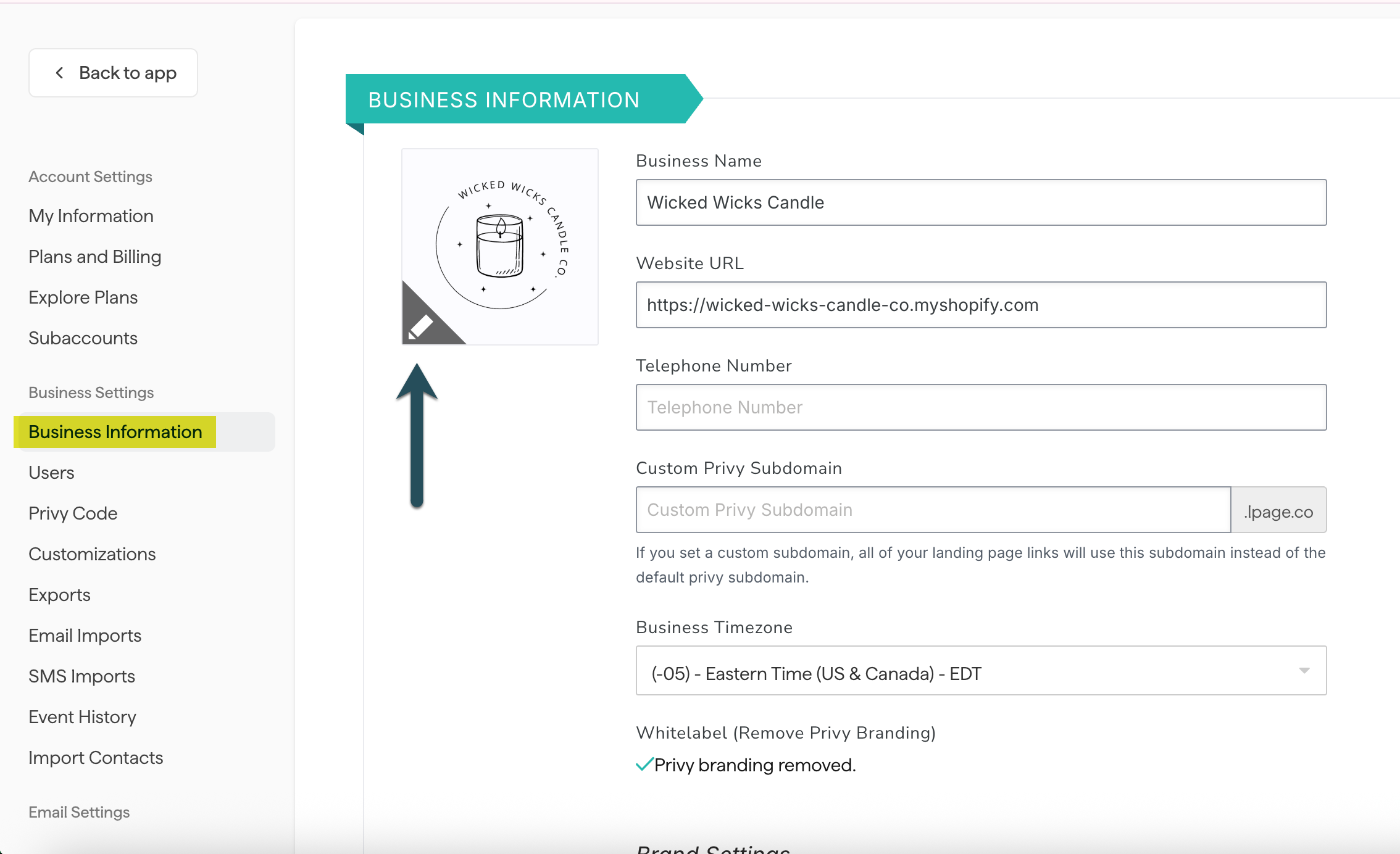
Update your branding
Customize your business’s default colors, fonts, and social links to save time while building emails.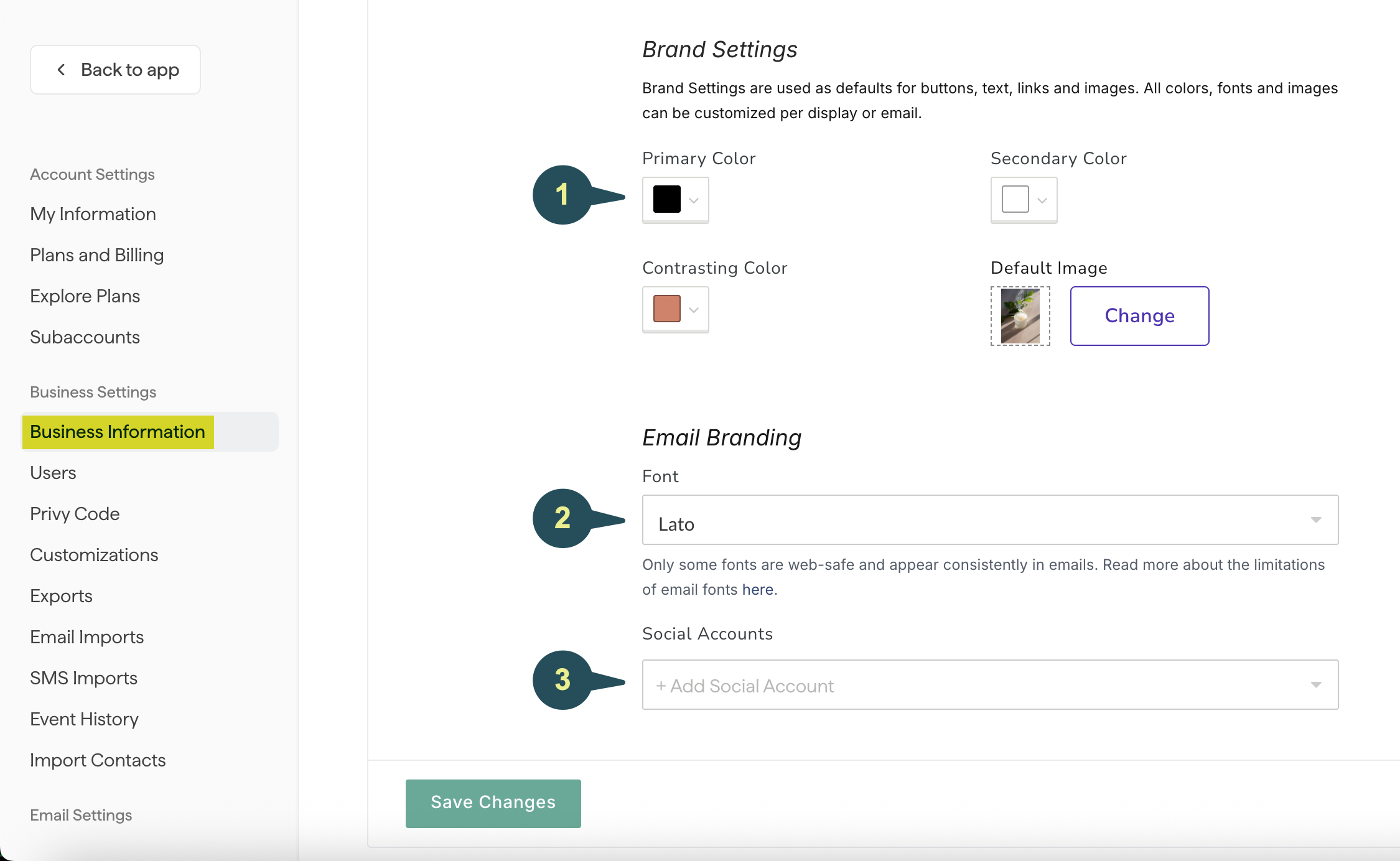
1. Update your brand’s colors
Privy applies your brand colors to buttons, text, links, and images by default. Your primary brand color will appear as your first color option in your color picker when customizing displays and email templates. You can always override these default options, but they’re in place to hopefully save you some time while creating your content. To update your brand colors:- Click on your Business Name in the upper right corner of your dashboard and select the Business Information option from the dropdown menu.
- Locate the Brand Color dropdown menu under the Brand Settings header.
- You can select your Primary, Secondary, and Contrasting brand colors using the sliders or by inputting the appropriate Hex/RGBA code.
- Scroll down and click the Save Changes button.
2. Update your brand’s font
Your default email font automatically applies to any text fields or buttons added to an email and any text fields or buttons included in the starting template for each email type. To update your default email font:- Click on your Business Name in the upper right corner of your dashboard and select the Business Information option from the dropdown menu.
- Locate the Font dropdown menu under the Email Branding header.
- Select your desired font from the available options. As noted - only some fonts are considered web-safe and appear consistently in emails. Learn more about email fonts here.
- Scroll down and click the Save Changes button.
3. Update your brand’s social links
Adding your social accounts in your brand settings ensures that the icons are automatically linked to your pages when you add social icons to emails using the Social content block. To configure your account’s social link settings:- Click on your Business Name in the upper right corner of your dashboard and select the Business Information option from the dropdown menu.
- Locate the Social Accounts dropdown menu under the Email Branding header.
- Select your desired platform and input your account’s URL.
- Scroll down and click the Save Changes button.
Note: Social links are still configurable on a per email basis. If a particular email needs to link to a non-default account, simply switch out the link in the email editor to override these settings.