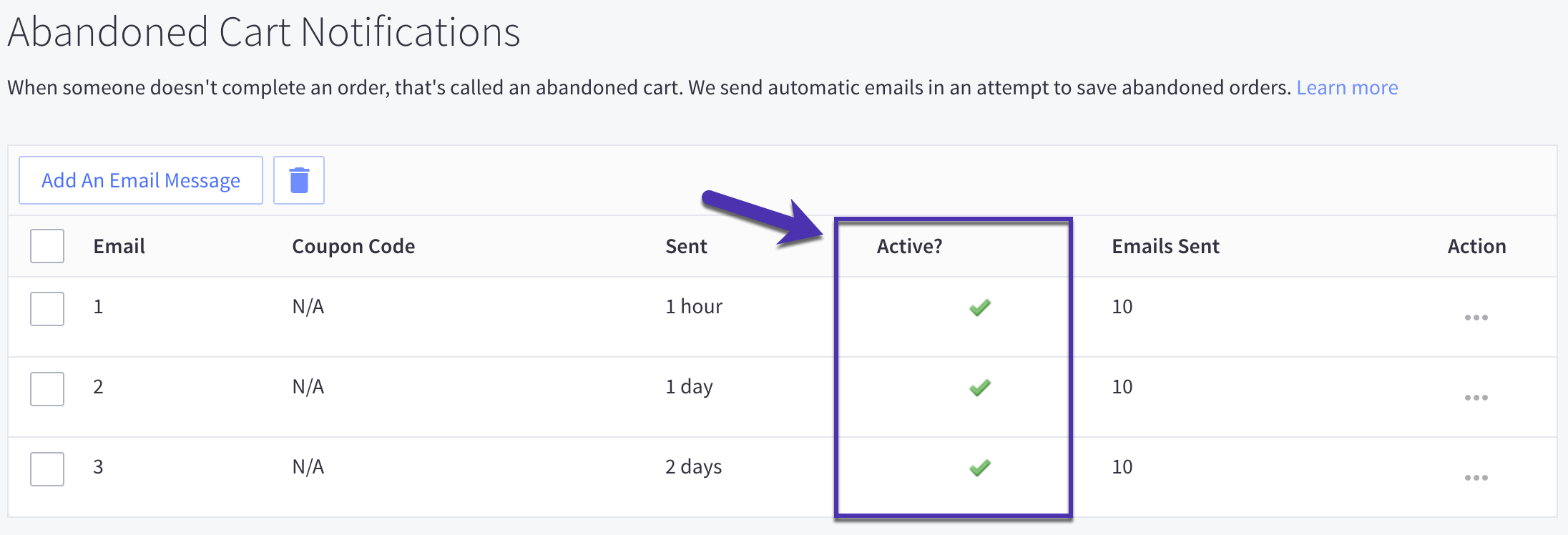Disable Shopify abandoned checkout emails
To disable Shopify abandoned checkout emails:- Log into your Shopify account and go to Settings.
- Click on Checkout and scroll down to find the Abandoned Checkouts options.
- De-select the checkbox next to Automatically send abandoned checkout emails.
- Click the Save button to save the changes.
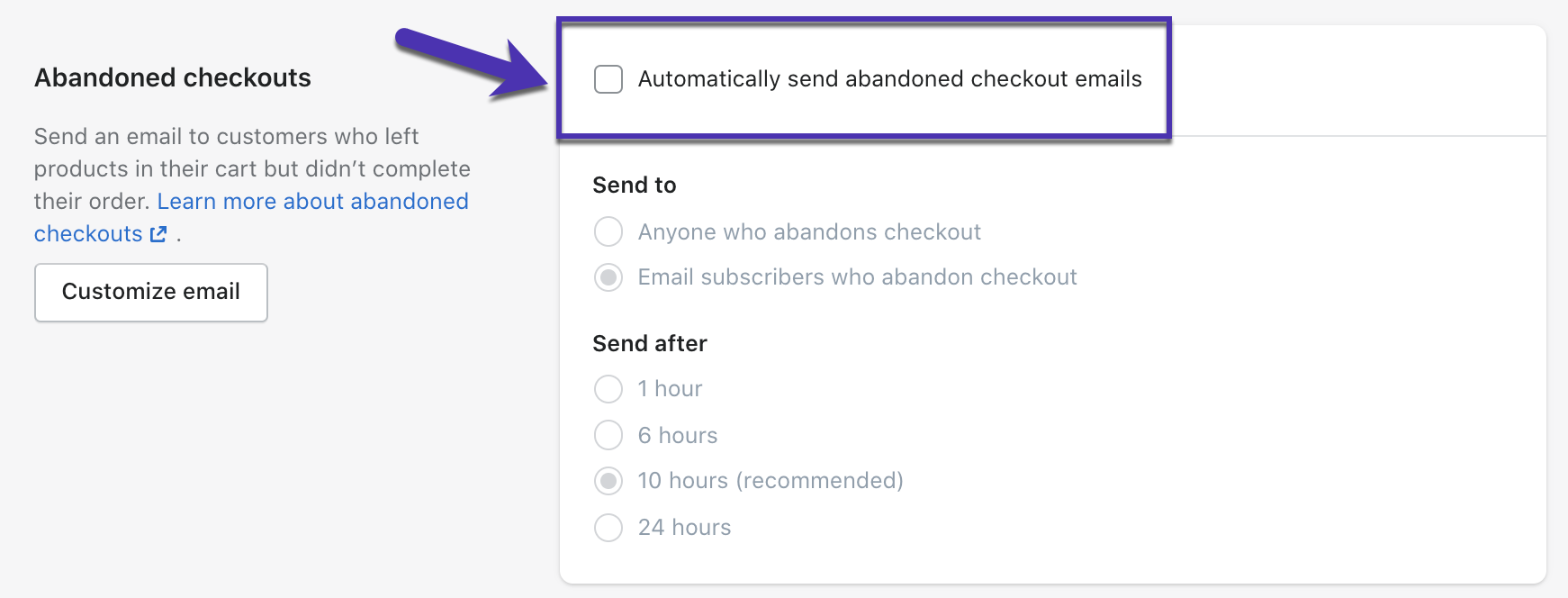
Disable BigCommerce abandoned cart emails
To disable BigCommerce abandoned cart emails:- Log into your BigCommerce account and navigate to Marketing > Abandoned Cart Notifications via the sidebar menu.
- Locate the Active? column and click the checkmark next to the email(s) you need to deactivate.