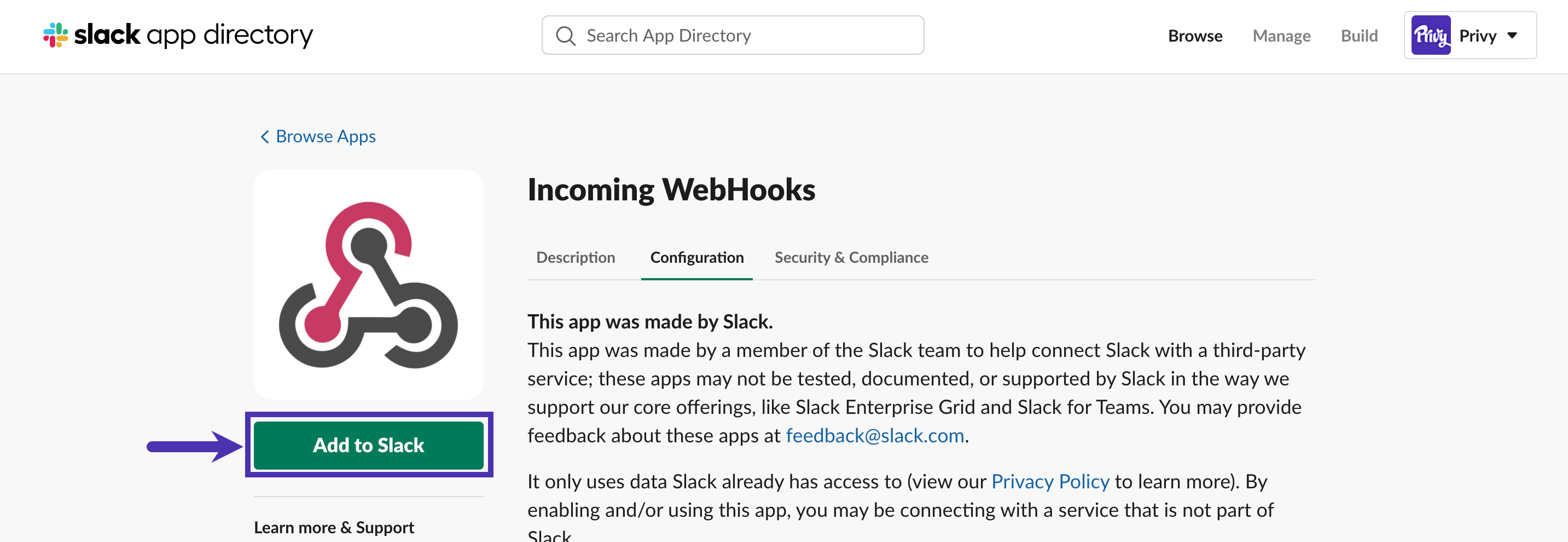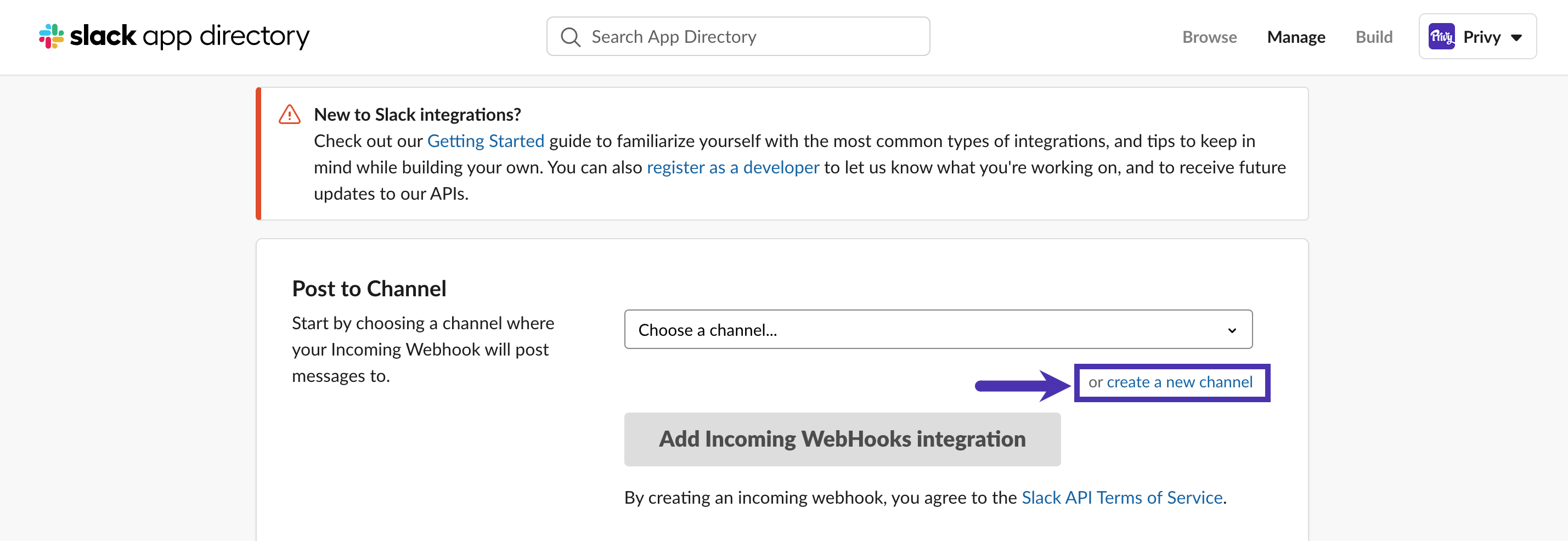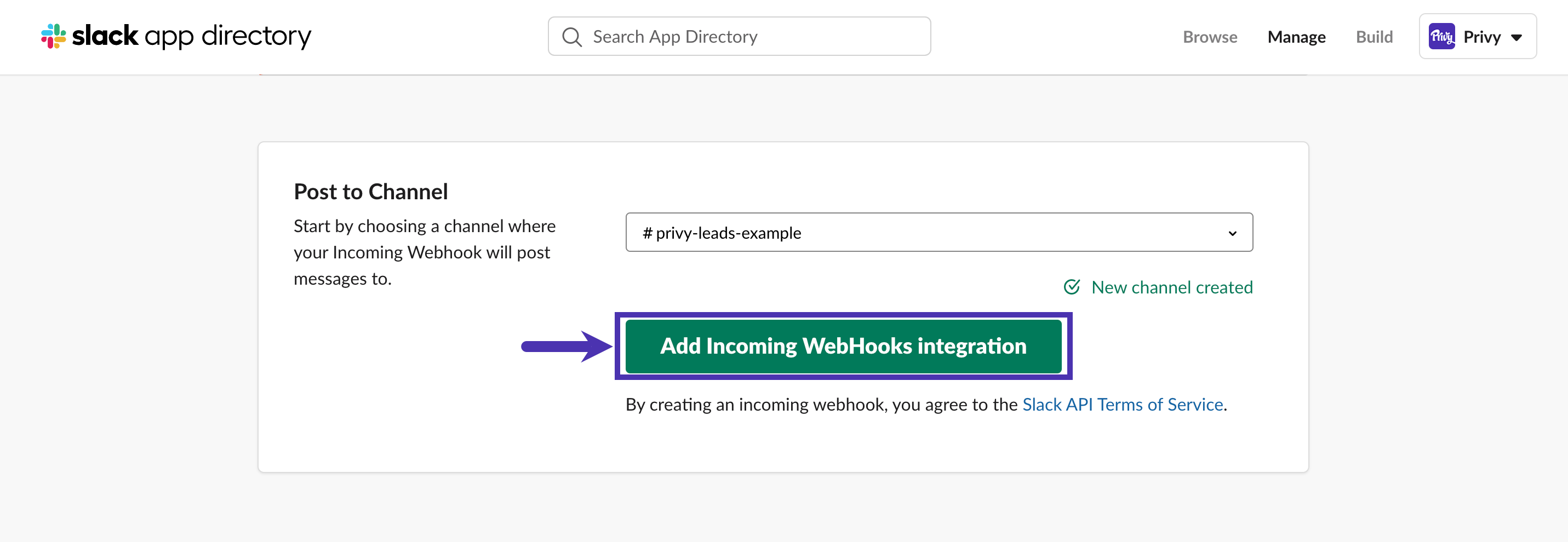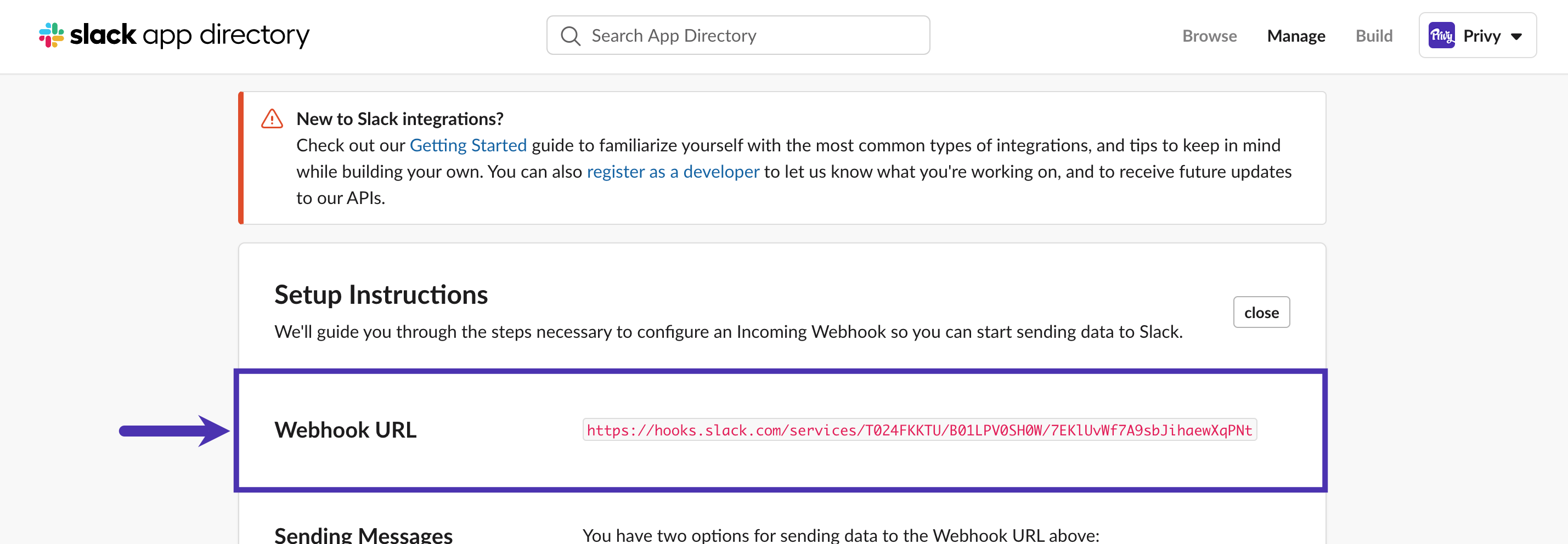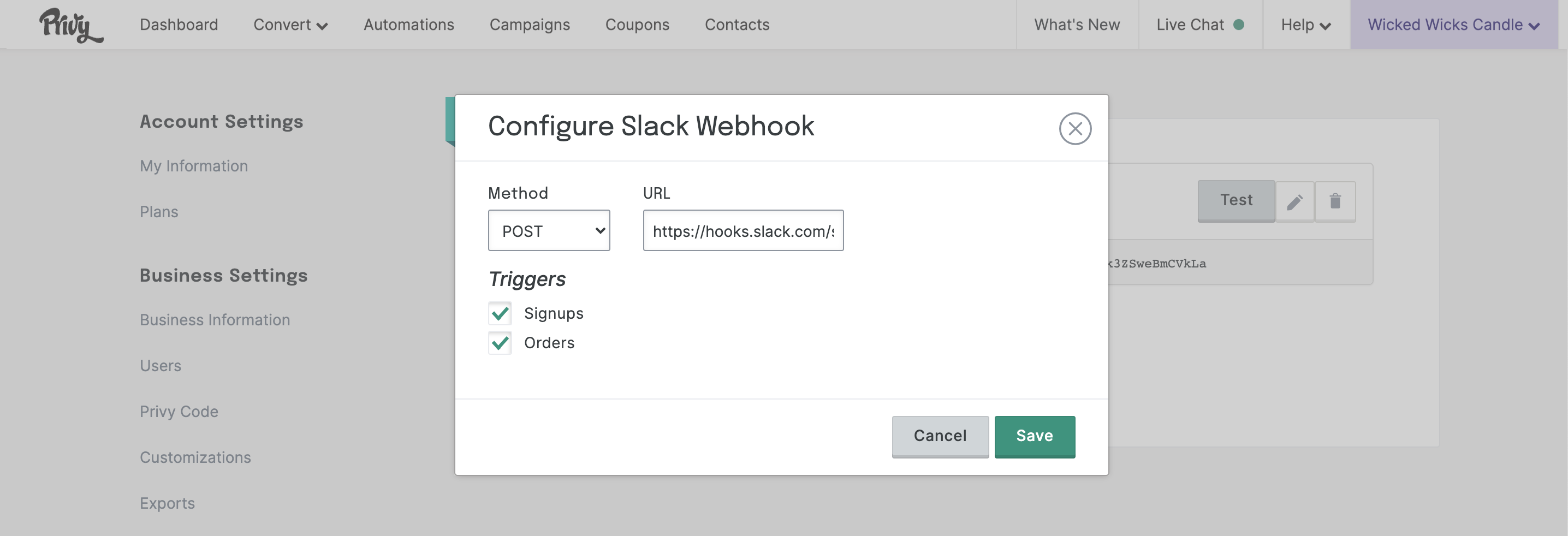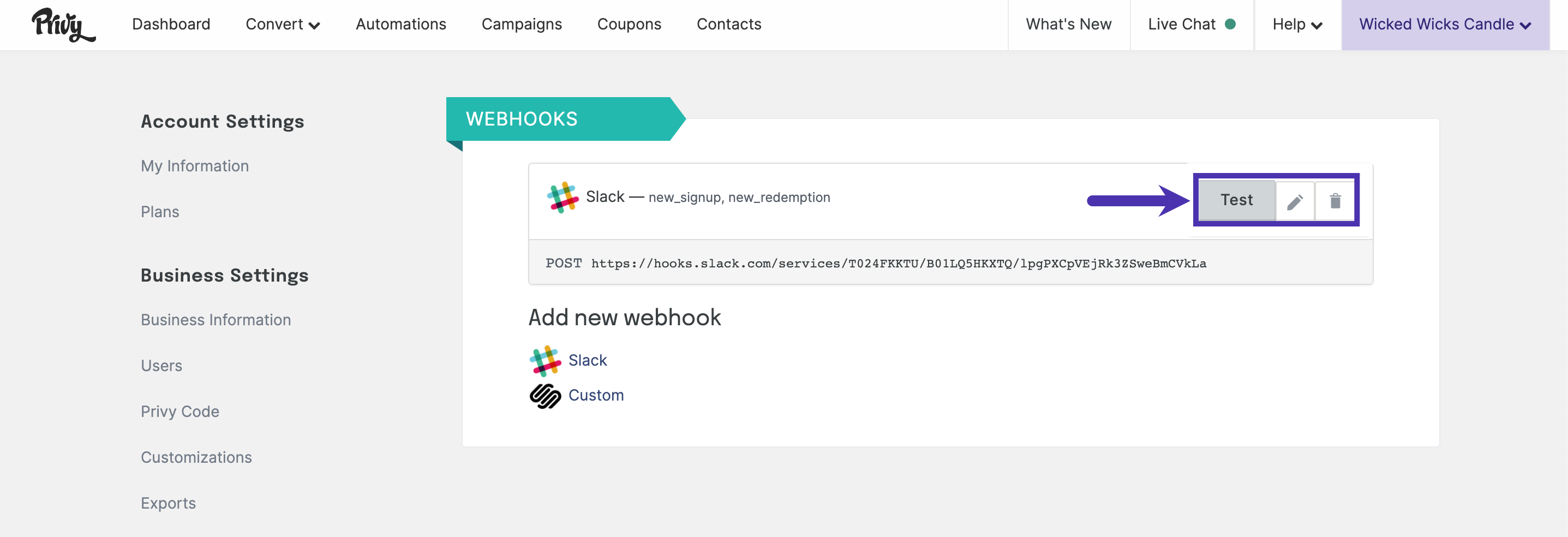Skip to main contentWhen connecting Privy and your Slack app, you’ll receive Slack notifications in real time, per display, whenever a new contact submits a sign up!
Create a webhook
-
Navigate to the Incoming WebHooks app in the Slack directory.
-
Click the Add to Slack button.
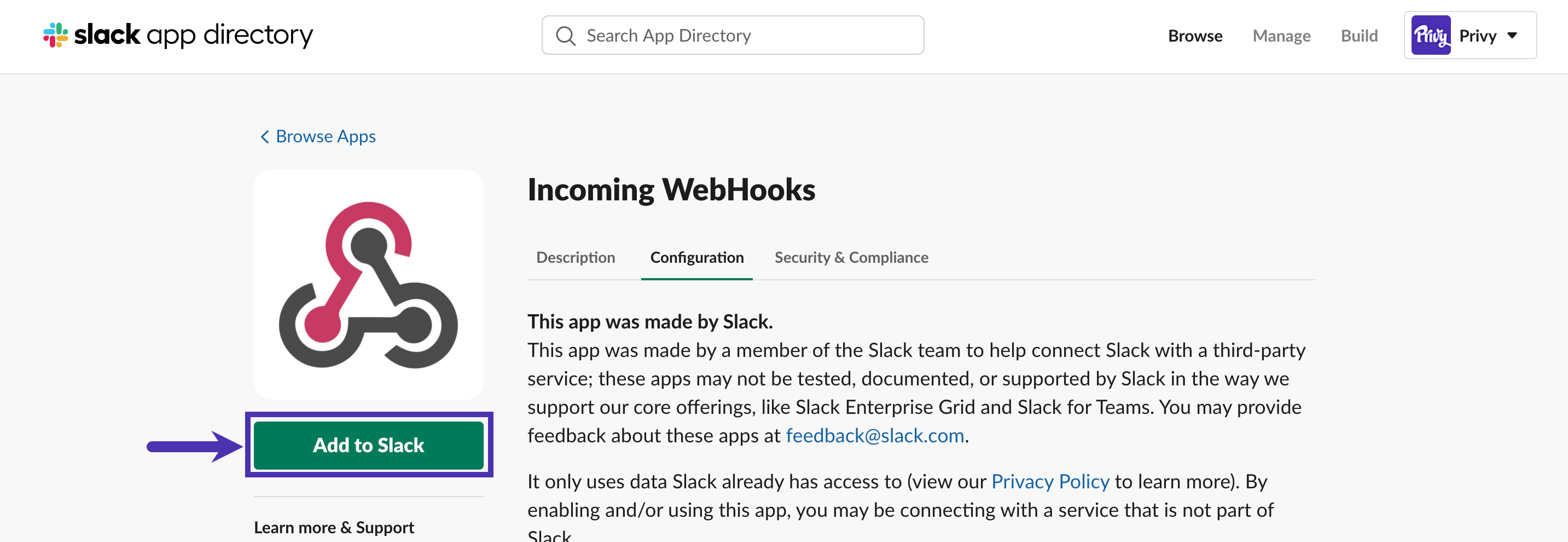
- On the next screen, choose the Create a new channel option underneath the ” Choose a channel ” field.
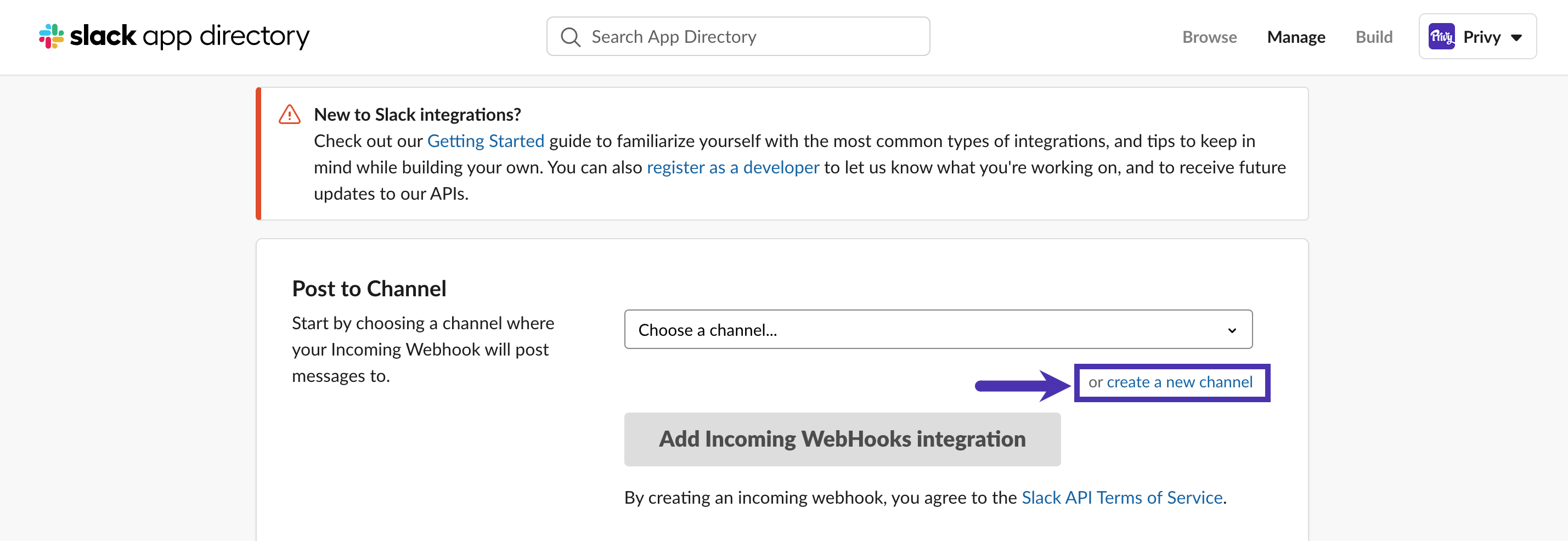
- When prompted, give your channel a name, such as “privy-leads,” and then click the Create button. Once you’ve created your channel, you will be returned to the initial screen, where you should select the Add Incoming Webhooks Integration button.
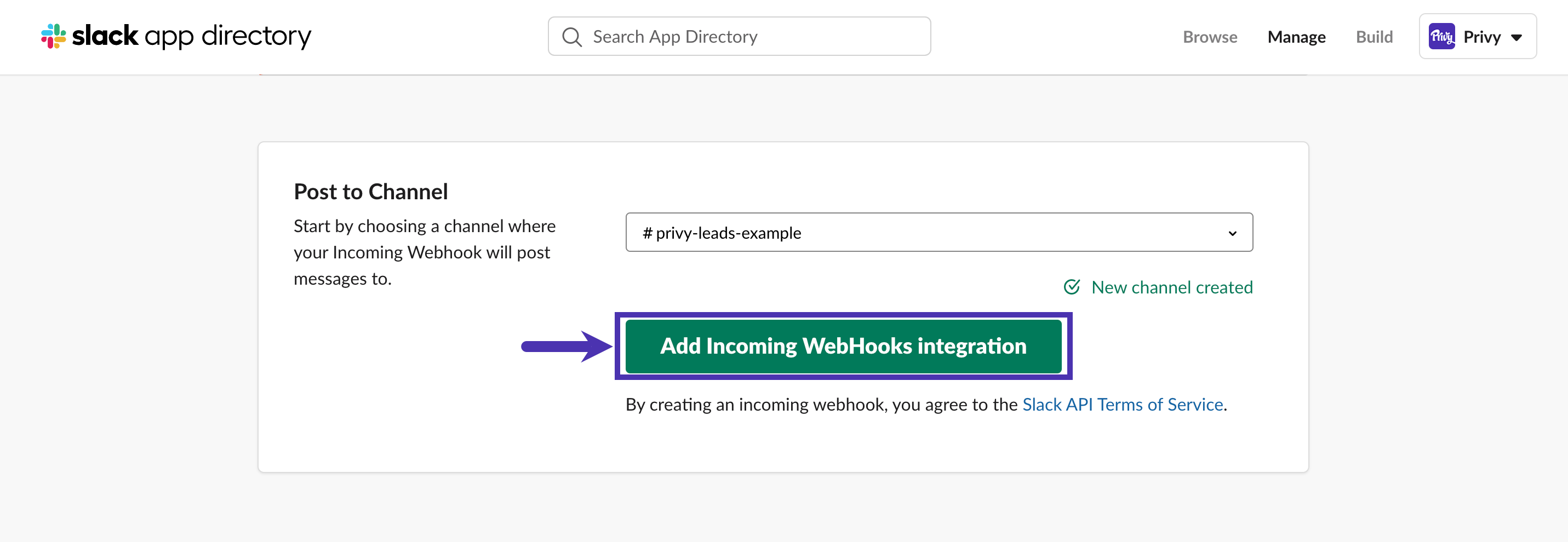
- This action will bring you to another page that contains the Webhook URL. Copy the URL.
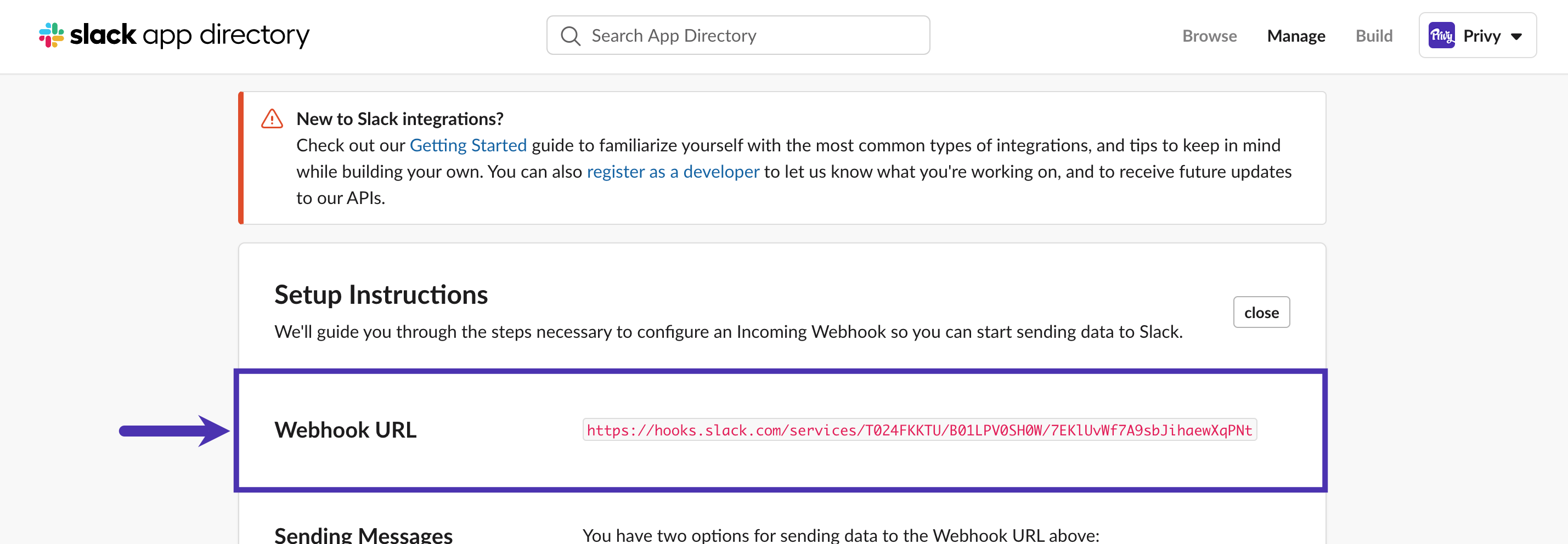
Add the webhook in Privy
-
In Privy, click the Account option from the navigation. Your business name appears there.
-
Select the Integrations option from the dropdown menu.
-
In the sidebar, select Webhooks under the Integrations section.
-
Select the Slack option and paste your webhook URL into the URL field. Also, set the Method setting to “Post” and enable the Signups and Orders triggers.
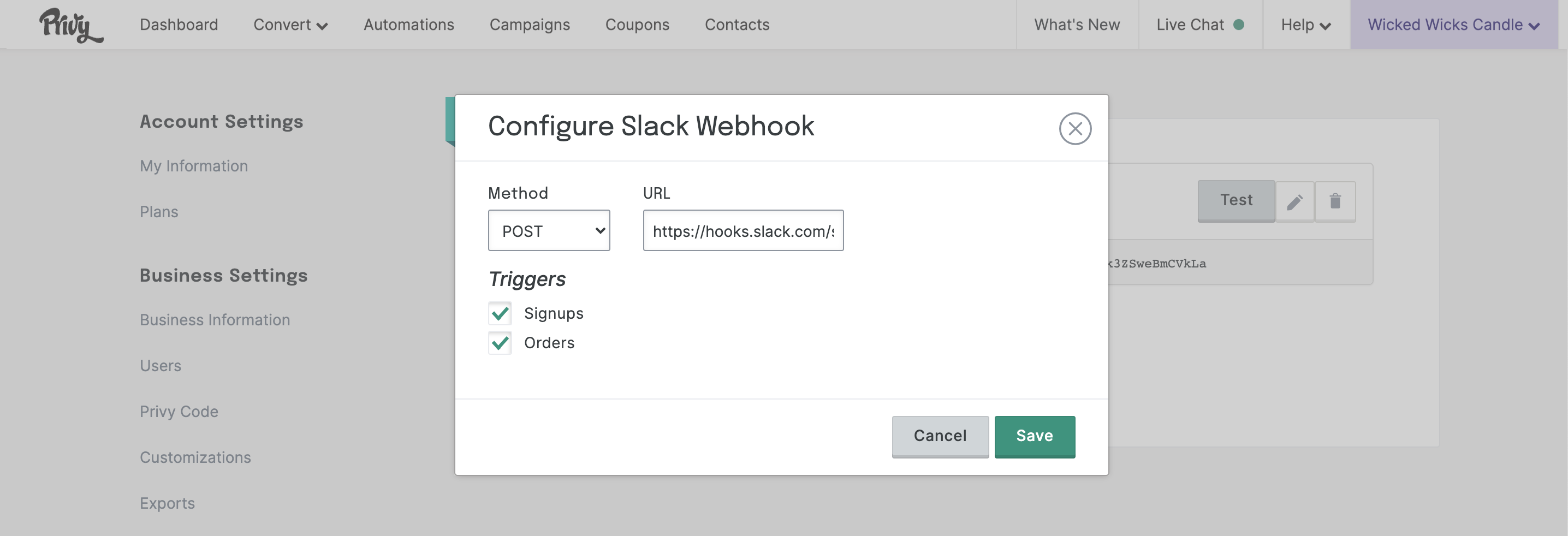
- Click the Save option to confirm your configuration. After saving, you can test the connection.
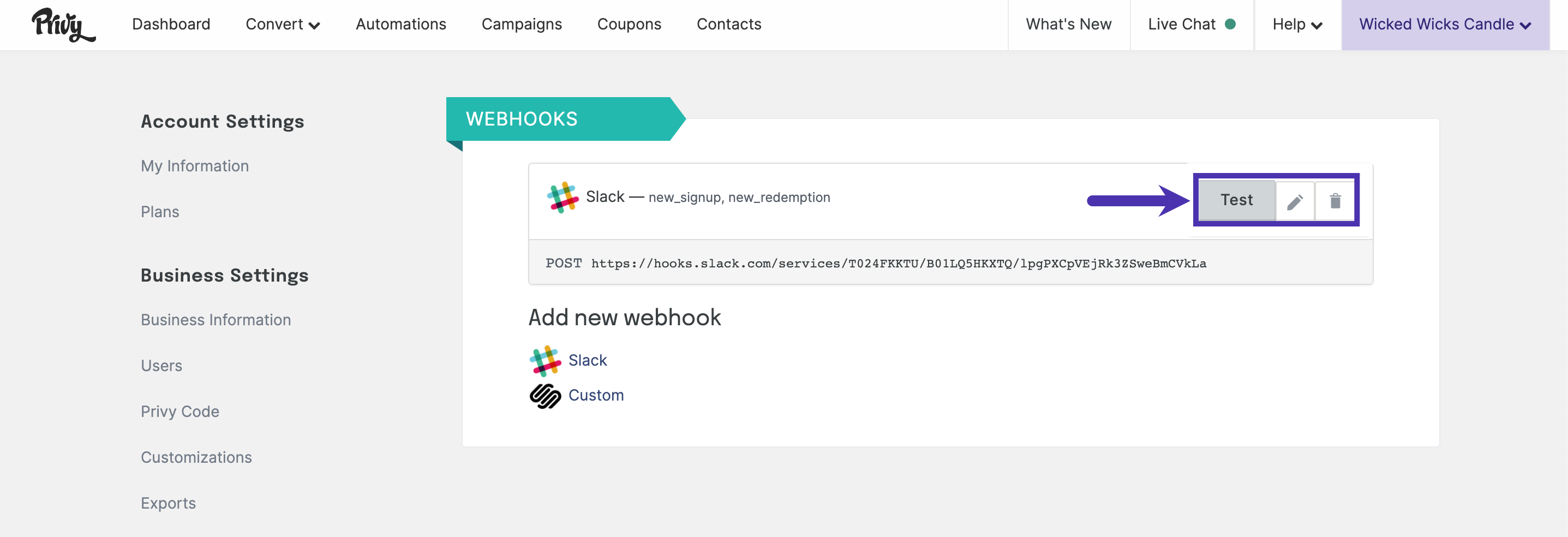 All set! You’re ready to see new leads generated by your Privy displays in real time.
All set! You’re ready to see new leads generated by your Privy displays in real time.