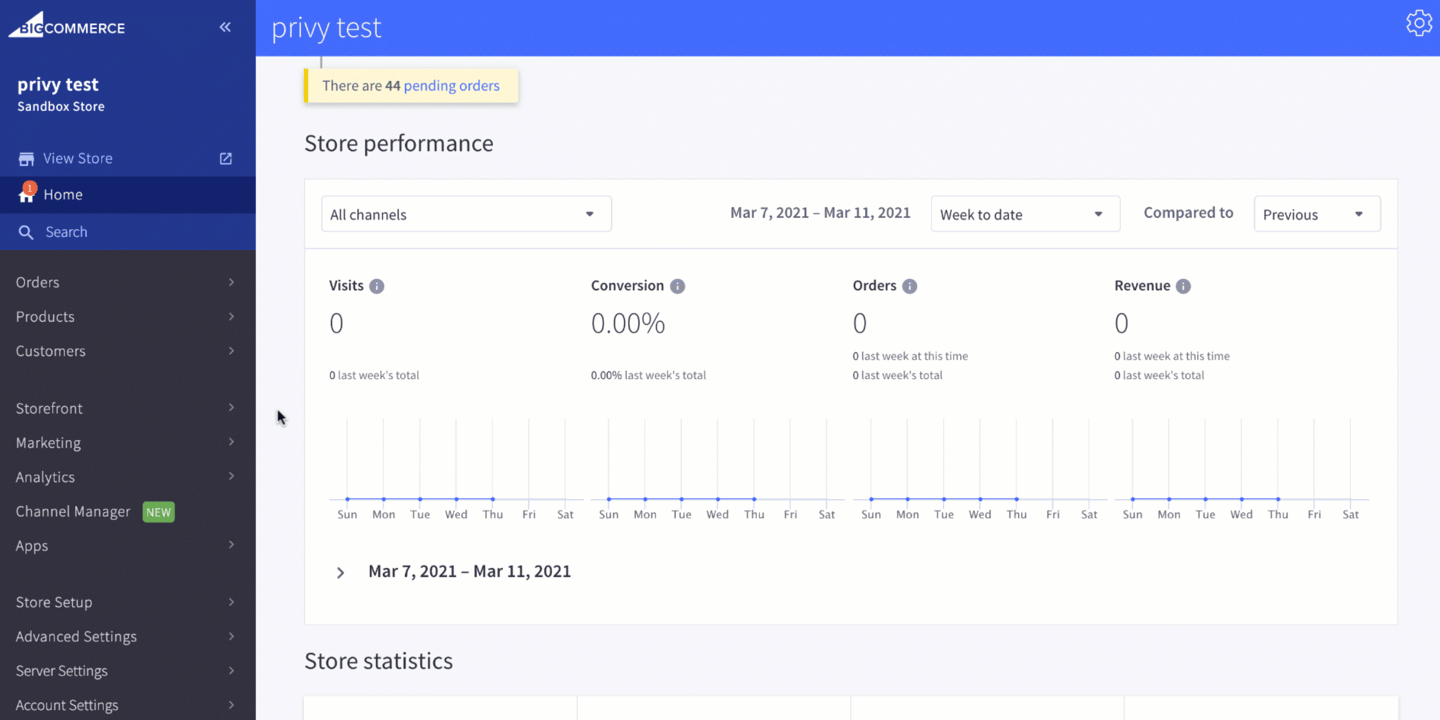Features of the integration
Installing Privy will not modify your store theme or change any store settings when installed through the marketplace. Installing the app will enable the following:- Privy Displays: displays will show on your store’s site
- Reporting: the collection of analytics information tied to your site and displays’ views
- Coupon Codes: the creation and management of unique coupon codes for BigCommerce within Privy
- Contact Management: An option to export contacts directly from Privy’s contacts dashboard to BigCommerce
Note: Unique coupon codes are not supported for BigCommerce users in Campaigns. To include a master coupon, create the coupon code in your BigCommerce account first, and then incorporate the code directly into the content of your Privy newsletter (as a text element, in an image, etc.)
Setting up the integration
To install the Privy app for BigCommerce:- Visit Privy’s listing in the BigCommerce App Marketplace.
- Click the Get This App button, provide your account credentials, and select the appropriate account if you have more than one associated with your information.
- On the app’s information page, click the Install button.
- On the installation page, check the confirmation box and hit Confirm.
- Click Connect on the prompt and select a specific Privy account if more than one is detected.
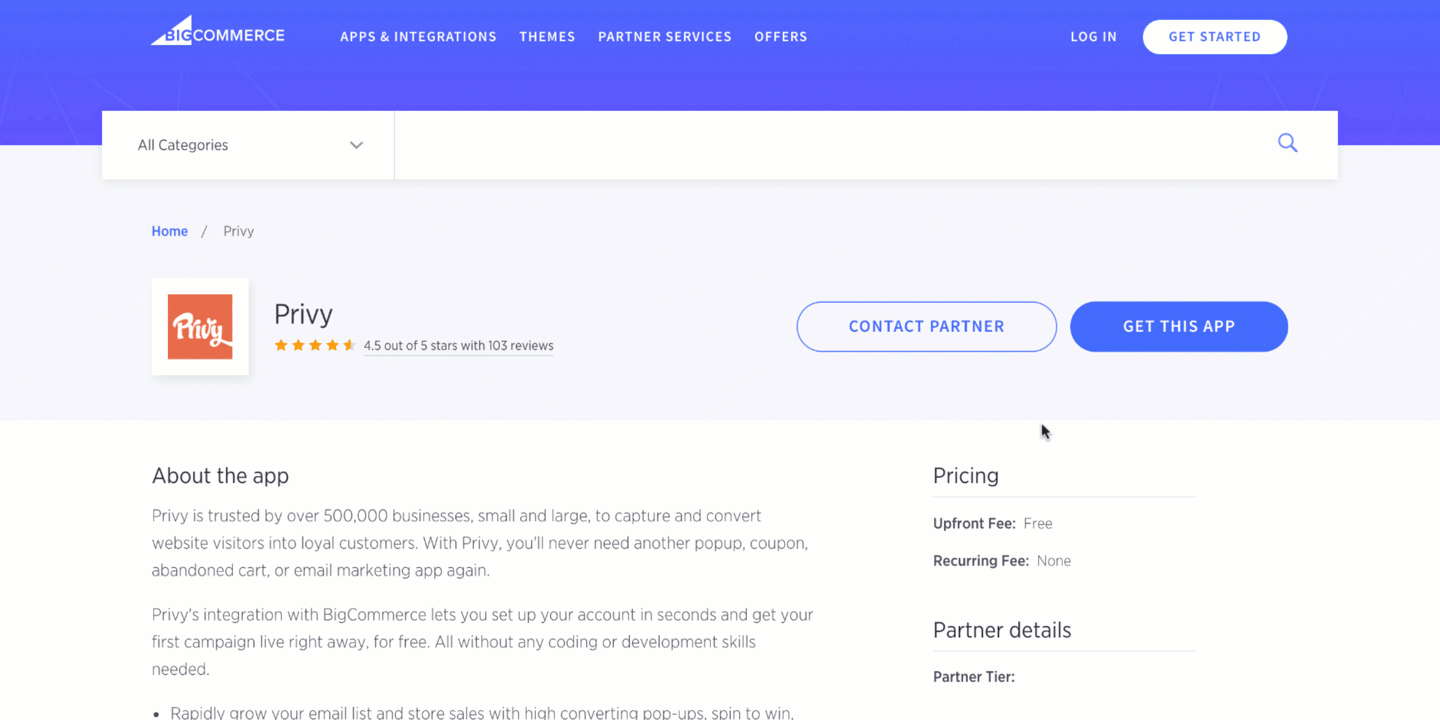
Manual install
It is recommended that most users install the Privy app for BigCommerce automatically. Please confirm that the standard installation does not fit your situation before proceeding.
Manual install on Blueprint Themes
To manually install Privy on a BigCommerce store using the Blueprint Theme:- Copy your Privy Code from your Privy account’s settings.
- From your BigCommerce dashboard, select Storefront Design. Under Design Options, select the Themes tab and then click HTML/CSS options. If you haven’t made any previous changes to the default theme, you’ll need to duplicate it before proceeding.
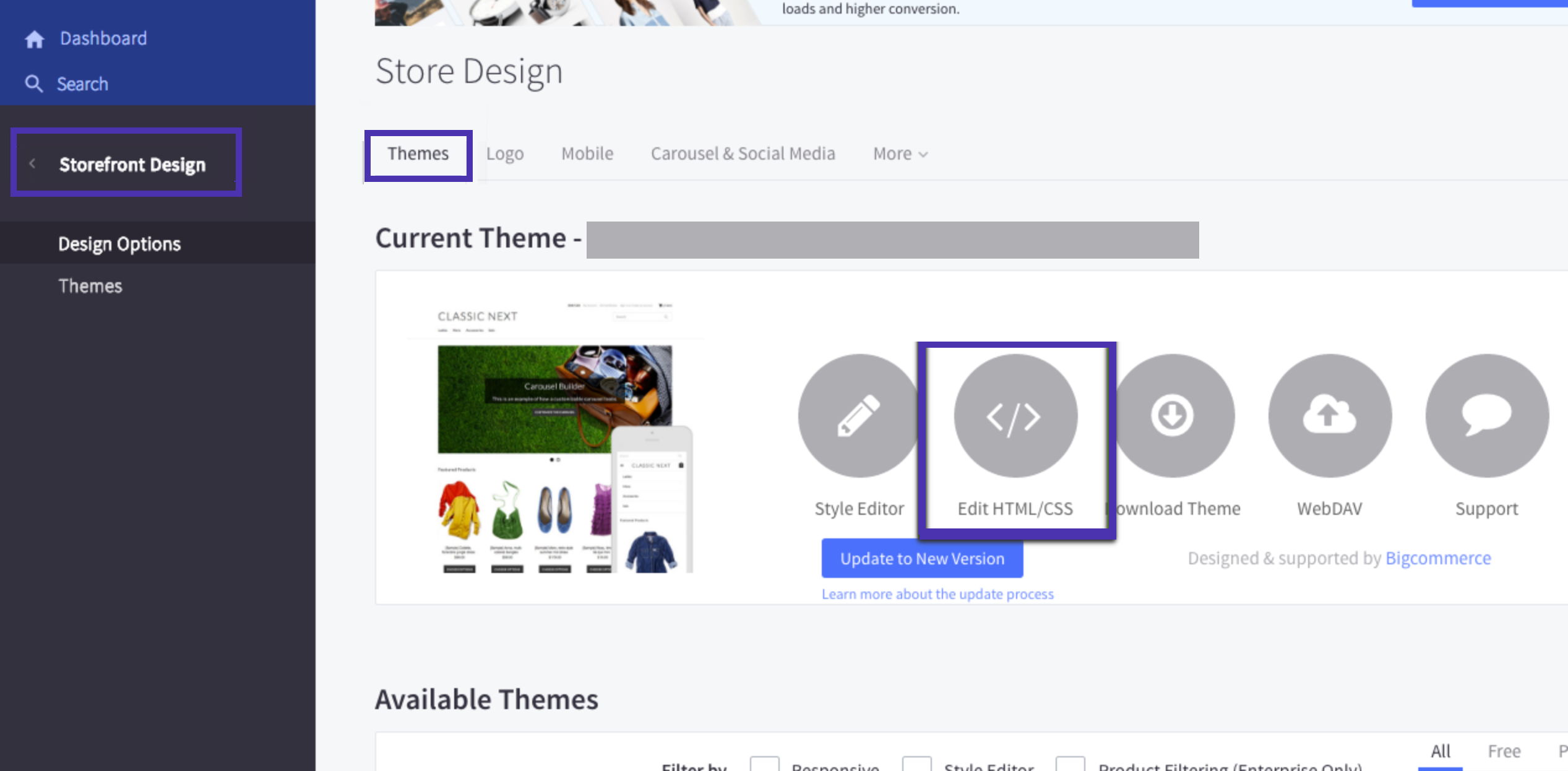
- In the new window, find and select the Header.html section from the sidebar.
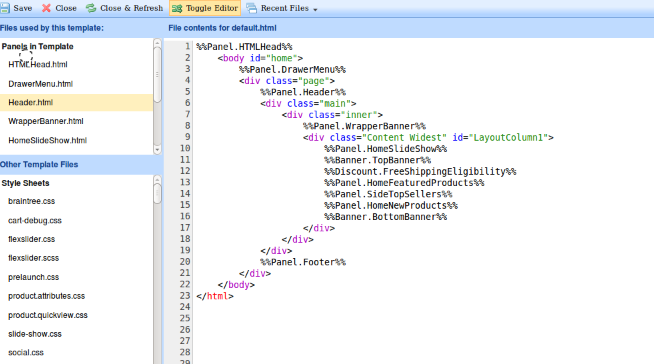
- Paste the copied Privy code to the bottom of the Header.html page, then click Save.
Manual install on Stencil Themes
To manually install Privy on a BigCommerce store using the Stencil Theme:- Copy your Privy Code from your Privy account’s settings.
- From your dashboard in BigCommerce, select Storefront > Script Manager from the sidebar.
- Click the Create a Script option at the top-right. This will open a screen with form fields to create and install the Privy Code.
- Input a name and description that clearly indicates the code relates to Privy.
- Select the Head option under the location settings.
- Select the All Pages option under the page settings.
- Select the Script option under the script settings.
- Paste the copied code into the Script contents area and Save.