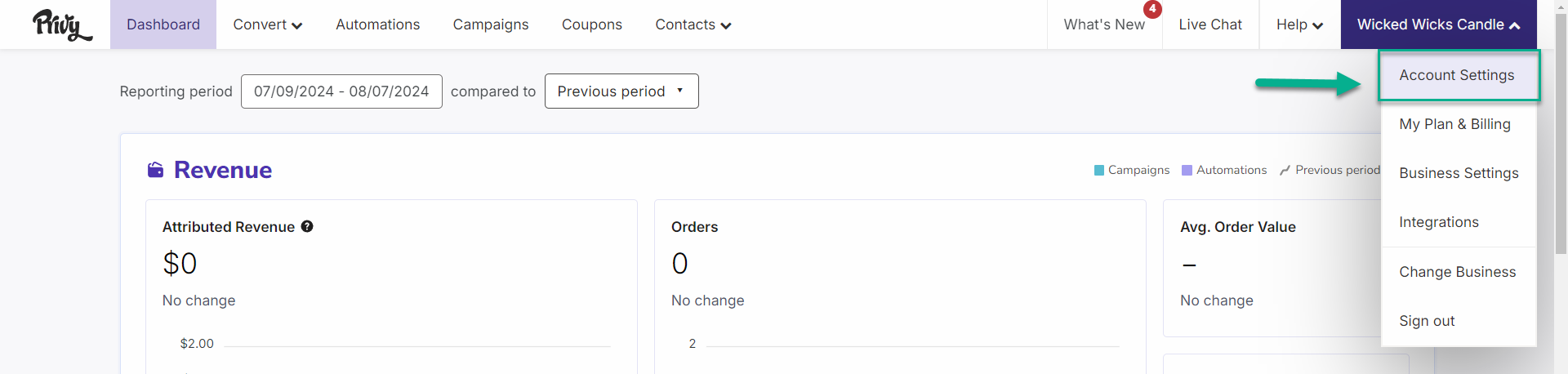
Updating your user profile
User Name and Contact Information
Users must update their names and contact information themselves. Other users, even if they are the account owners, cannot edit this information on their behalf. To change your name and contact information:- Navigate to My Information.
- Click on the appropriate field.
- Input the updated information.
- Scroll down and click the Save button.
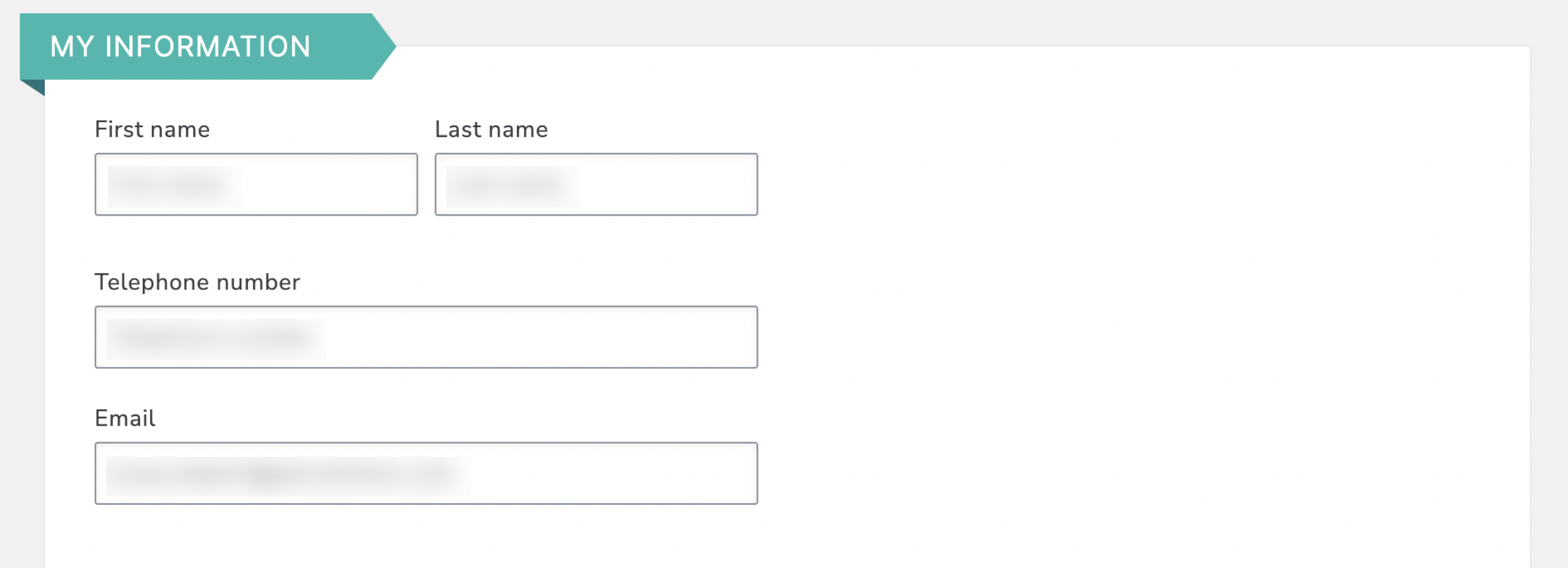
Language Preference
The language setting controls the language that is displayed in Privy’s user interface. Privy is currently available in English (US), Spanish (Castilian), French (Metropolitan), and Portuguese (Brazilian). To change the language that displays when you log into Privy:- Navigate to Account Information.
- Select the desired language option.
- Scroll down and click the Save button.
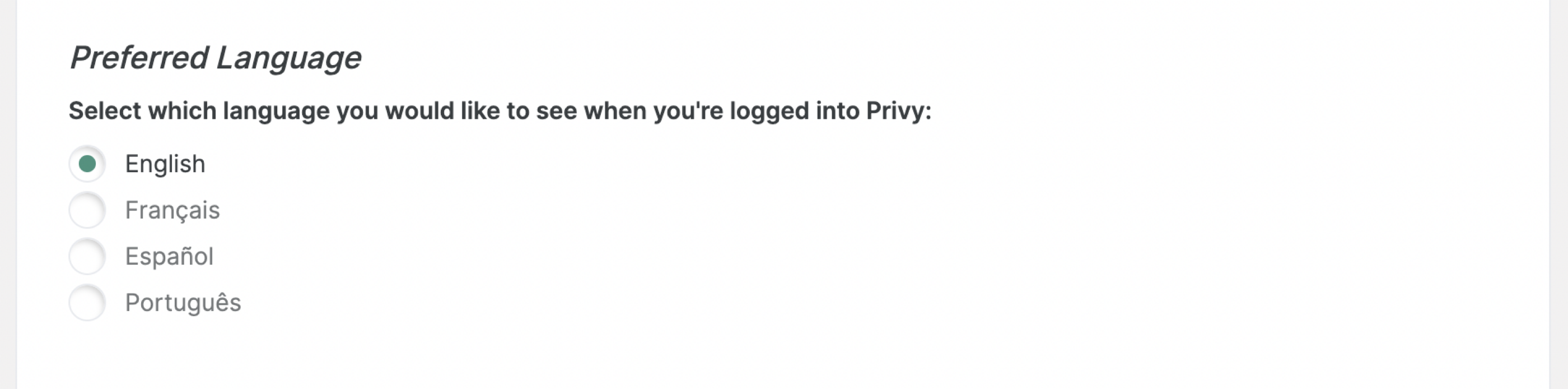
Email notifications
Privy’s email notifications provide insight into the performance of your Convert displays and other activities in your account. The available options include:Daily display updates
Daily display updates
This email provides insight into the views, signups, orders, and revenue generated by your active displays. It is sent each morning.
Weekly display updates
Weekly display updates
This email provides insight into the views, signups, orders, and revenue generated by your active displays. It is sent each Monday morning.
Display summaries
Display summaries
Provides insight into the performance of displays that have ended, such as those with a predetermined start and end time.
Autosync failures
Autosync failures
This feature provides an alert when a display fails to sync emails to a Linked Account via the display’s sync rules.
- Navigate to My Information.
- Check the desired options.
- Scroll down and click the Save button.
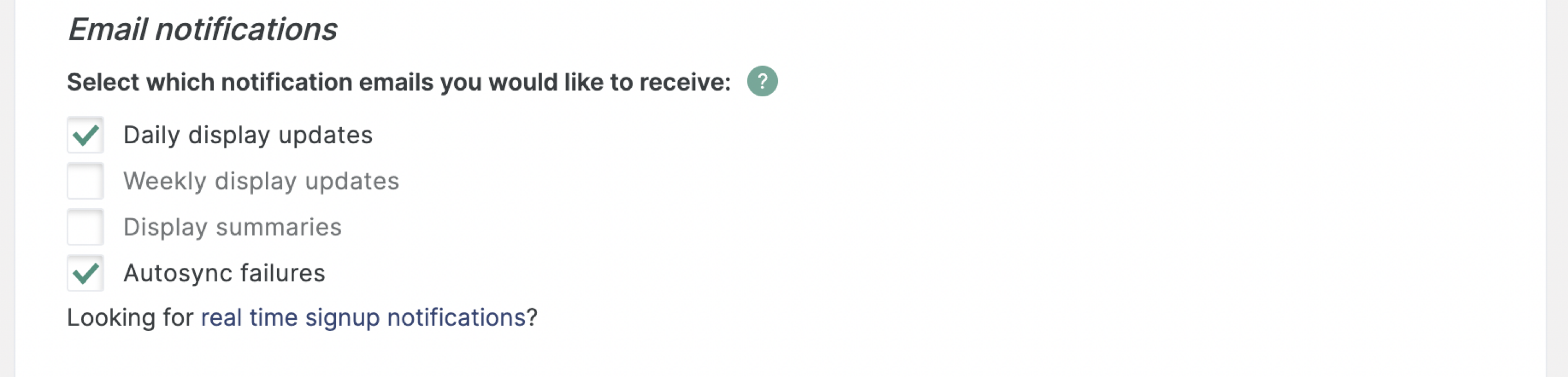
Change your password
To update your password from within Privy:- Navigate to My Information.
- Scroll down and click the Change Password button.
- Fill out the prompt and click Save New Password.
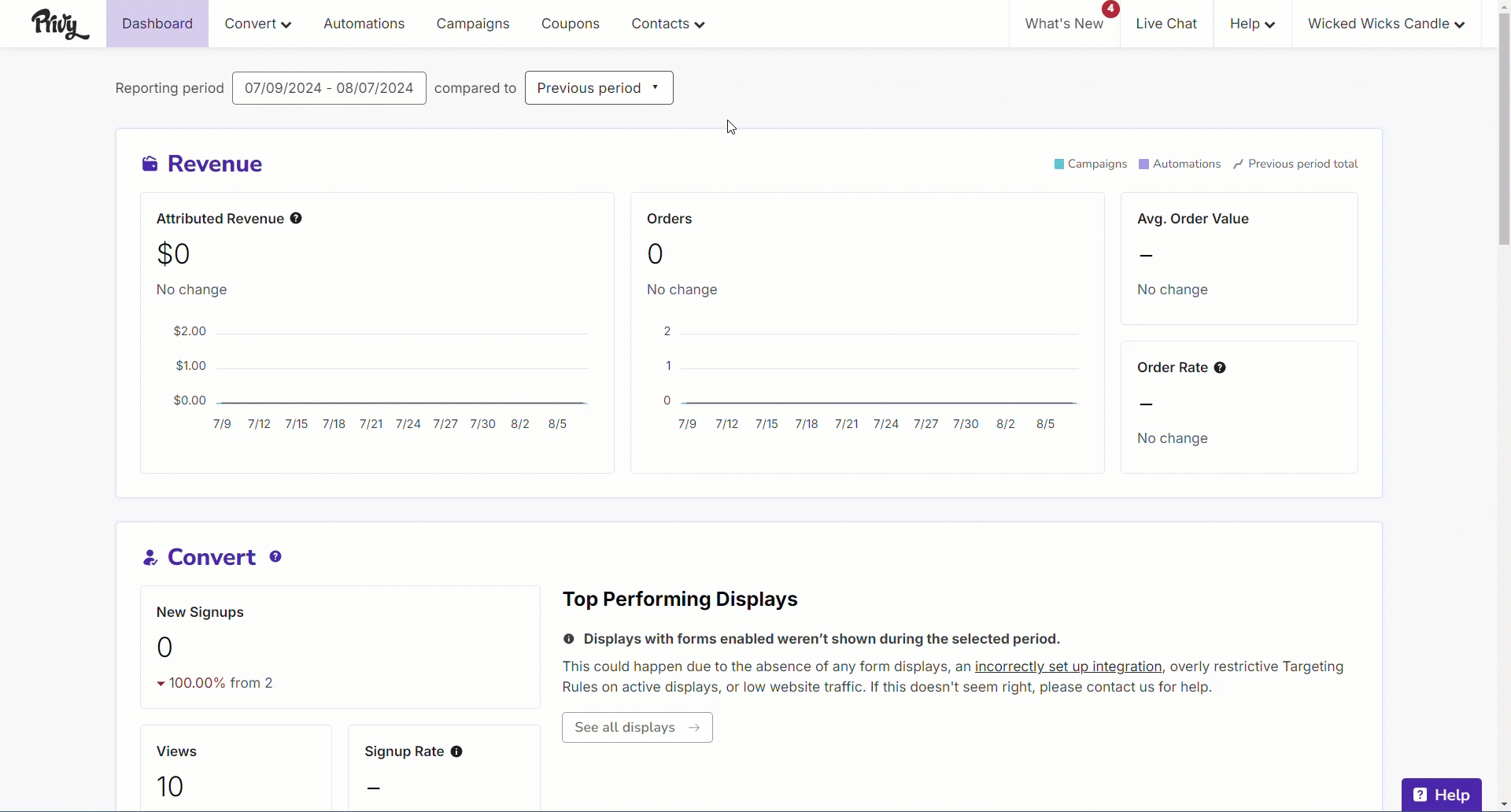
- Navigate to the Privy Login page.
- Select the Forgot your password option.
- Enter the email address associated with your user account.
- Follow the steps sent to your email. The instructions come from [email protected]. Please add this address to your email address book to ensure proper delivery.
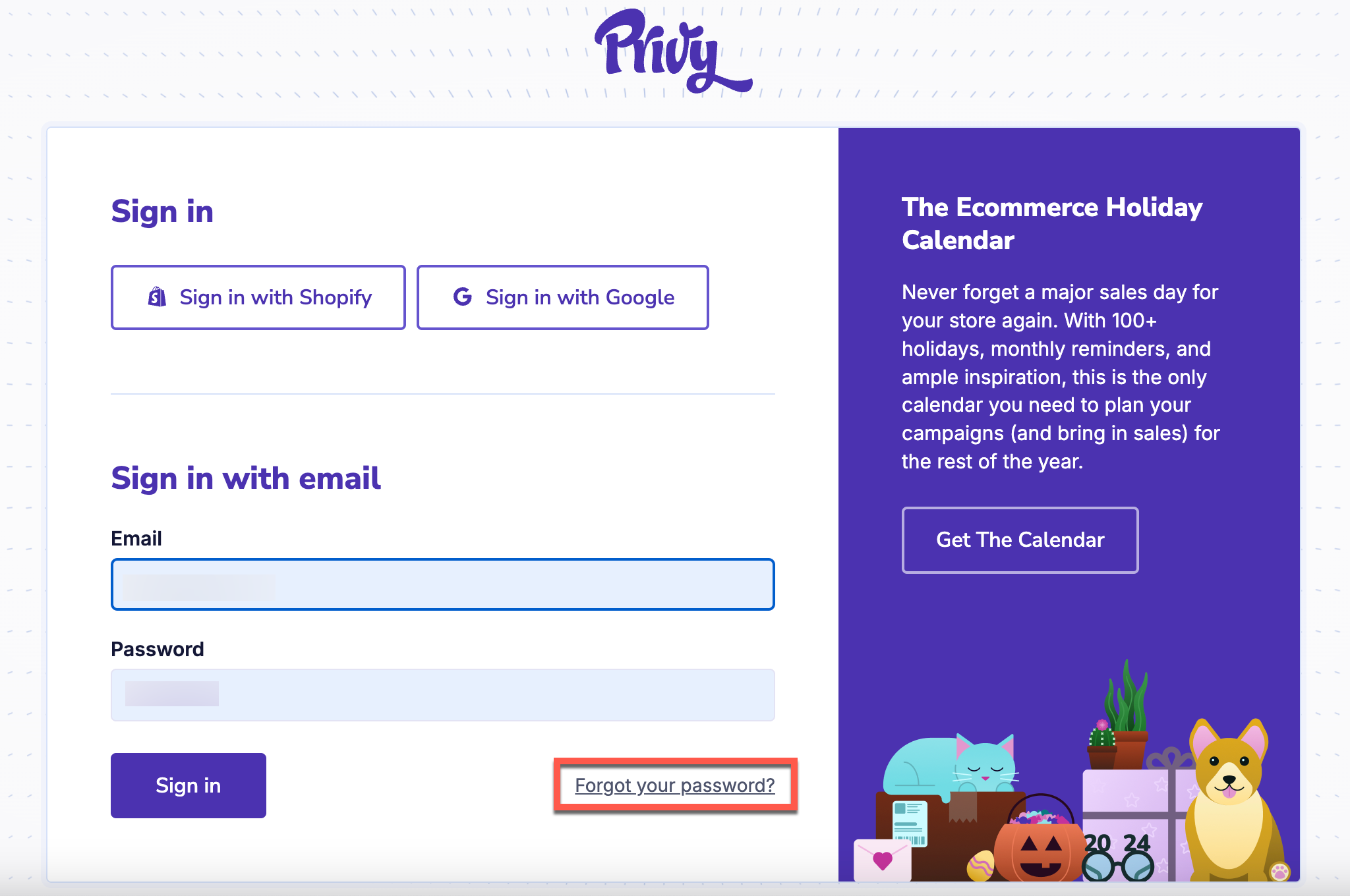
Troubleshoot common login issues
Are you having trouble accessing your Privy account? Check out these solutions to common login issues:Invalid email or password
Invalid email or password
This error message indicates that the credentials you are using are invalid. Account credentials are case-sensitive, and passwords must be at least eight characters long. If additional attempts don’t help, visit the Privy Login page and select the Forgot your password option. Note: If you log in through an integrated account, such as Shopify or BigCommerce, you won’t be able to reset your password via Privy. Instead, password changes should take place directly through the third-party portal.
I didn't receive my password reset email
I didn't receive my password reset email
First, check your promotions and spam folders. If you still can’t locate the password reset instructions, add [email protected] to your address book and request another password reset. If the email is still not arriving in your inbox, please contact your email admin to check if additional security measures might be preventing this message from reaching you.
I'm seeing an "Oops! Something went wrong" error
I'm seeing an "Oops! Something went wrong" error
This error message typically indicates that there is a conflict between your login credentials and identifiable account cookies or that there is an issue with Privy as a whole.First, visit Privy’s Status Page and check for platform-specific issues. If there are no ongoing issues, please try to log into Privy using another browser or incognito mode. If you successfully log in from the alternate browser, clear the cache and cookies of your regular browser by following the relevant guide linked below and try to log in again. If the issue persists, please submit a support request.
Google-related login issues
Google-related login issues
Shopify-related login issues
Shopify-related login issues
I need to recover an old or inactive account
I need to recover an old or inactive account
If you would like to recover an old or inactive Privy account, please submit a support request. In the request, include the account name and the email address associated with the account. The support agent may request additional information for security purposes or to locate the correct account. Note: If you requested an account deletion, all of the account’s identifiable information is scrubbed within 30 days. Once the information is removed, it cannot be restored.