- You must own a domain name — addresses from free providers like Gmail or Yahoo won’t work.
- You must have the ability to update the DNS records of your domain.
- You must be hosting a website at the root of the domain.
Add the domain
To add a new sending domain:- Click on your Business Name in the upper right corner of your dashboard. Select the Business Information option from the dropdown menu.
- In the sidebar, select Sending Domain under the Email Settings section.
- Click the + Add Sending Domain button in the upper right.
- In the prompt, enter your domain name (e.g., example.com) and click the Save button. The provided domain must be a root domain, not a subdomain (e.g., mail.example.com).
Update your DNS Information
After completing the previous steps, DNS records are generated for your domain. The records are automatically presented to you after saving the domain for the first time. However, if you have navigated away from the page, the records can be easily accessed by returning to your Sending Domain settings, locating the domain, and clicking the DNS Records button. Once you’ve accessed the records:- Head over to GoDaddy and navigate to the DNS Management section for your domain. Click Add to add a new DNS record.
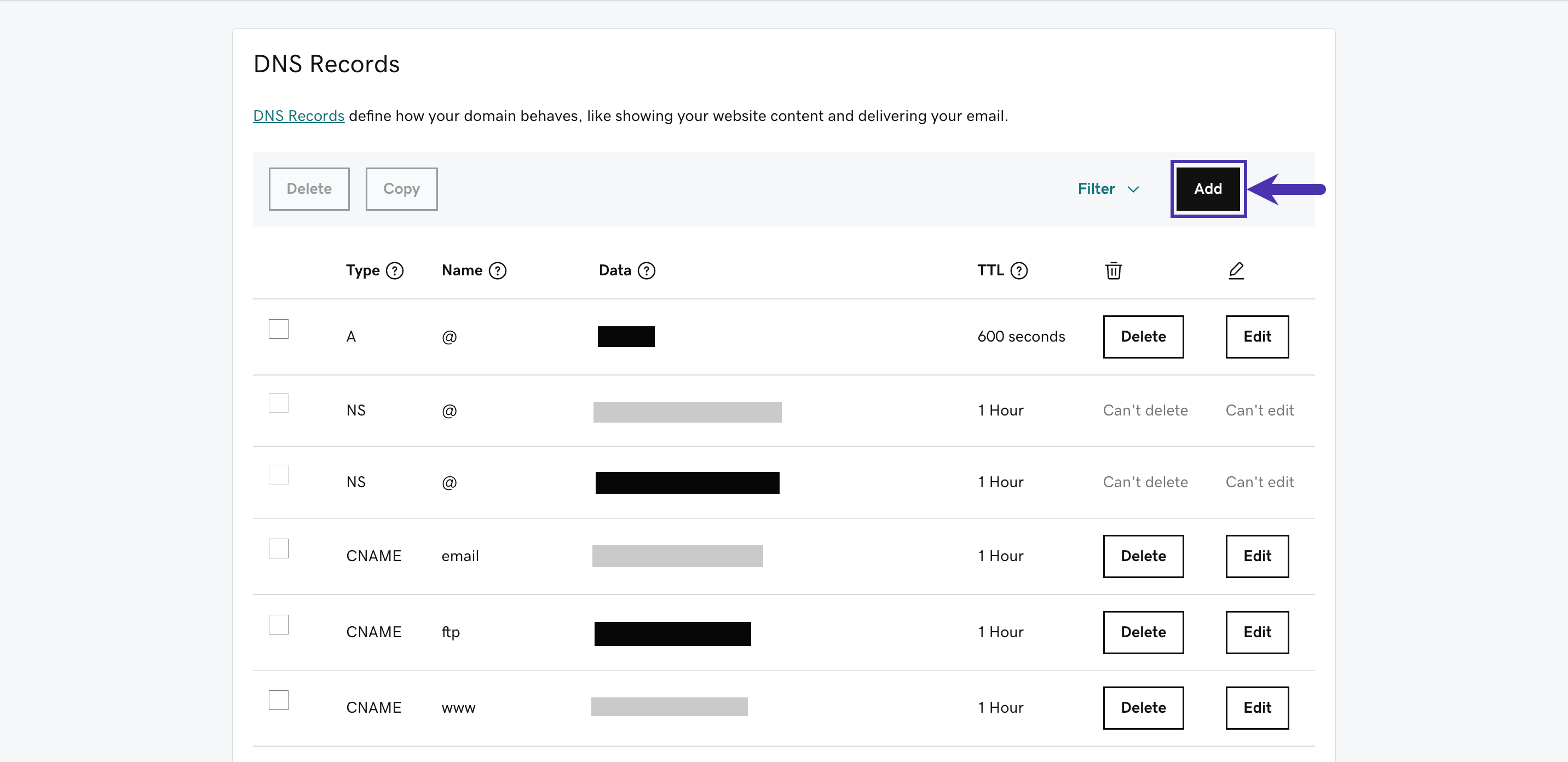
- Add each record displayed in Privy, making sure to match Type with Type, Host with Name, and Data with Value. There is a mix of CNAME and TXT record values.
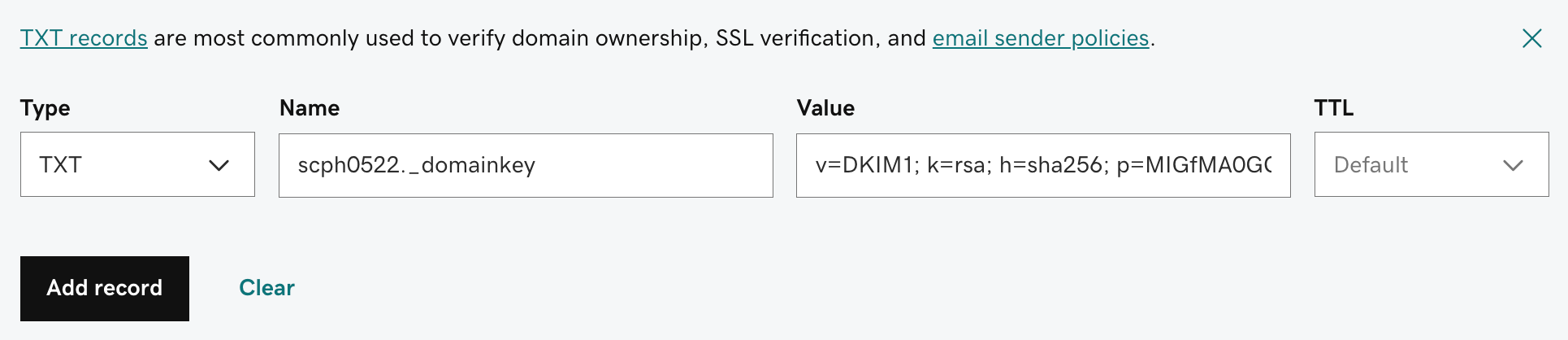
- Once all of the records are added, return to the records in Privy and click the Verify and Set Default button next to the domain. This action will check if the DNS records were updated correctly and set the domain as the default for your emails going forward.
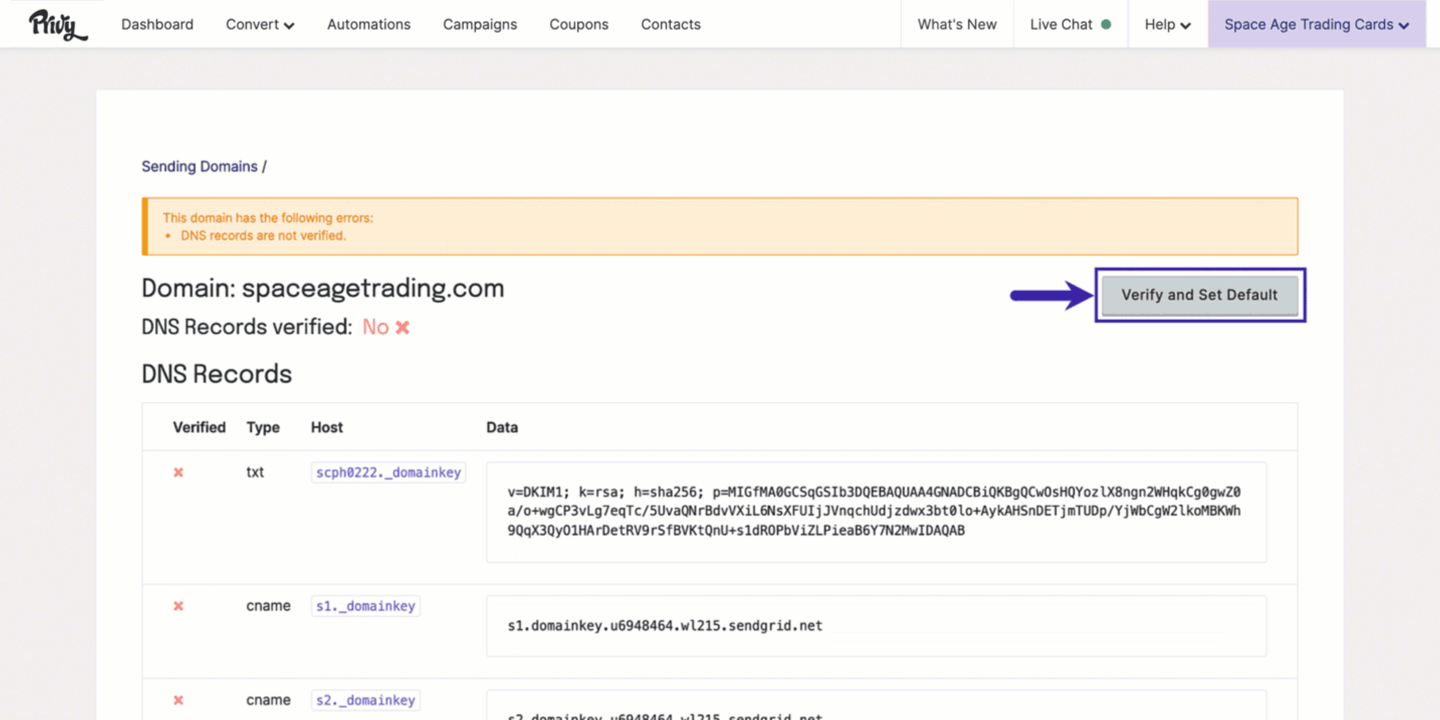
Send emails with your domain
After verifying your sending domain, you can update the default “from” address for emails sent from your account. To update this setting:- Navigate to Settings in the bottom left of your dashboard.
- Navigate to Sender Options under the Email Settings section.
- Input the desired address before the ”@” symbol in the Default From Email field.
- Ensure the desired custom domain appears to the right of the ”@” symbol.
- Click the Save Changes button to confirm your selections.
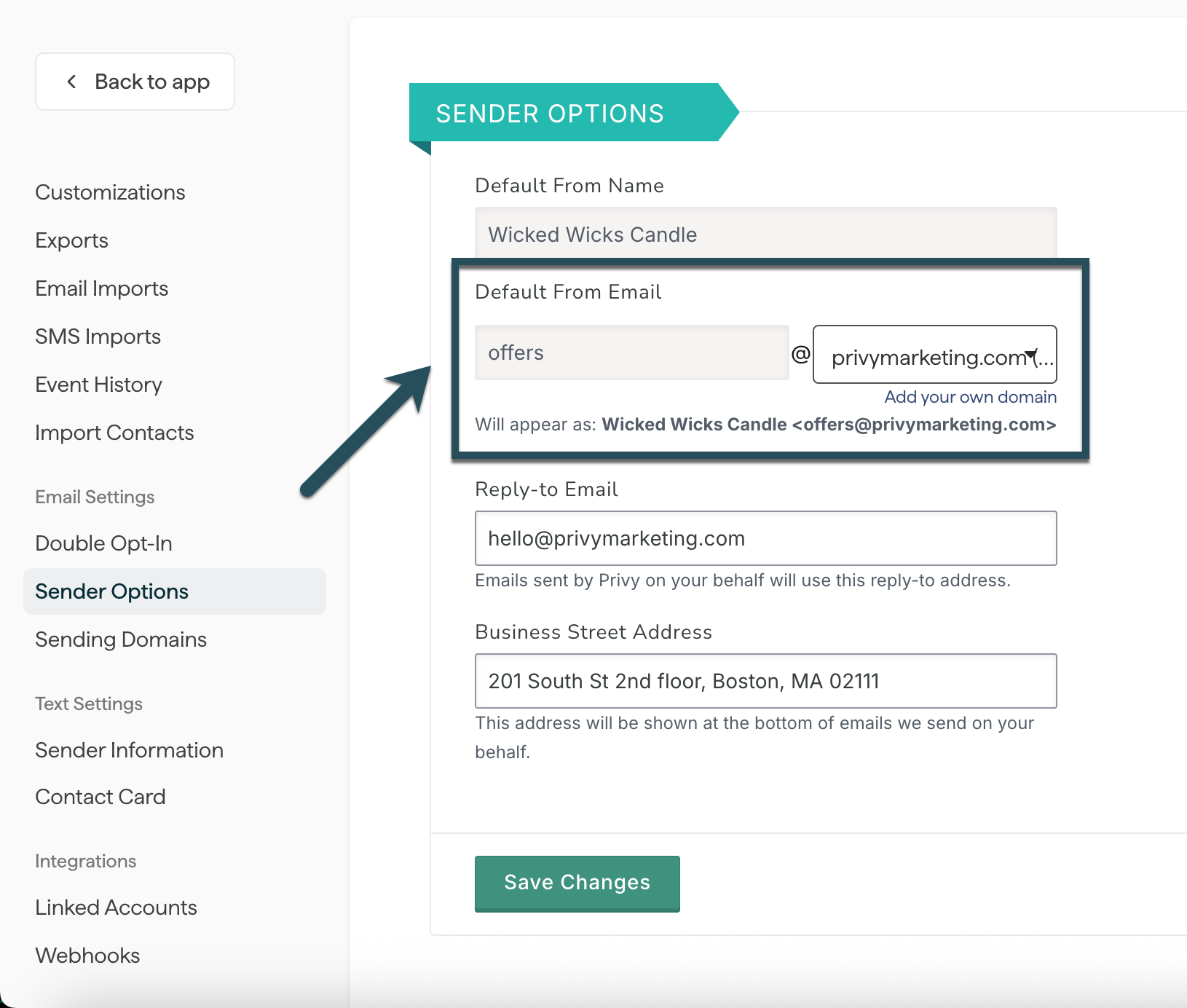
- Go into the email editor and click on the From option under the Sender Info section.
- Enter the desired address information and select a verified domain from the dropdown menu.
- Click Save.
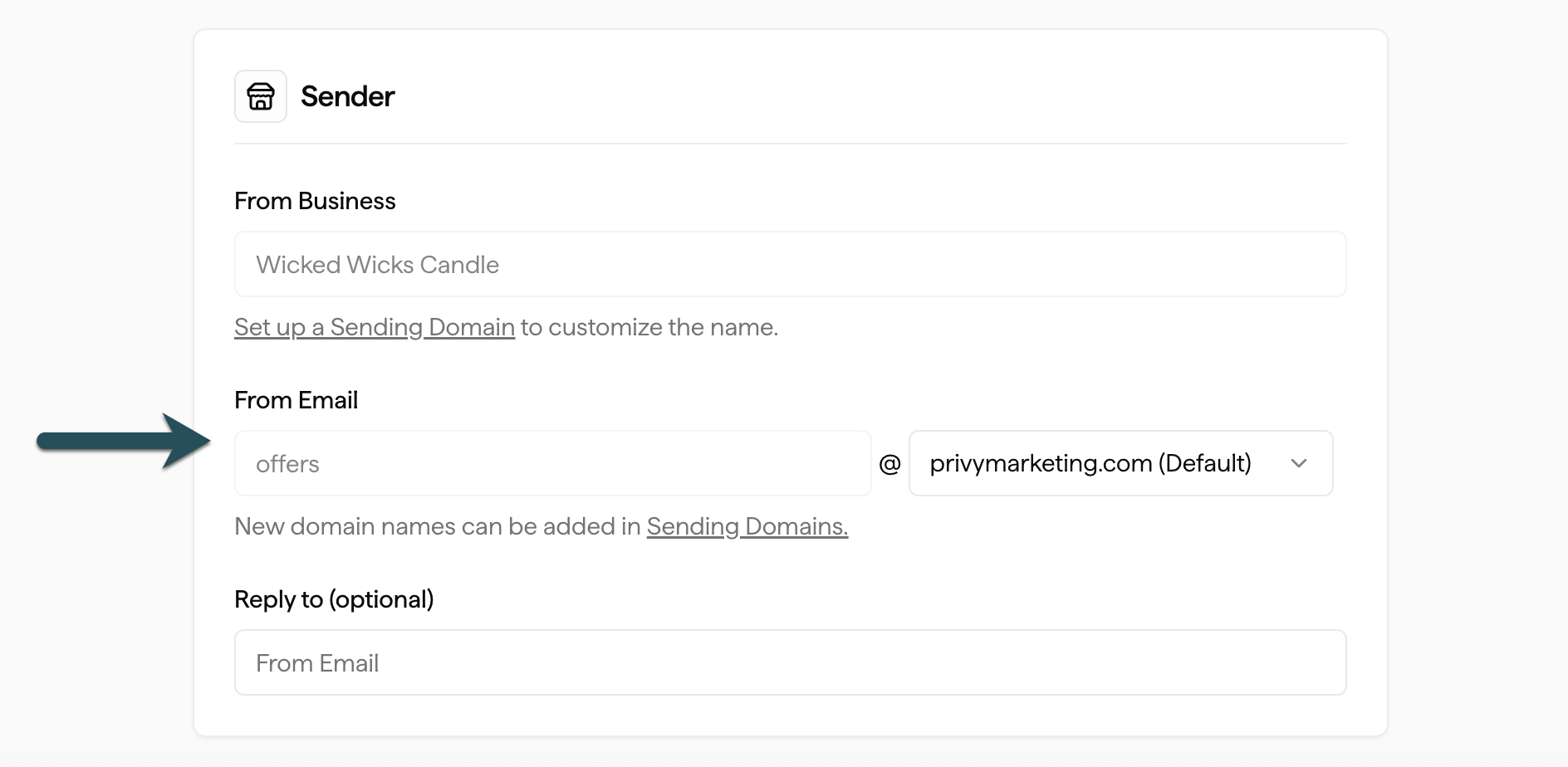
Troubleshooting
In most cases, the records should be verified almost immediately when entered into the host correctly. However, some changes will require up to 48 hours to take effect. If your records have not been verified after 48 hours, please do the following:- Review the “Why haven’t my DNS records verified?” guide.
- Attempt the verification process again.
- Contact your web host for assistance.
- Contact our Support Team using the information below.