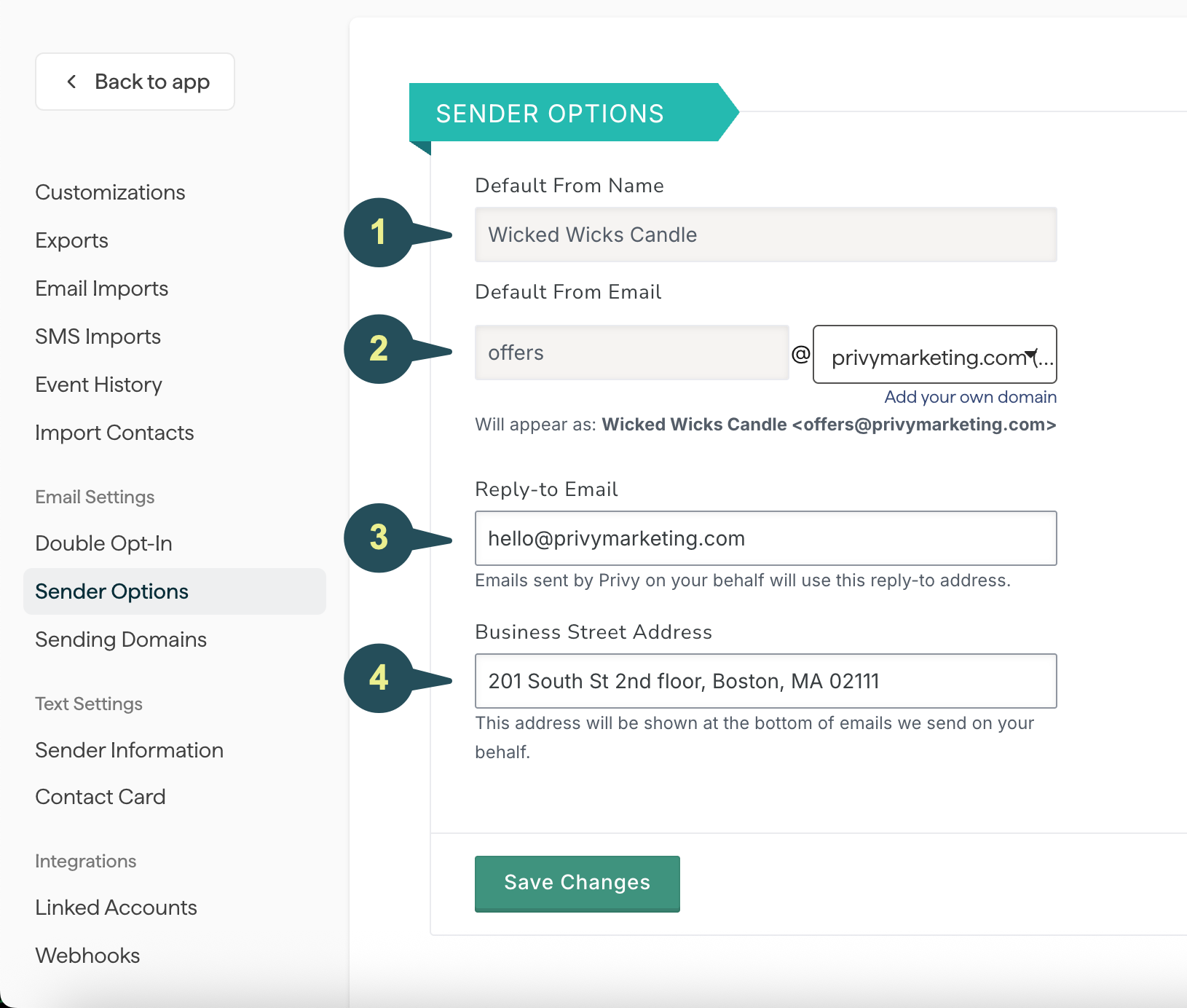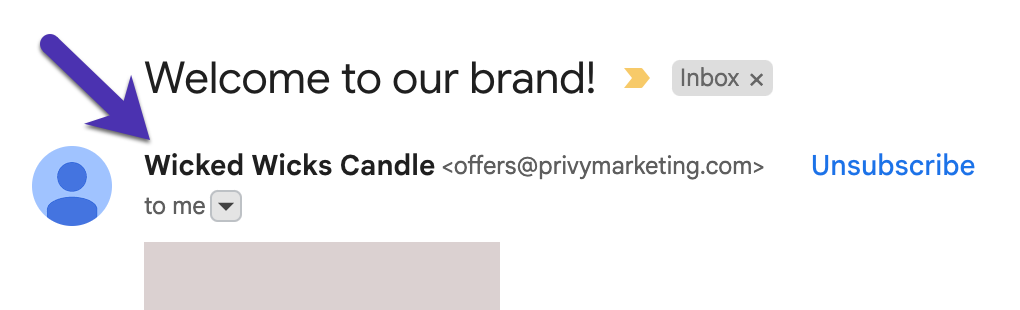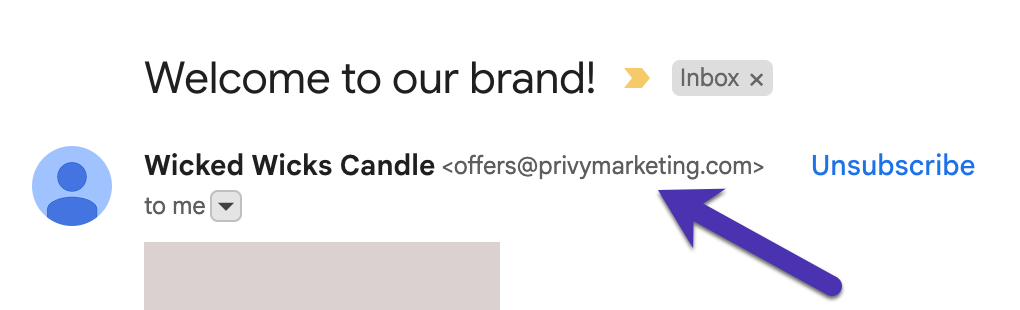To edit your default sender settings in Privy, you’ll want to:
-
Click on your Business Name in the upper right corner and select Business Settings from the dropdown menu.
-
Navigate to your Sender Options under the Email Settings on the left.
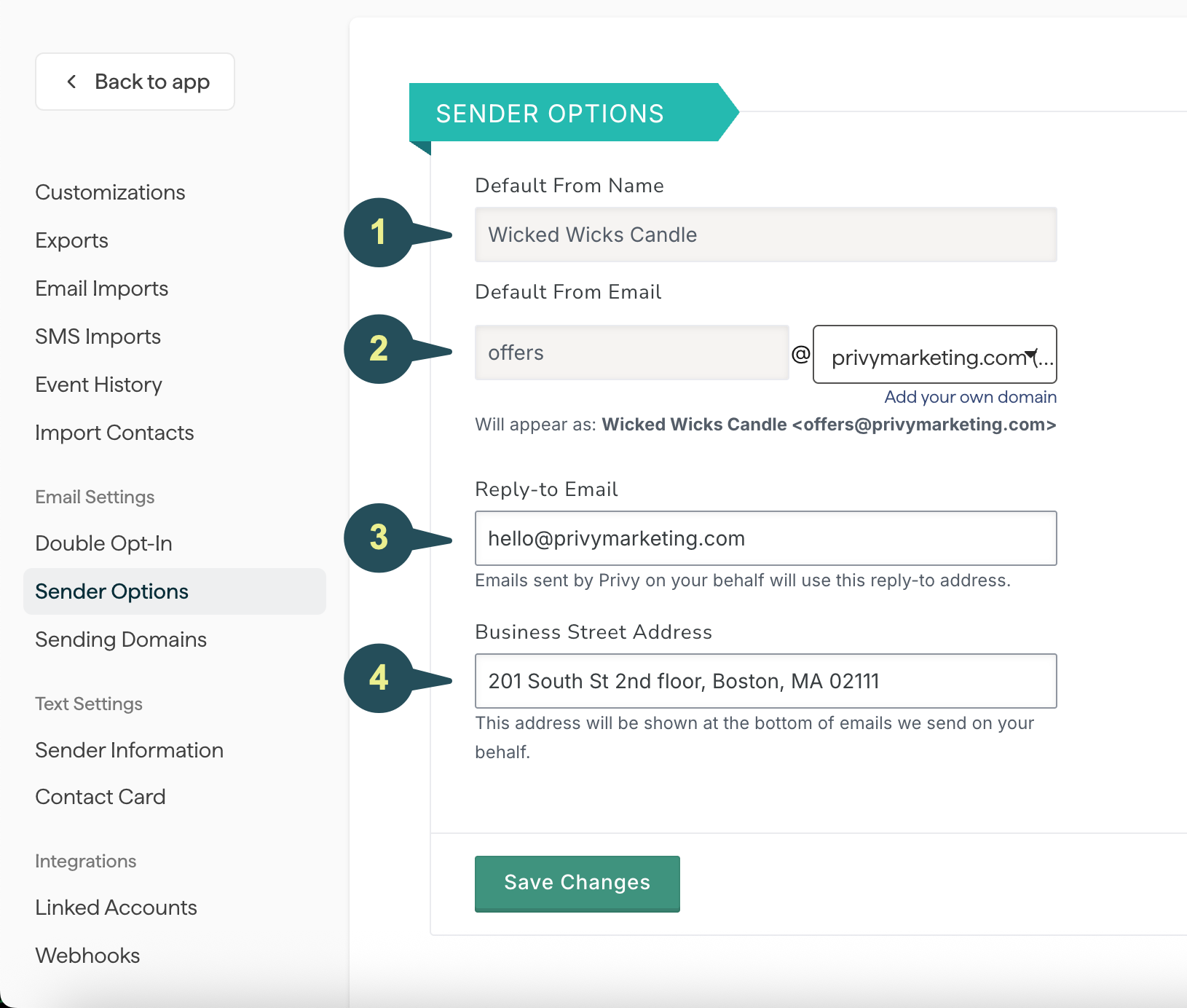
1. Edit your default “from” name
At the top of the page, you can enter your brand’s default “from” name, which is going to be the name that appears in your recipient’s inbox as indicated below. Save your changes.
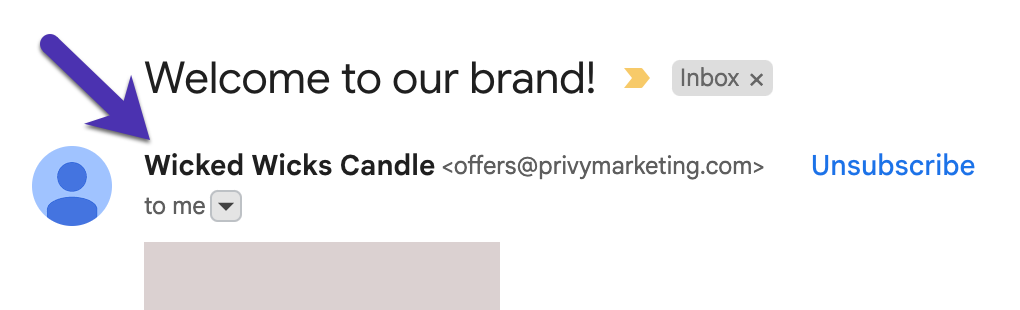
2. Edit your default “from” email address
Below your “from” name, you can update your brand’s default “from” email address. This will be the email address that appears in your recipient’s inbox as indicated below. You can type in your desired prefix (i.e., “hello” or “info”) and then select your custom sending domain from the dropdown menu. Save.
For more information on how to set up your sending domain, and why it’s so important, please reference this guide. 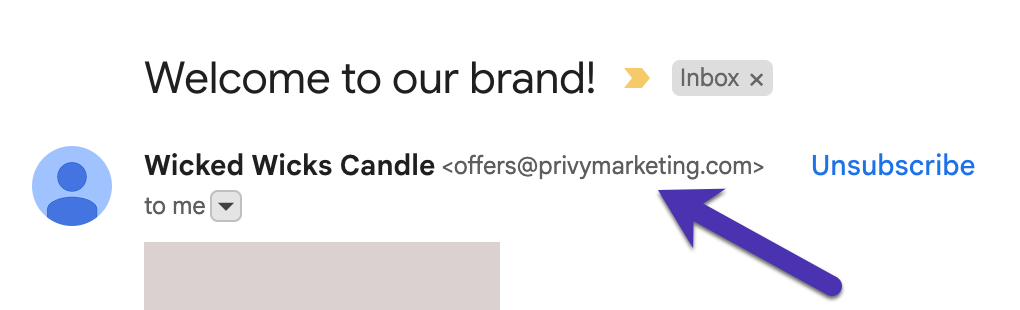
3. Edit your default reply-to address
You also have the option to edit your emails’ reply-to address. If a contact decides to reply to one of your Automations or Campaigns with a question or comment, the reply will be sent to this email address.
4. Edit your business street address
To comply with anti-spam legislation like the United States CAN-SPAM Act and Canada’s CASL, marketing emails must include your business’s physical address and a link for contacts to manage their email subscription. Privy will automatically add the proper unsubscribe link, but you must update your address information before emailing.
Note: Be sure to review and follow any other marketing guidelines that apply to your customers, as additional legislation may be in effect in different countries and regions.