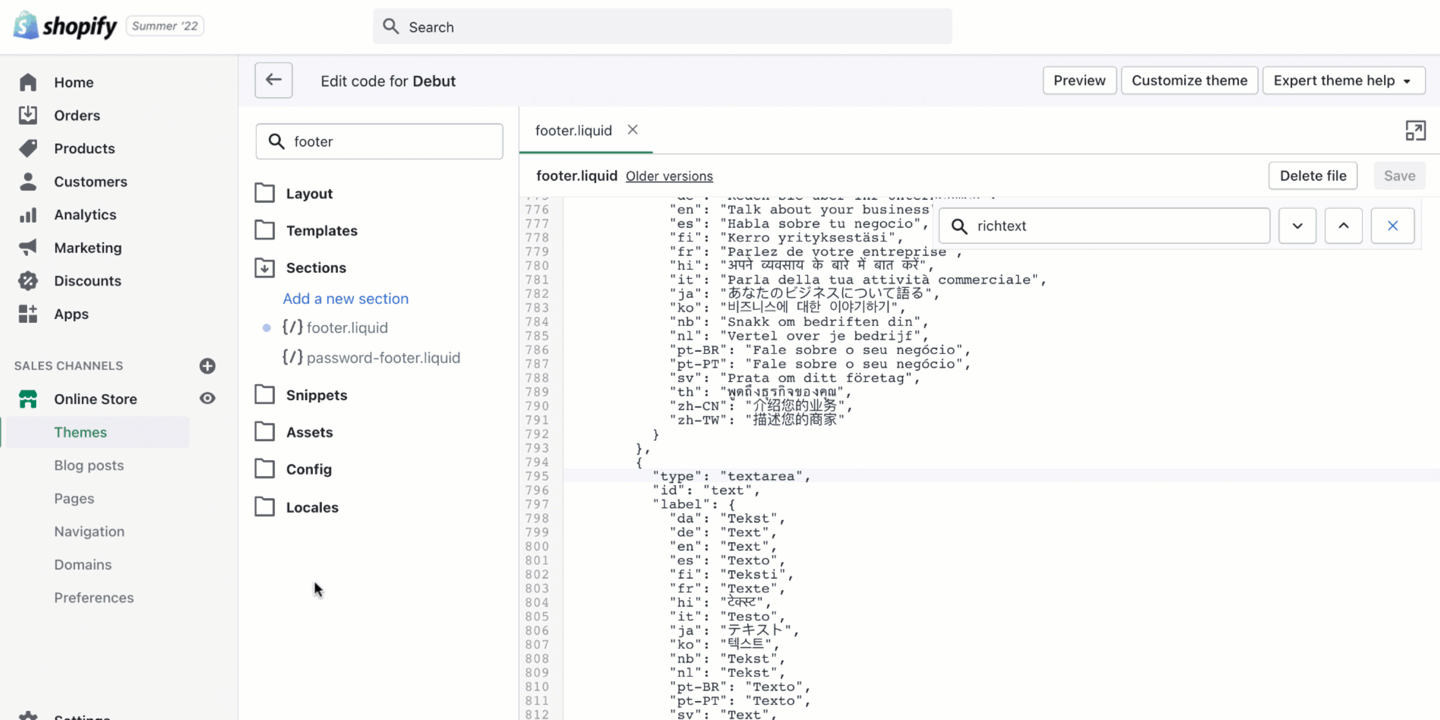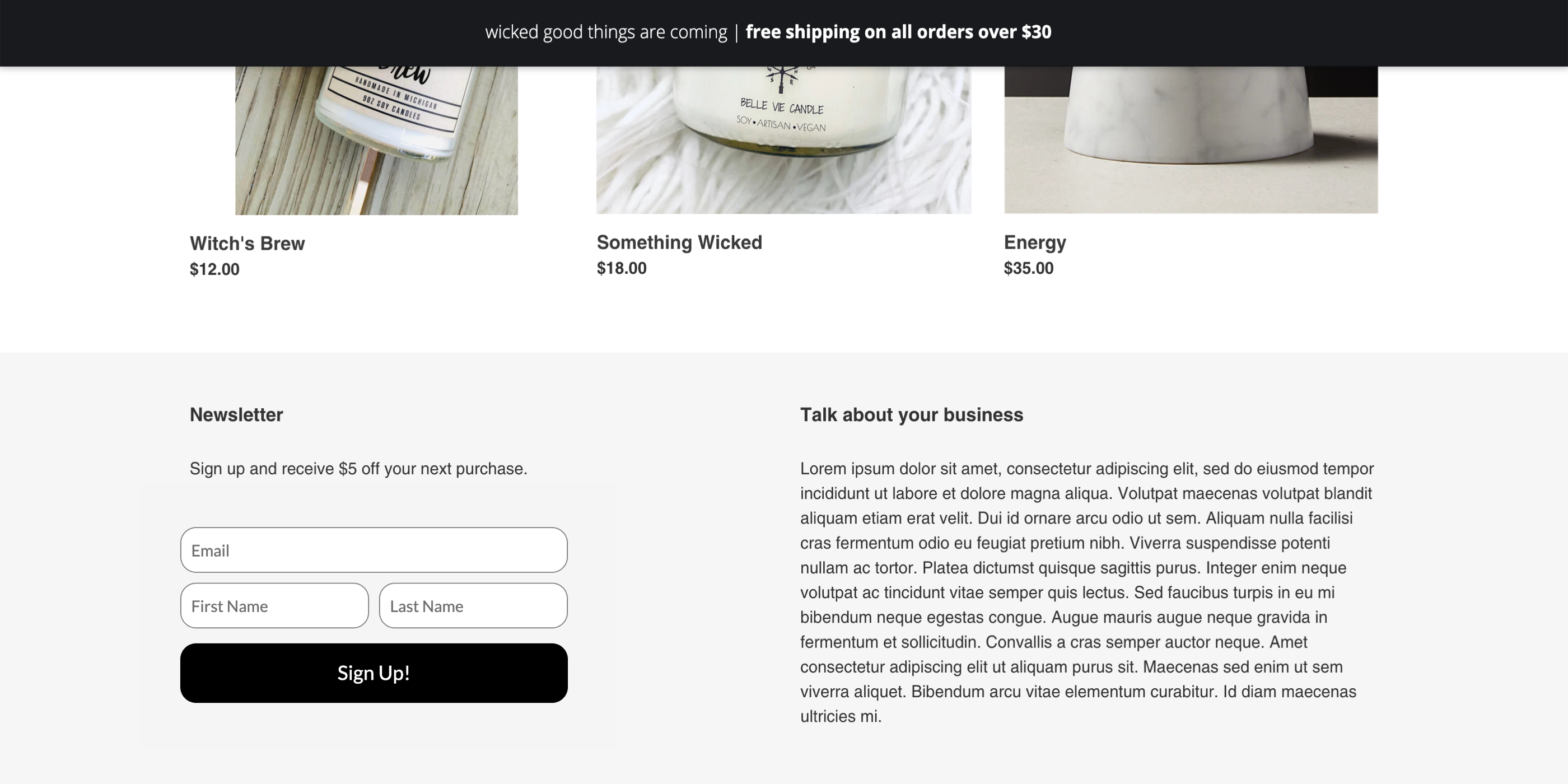Create a new Embedded Form
To create a new Embedded Form:- Navigate to Displays.
- Click Create new display. This will open our Templates page.
- Our Embedded Forms need to be built using our Classic display builder, so navigate to this builder by selecting the Get started option in the lower left corner of your screen.
- Name your display in the following prompt, specify whether you want to collect email, phone, or both, and select Create display.
-
In the Create step of the Classic display builder, you can click to edit:
- Form Fields: what information you want to collect at sign up.
- Compliance: whether you want new sign ups to go through a Single Opt-In or Double Opt-In process.
- Validations: set any rules to restrict who may sign up for your display.
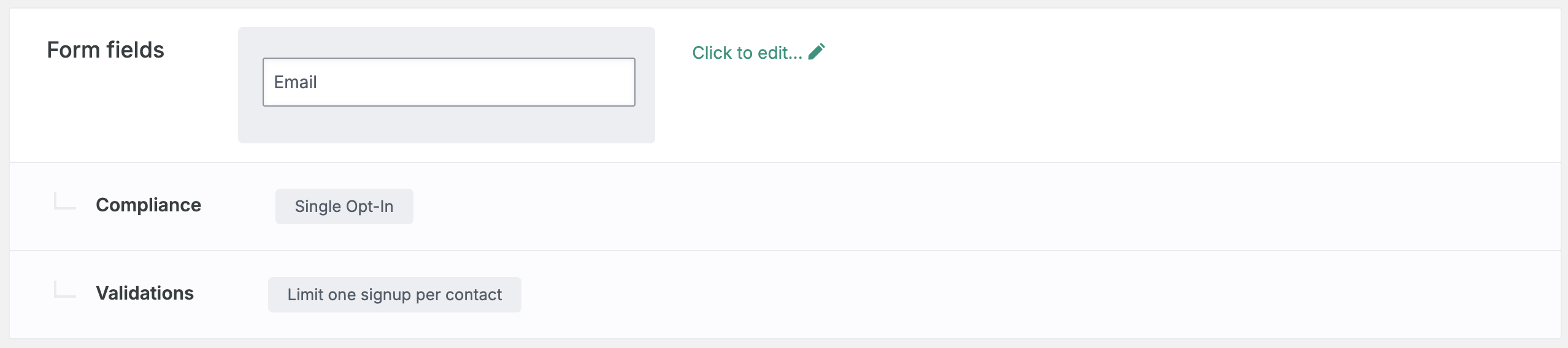
- Click to Add a display.
- On the following screen, select Embedded Form from the left side. Browse the templates and choose which one you’d like to start with. Press Choose selected in the upper right corner to open the designer.
Customize your Embedded Form
Now that you’ve selected a template to start from, it’s time to customize your display’s appearance.Add new elements
To add a text box, click + Add new element on the left.Edit existing elements
To edit existing elements, click directly on them in your display. You can edit their settings, duplicate, or delete the element on the left. Under your Elements on the left, you can drag your elements to reorder them and edit your form’s background. Once you’re happy with your design, press Save & Close in the upper right corner.Customize your Thank You Page
After saving your changes, you’ll be brought back to the Create step of your display builder. You’ll want to customize your display’s Thank You Page to confirm your contact’s sign up.- Scroll down and click to edit your Thank You Page Design.
- If you’re offering a coupon code in exchange for a sign up, be sure to include the
{{ signup.coupon_code }}merge tag on your Thank You Page.
Edit your settings
Attach a coupon code
If you are offering a coupon code in exchange for a sign up, be sure to attach your coupon to your display:- In your display’s Create step, scroll to edit the Coupon section and select the desired Coupon from the dropdown menu. Save.
Targeting
Since an Embedded Form only appears when someone visits the web page it’s embedded on, the only audience targeting option revolves around how long the form is available. If you would like the display to expire after a fixed period, move to the Target step and update the How Long to Show It setting.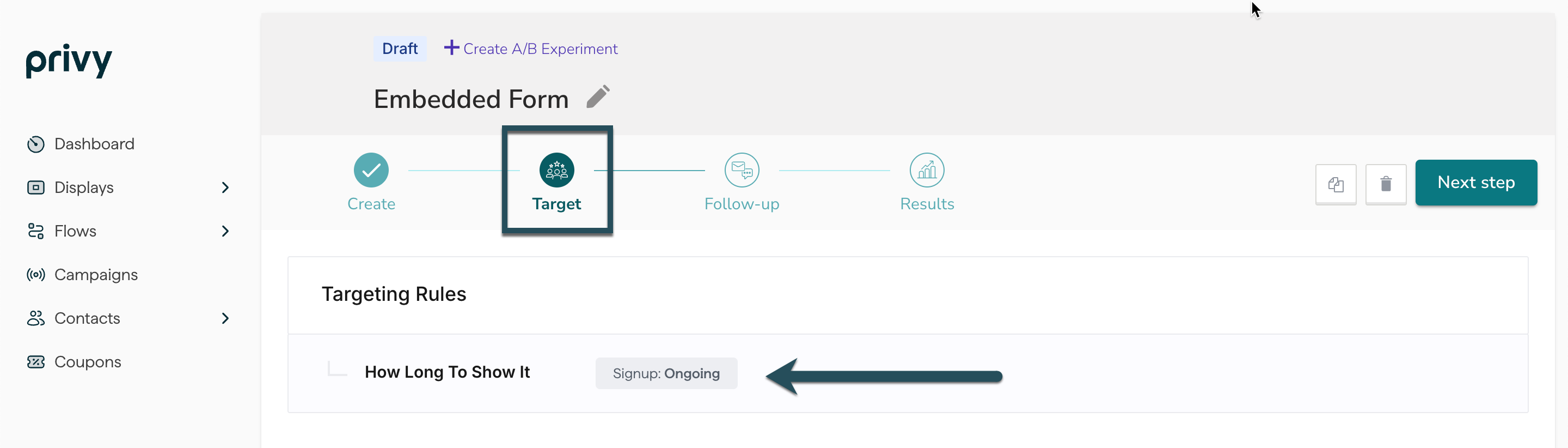
Edit your Follow-Up actions
Once you’ve finalized your settings and audience targeting, you’ll want to make sure that you’re properly following up with your new sign up. Head to the Follow-Up step of your builder.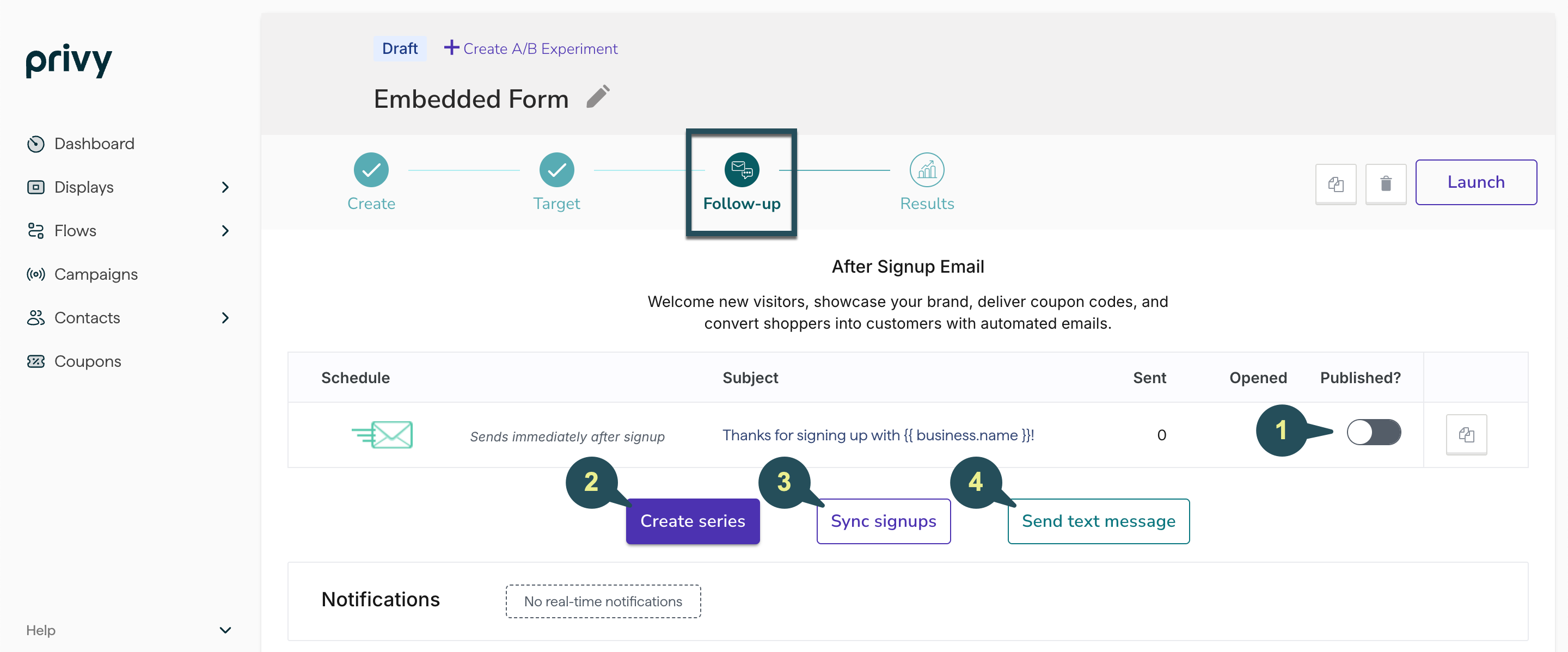
After Signup Email
After Signup Email
Click on your After Signup Email to view and edit your template, subject line, and sender info. Learn more about our drag-and-drop email editor. Make sure that you Publish your email so that it sends to new sign ups.
Create a series
Create a series
If you want to create a series of more than one After Signup Email for this specific display, select this option.
Sync signups
Sync signups
If you’re syncing new sign ups to a Linked Account, be sure to add a sync rule here.
Send Text Message
Send Text Message
If you’re on the Growth Plan and you’re collecting SMS contacts with this display, you can create an After Signup Text to deliver to new contacts after they complete their Double Opt-In.
Notifications
Notifications
Enable or disable real-time notifications for your users. These notifications will alert the user of new display signups immediately. Save.
Launch your Embedded Form
Once you’ve finalized your design, targeting, and follow-up actions, select the Publish button at the upper right of the Follow-Up step and confirm your decision in the prompt.
Embed your form onto your site
To retrieve the embed code once the display is published:- Navigate back to the Create step.
-
Click the </> Get embed code button and copy the appropriate value.
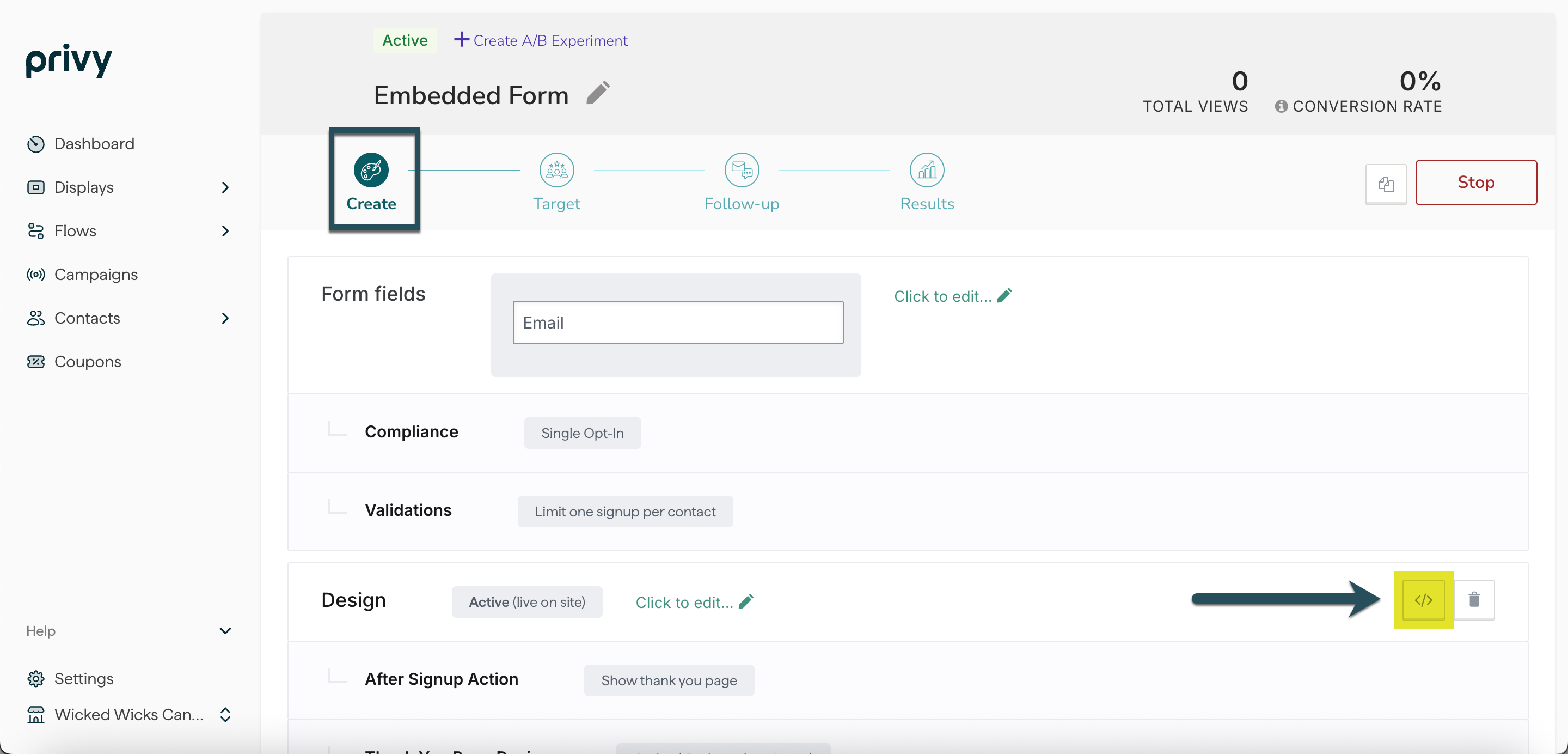
- Paste the embed code into the HTML of your external page.
Embedding your form into your Shopify footer
Make sure you’ve copied your Embedded Form’s code from Privy (as shown above).- Navigate to the Online Store >Themes section of your Shopify account.
- On the Themes dashboard, click on the Customize button.
- In the Sections sidebar, select the Header, Template or Footer section and then add a Custom Liquid element.
- Paste your Privy form’s embed code into the Custom Liquid element.
- Drag and drop the Custom Liquid element to edit its placement. Moving the element higher will move it left, while lowering it will move the form to the right.
- Select the Save button in the upper right after each change to reload and preview the form.