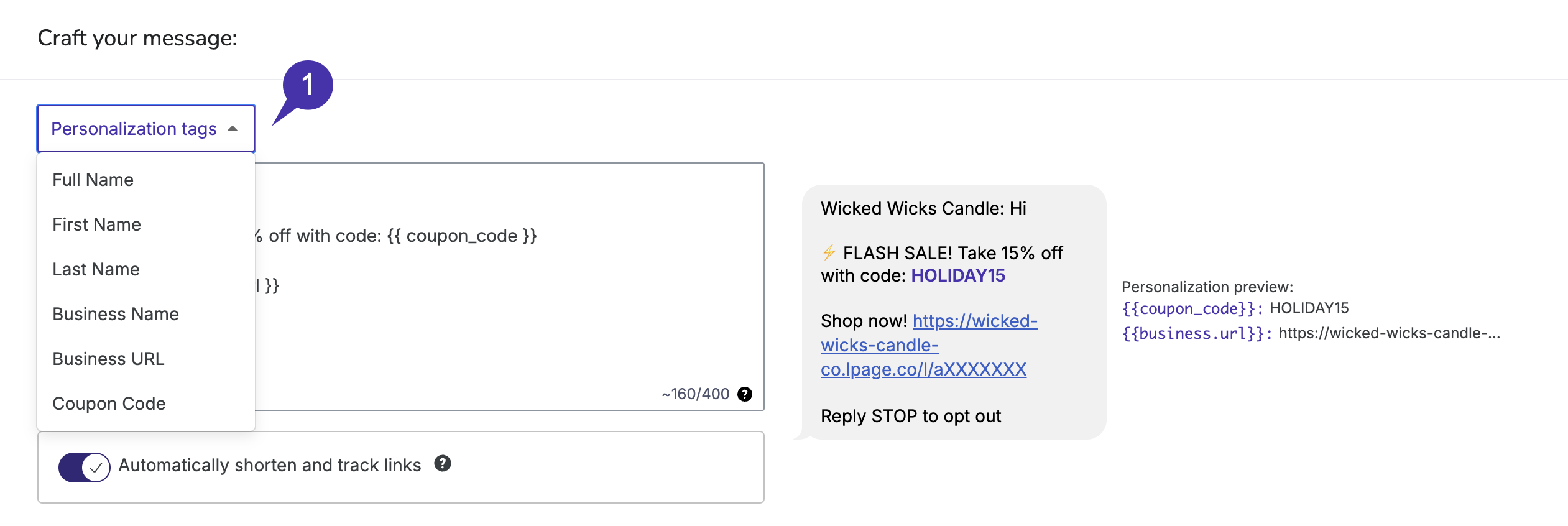How does personalization work?
Information collected about an individual is stored in fields on their contact profile (e.g., First Name). This information then becomes available for exhibition in your emails via Merge Tags. When viewed by a contact in an email, these tags automatically reference and show the information associated with the recipients’ contact profile.Personalizing Emails
Supported Merge Tags
| Merge Tag | Information Shown |
|---|---|
| {{ contact.email }} | The contact’s email address. |
| {{ contact.first_name }} | The contact’s first name. |
| {{ contact.last_name }} | The contact’s last name. |
| {{ contact.name }} | The contact’s full name. |
| {{coupon_code}} | The coupon code associated with the contact or attached to your email. |
| {{ contact.custom_fields.* }} | The value stored in a custom field used to collect contact information. For example, {{ contact.custom_fields.favorite_color }} would show the contact’s Favorite Color value. |
| {{ business.name }} | The name of your business. |
| {{ business.unsubscribe_link }} | A unique link that unsubscribes your contact from all future emails. |
Using Merge Tags
How to personalize your Subject Lines: A merge tag must be manually typed into a Subject Line. The easiest way to accomplish this is by copying one of the merge tags from this page and then pasting them into your subject line, as shown below.
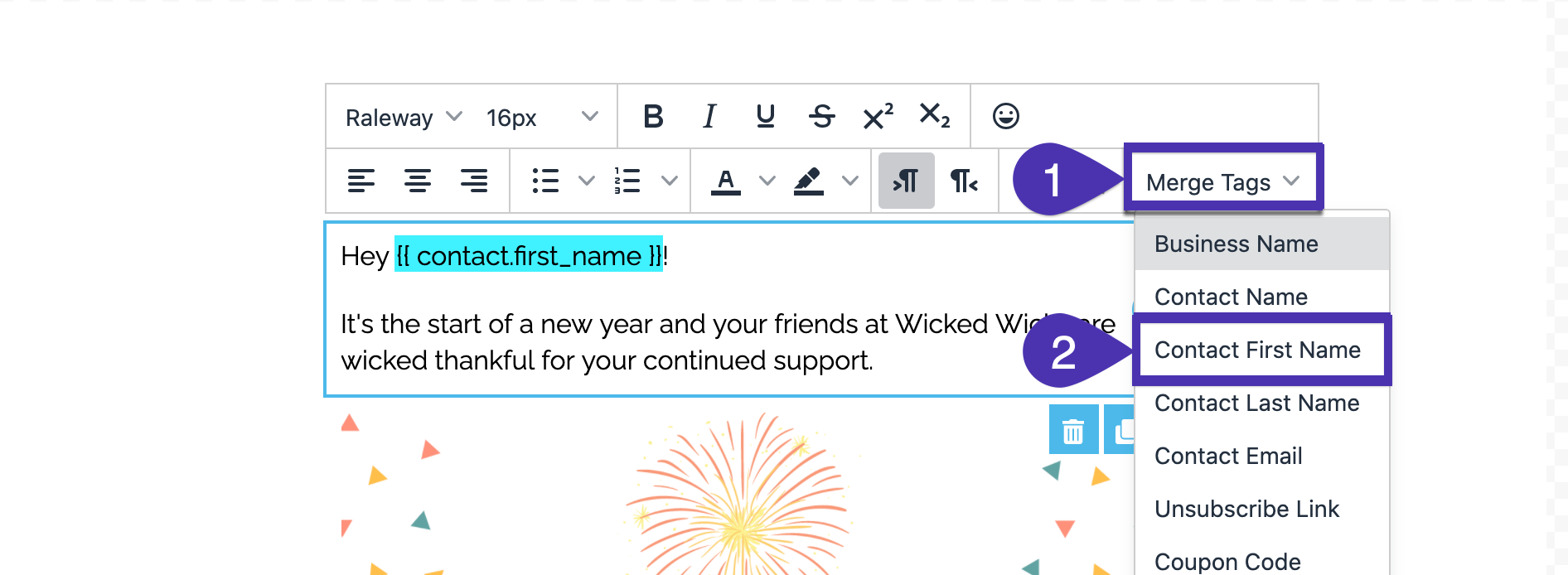
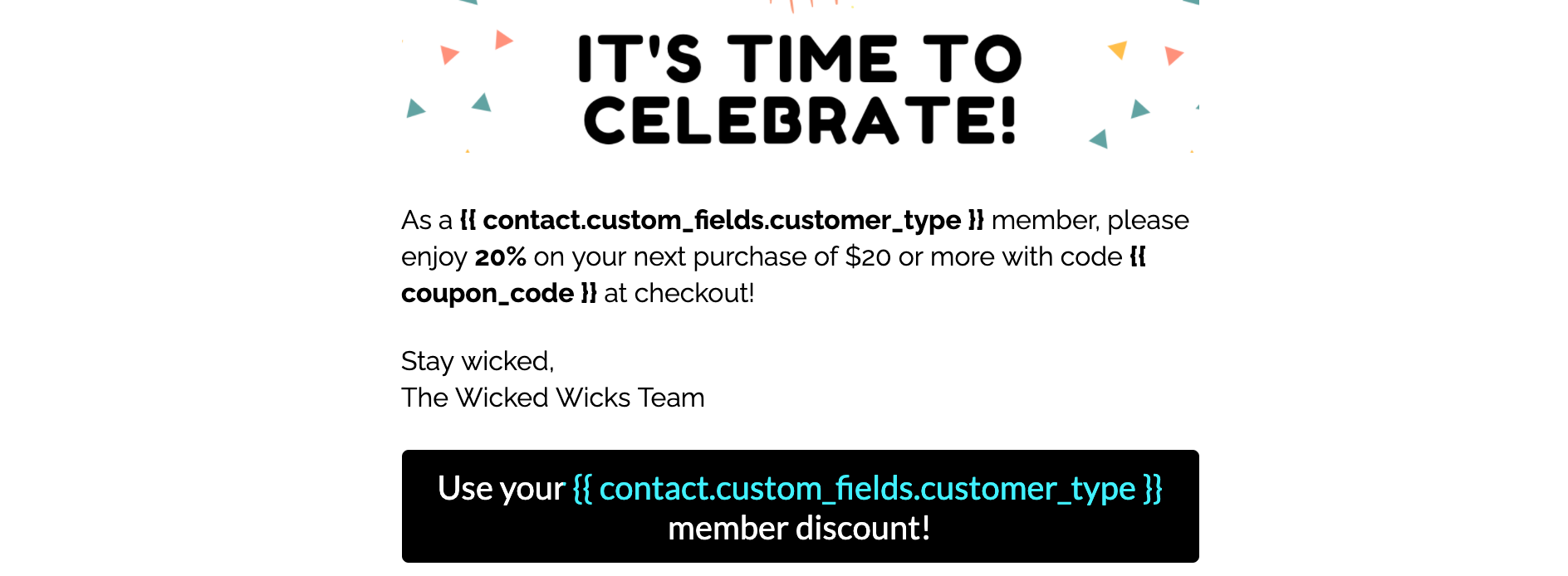
Default or Fallback Values
For any merge tag, you can add a default value to provide a placeholder if there is no information available to pull in from the recipient’s contact profile. If a default value isn’t provided and there’s no value on the contact profile, a blank space will appear instead. To include a default, manually type your merge tag into your content and use this format:{{ contact.first_name|default:'there' }}
| Example Merge Tag | Example Output |
|---|---|
| Hi {{ contact.first_name|default:‘there’ }}, | “Hi John,” OR “Hi there,“ |
Personalizing SMS
To add a personalization tag to a text message, click on the Personalization dropdown menu and select which tag you want to insert into your content: