Campaigns Table
To get an overview of your Campaigns’ performance:- Head to your Campaigns page.
- Feel free to utilize the search, sort, and filter options at the top of your table. For example, if you want to only view your most recent Sent emails, Filter by Status: Sent and click the ‘Send Date’ column to sort by your emails’ send date.
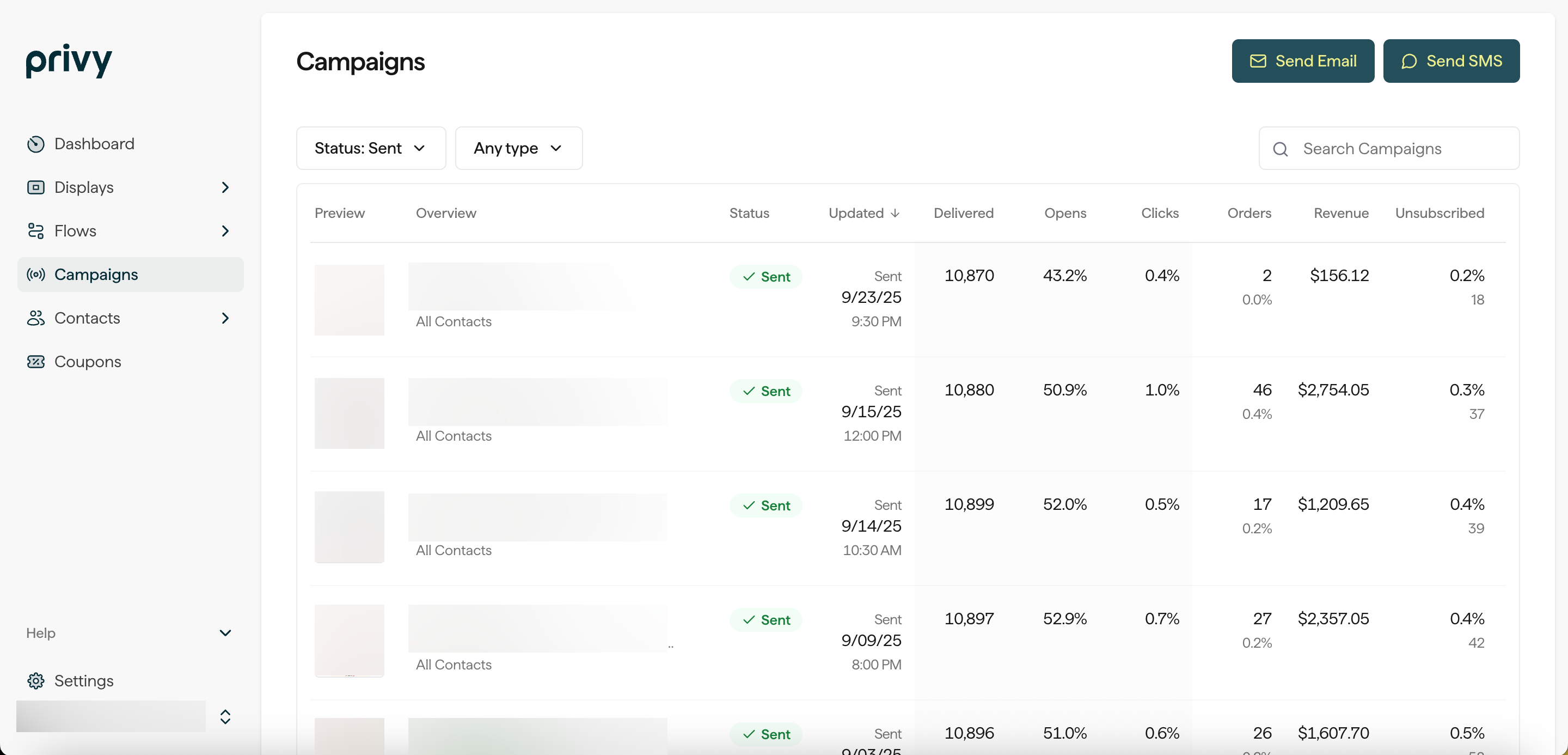
Delivered
Delivered
The total number of contacts whose email server sent Privy a response stating that the email was delivered.
Opened
Opened
The total number of contacts who had an email delivered and opened the email. Privy embeds an invisible image into the email message once it is sent when you send an email. When your recipient views the email and the images load, Privy knows that the email was opened. If the recipient’s email client doesn’t allow the image to load, Privy will not track the email open.
Clicked
Clicked
The percentage of contacts who had an email delivered and clicked on any link in the email.
Unsubscribed
Unsubscribed
The percentage of contacts who had an email delivered and unsubscribed from further messages.
Revenue
Revenue
The total revenue collected from all messages in this series. Privy uses a last-touch model with a 7-day attribution window. If a customer has opened/clicked multiple emails within the seven days proceeding a purchase, the revenue will only count toward the most recent email.
Individual Campaign Reporting
To drill down into an individual campaign’s metrics:- Head to your Campaigns page.
- Locate and select the desired campaign to access its own reporting page.
- Performance Overview
- Contact Activity
- Link Clicks
- Preview of your email
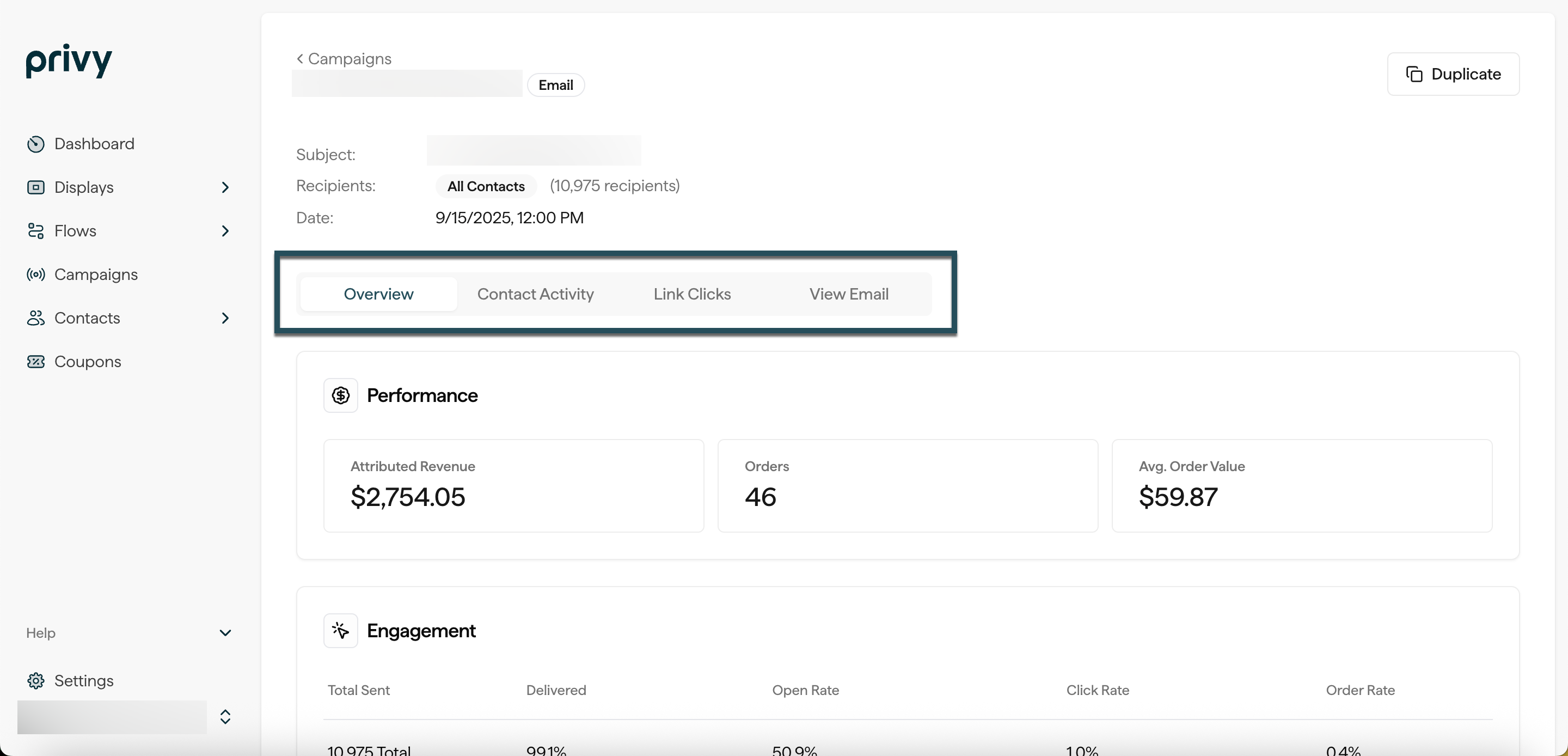
Overview
Your Overview tab contains the following data:Performance
Performance
The total revenue and orders attributed to your campaign, along with the campaign’s average order value.

Engagement
Engagement
The total number of emails sent in your campaign, along with a breakdown of the percentage delivered, opened, clicked, and ordered based on the number of recipients.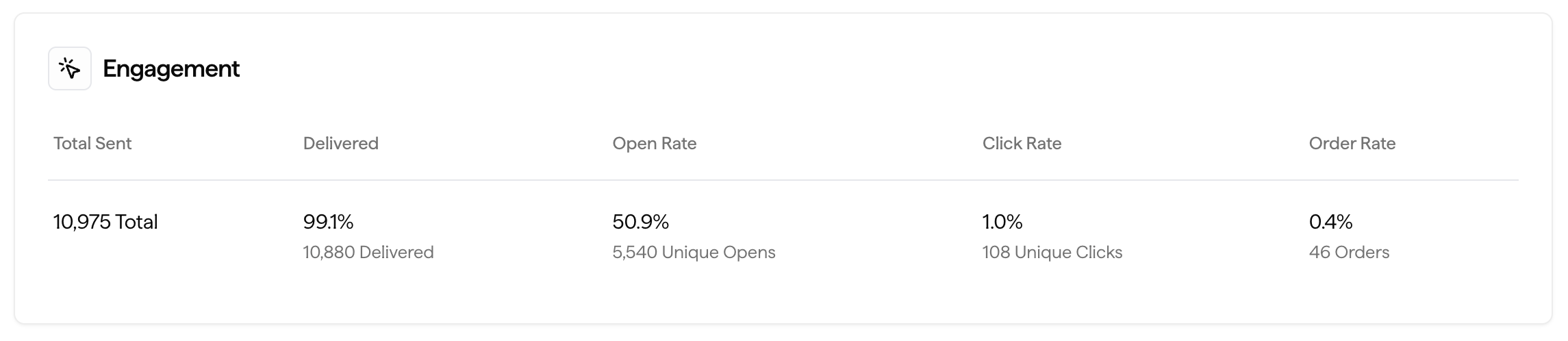
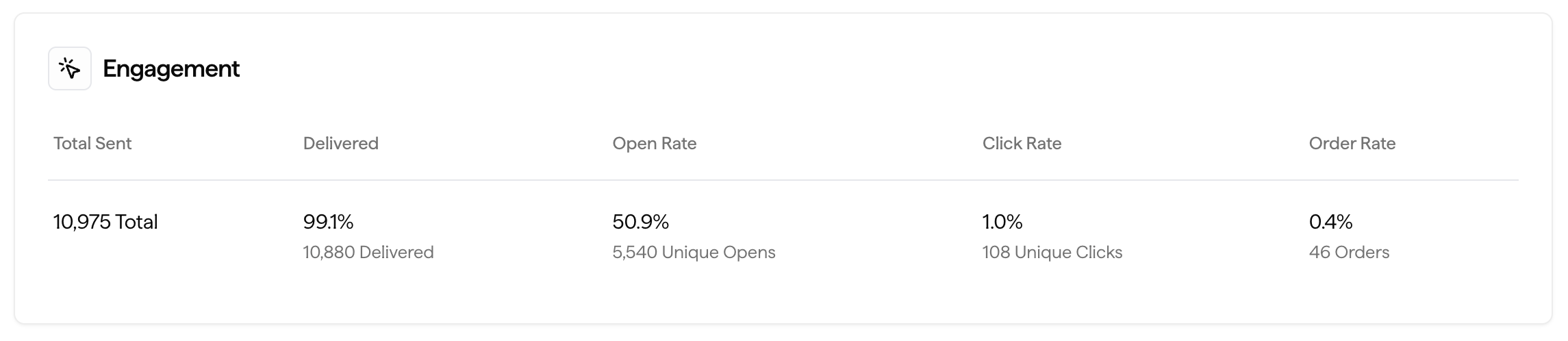
Deliverability
Deliverability
The number of emails delivered out of the numbers sent, along with insights into your bounce rate, unsubscribed rate, and number of emails marked as spam.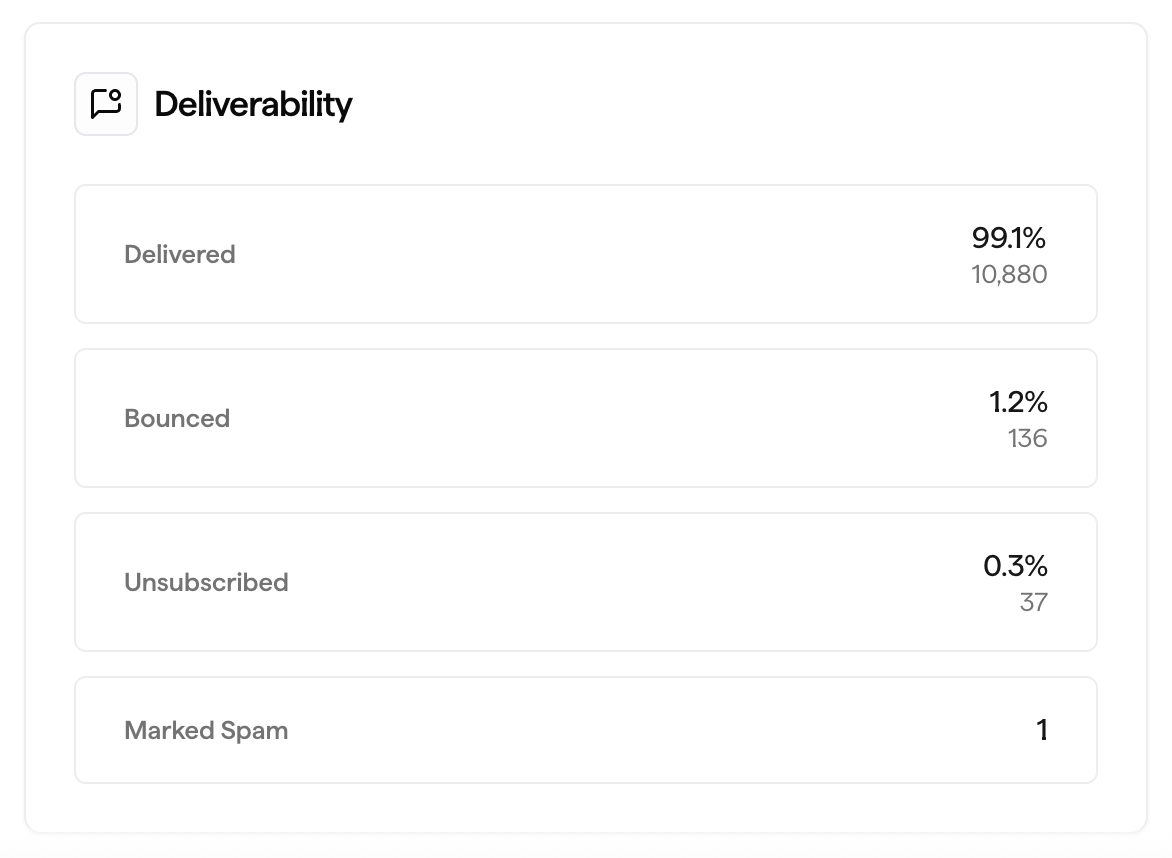
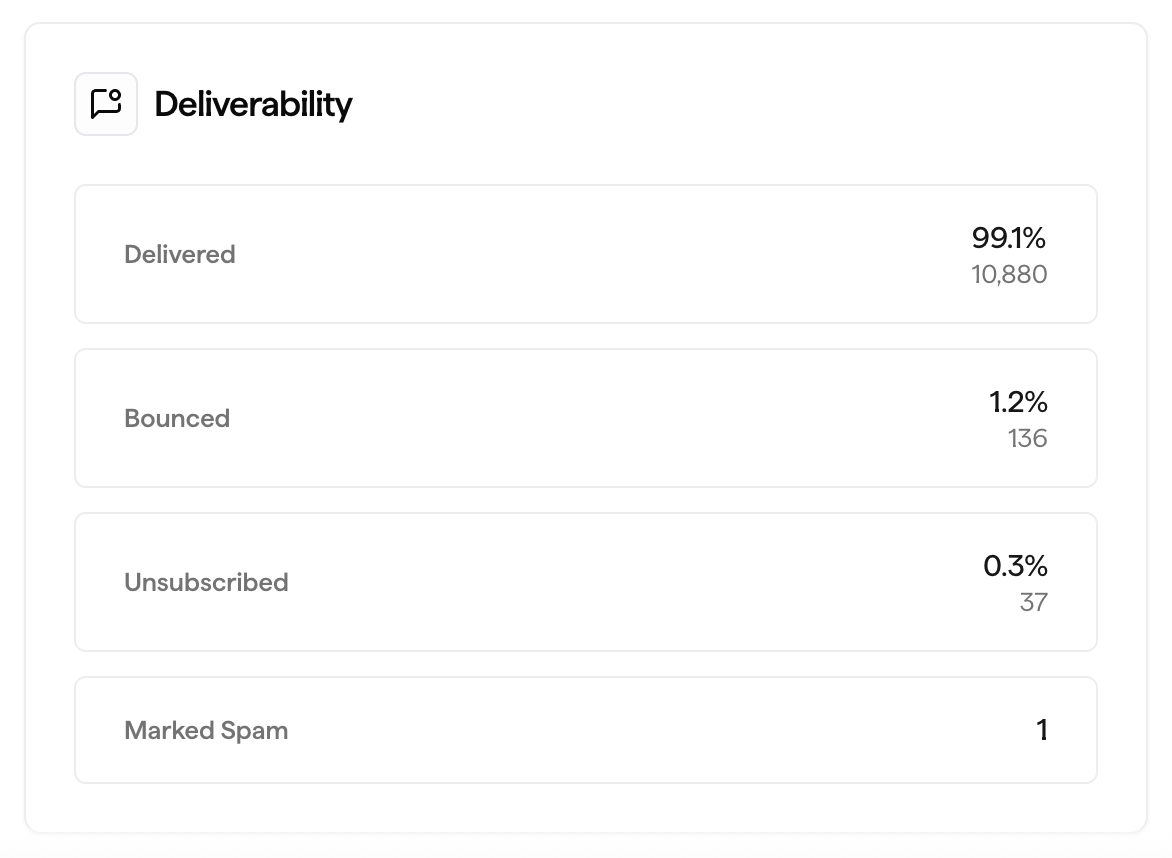
Contact Activity
Your Contact Activity tab provides you with a full list of your campaign’s recipients. You have the capability to search for recipients’ email addresses, export a CSV report of your recipients, and/or filter this list by deliverability, engagement activity, unsubscribes, or rejected contacts.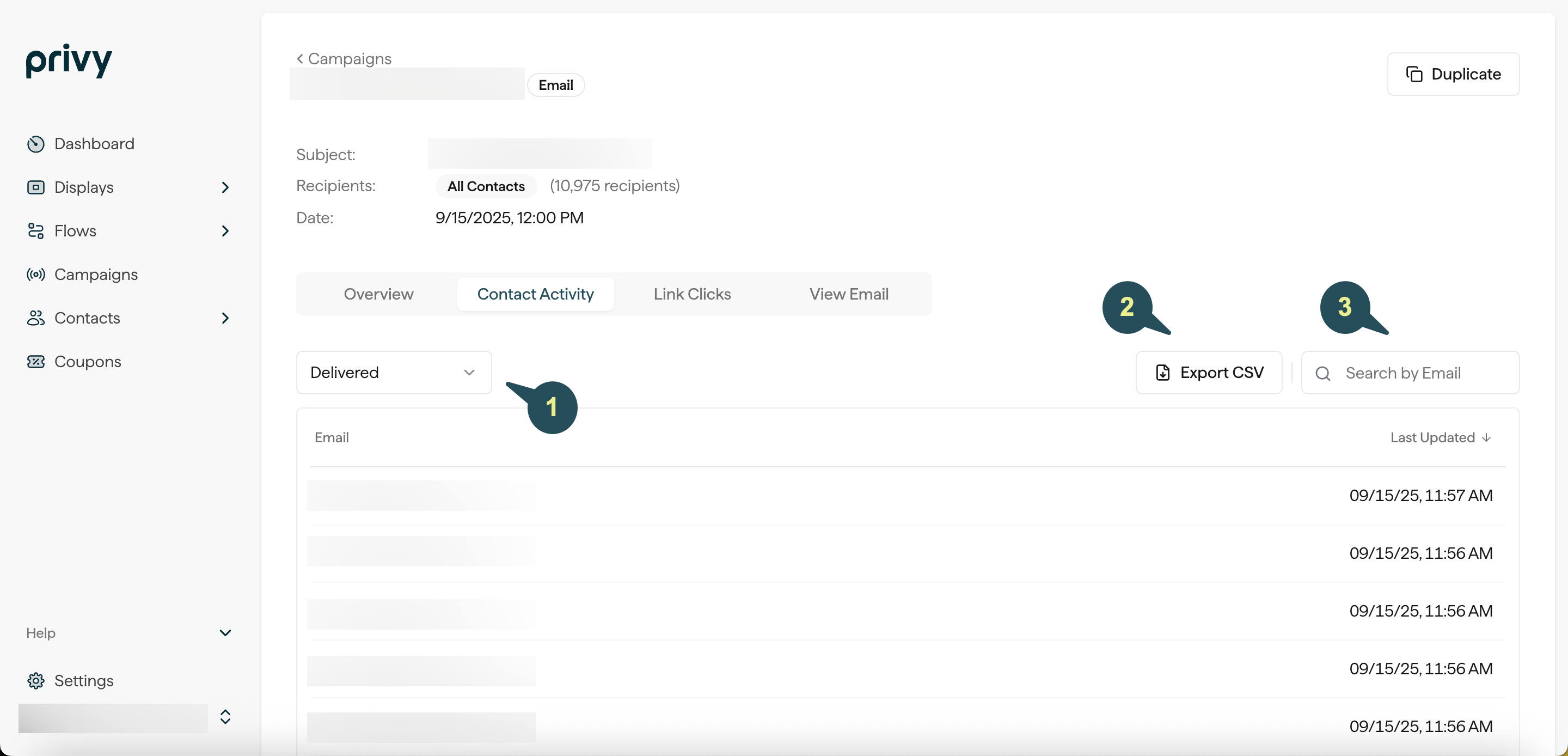
Link Clicks
Your Link Clicks table provides you with a table of all the links inside your email, along with the total number of clicks associated with each link. This table is automatically sorted from most clicks to least clicks, so you can easily identify which call-to-action was the most successful in your campaign.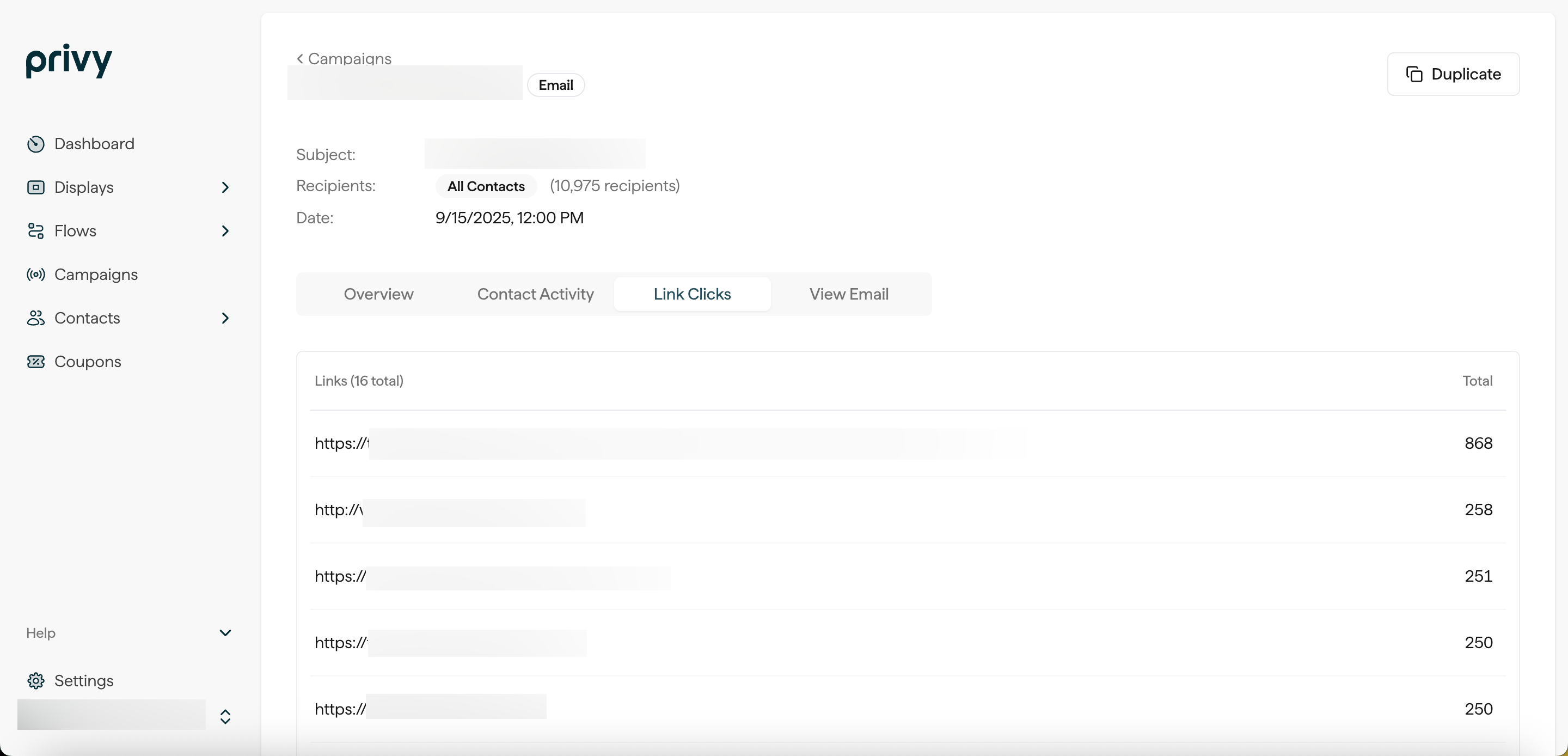
View Email
The View Email tab allows you to preview your sent Campaign.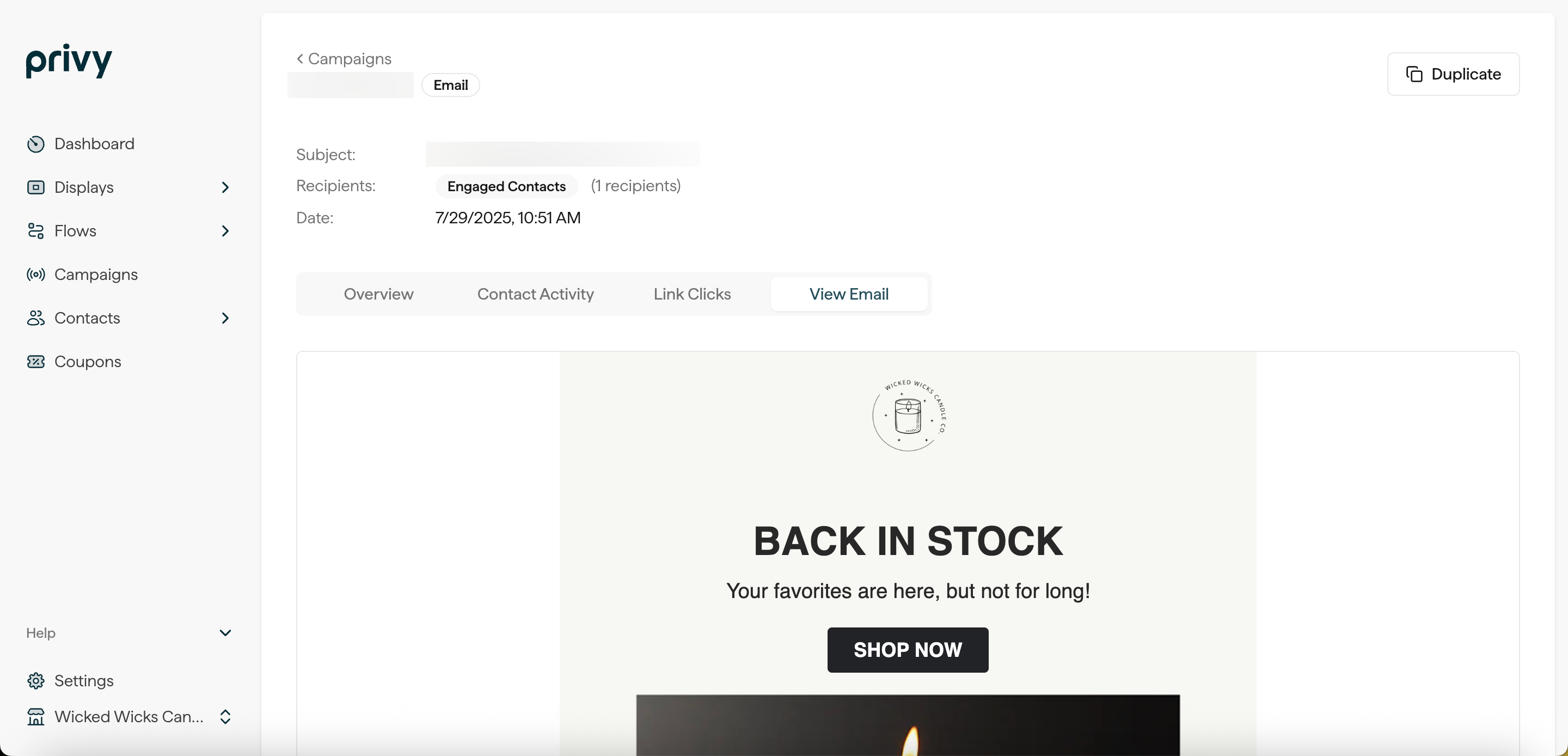
Attribution Model
In marketing, attribution refers to identifying and assigning credit to the various touch points a customer interacts with before making a purchase. It can help you understand which marketing efforts are driving conversions and generating revenue. Privy attributes an order if a contact engages (opens or clicks) with a marketing message and completes the order within 7 days. There are a few more points to keep in mind:- Last Touch Attribution: Orders are attributed to the last message a contact engaged with. For example, if a subscriber opens a Campaign email and later opens an Abandoned Cart Automation email before purchasing, the order is attributed to the Abandoned Cart Automation.
- Multi-Channel Attribution: Privy evaluates each channel’s attribution window separately when using multiple message channels (SMS or email). This determines if either channel should receive revenue attribution at the time of purchase.
- Conversion Window: The conversion window for both email and SMS is 7 days, starting from the moment of engagement.
- Contact-based Attribution: Privy uses a contact’s email address and phone number to attribute an order back to a contact.
For more information on how Privy’s attribution model works, check out this FAQ article.