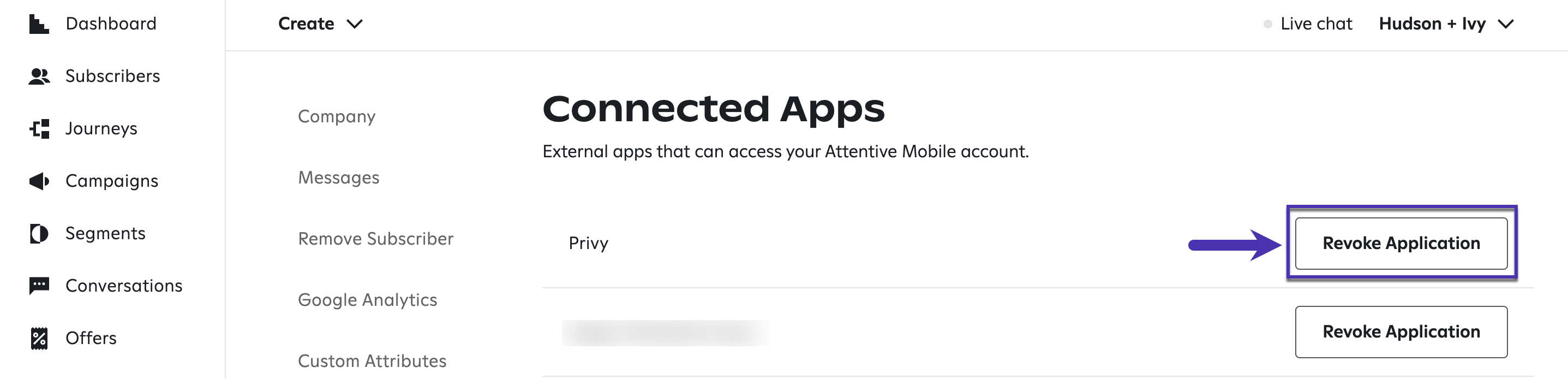Note: This guide reviews configuring version 2.0 of the Privy - Attentive integration. If you integrated with Attentive before August 19, 2021, you must follow these updated steps to access the expanded features outlined below. Otherwise, you will remain on the legacy integration, which only supports the sharing of phone numbers via compatible displays.
Features of the integration
The integration currently supports:- The auto-sync of all Privy display submissions that include a phone number collected using the default Phone field from Privy to Attentive.
- Syncing of all default customer attribute fields included in a Privy display submission.
- Syncing of all custom fields included in a Privy display (except for those using the multi-select checkbox format).
Setting up the integration
- Navigate to your Settings from the bottom left corner of your dashboard.
- Head to your Linked Accounts page from the left side menu.
- Locate and select Attentive from the Available Integrations area.
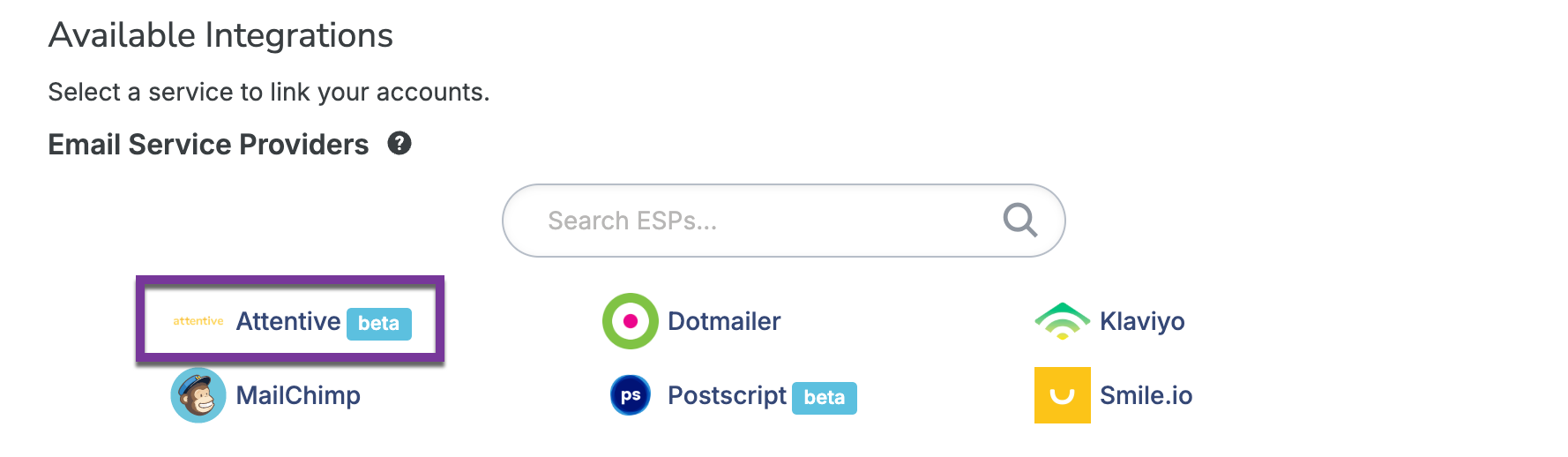
- If you aren’t already logged into your Attentive Account, log in and select Continue.
- In Attentive, select the Authorize option. If your Privy credentials are associated with multiple Privy accounts, please select the Link option next to the account you’d like to connect.
- Once linked, your Attentive account will appear in the Authorized Accounts section of your Privy Integrations page, along with an option to test the account’s connection.
Syncing Sign Ups to Attentive
Once your integration is all set up, you’re ready to start collecting phone numbers and syncing them to your Attentive account. Here’s how to set that up:1. Collect Phone Numbers with SMS Consent
To sync new sign ups to Attentive, you need to make sure that you are collecting a phone number along with the required SMS marketing consent disclosure on your display. An example of the standard Attentive legal disclosure is shown below, along with its required placement. Please consult with your Attentive representative to ensure your legal language meets your specific needs. You can read Attentive’s guide to SMS Compliance here.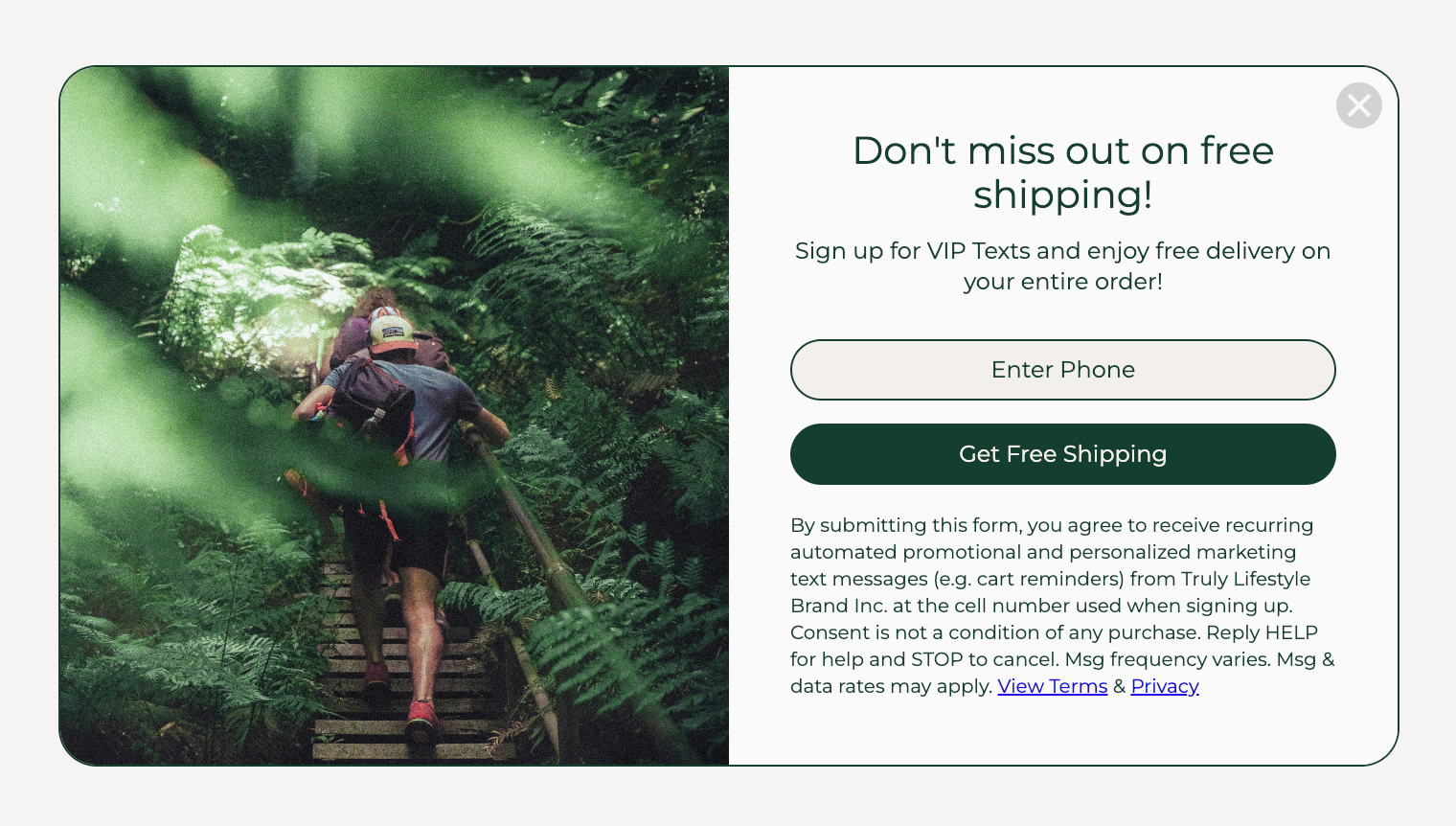
2. Add a Sync Rule in your Settings
Once you’ve added a Phone Number form field and your SMS marketing consent disclosure, head to the Settings step of your display. Click Show Advanced Settings and then select the Sync Integrations card. Click Add Integration and select your Attentive account from the menu. Input your Attentive Source ID and then click Save.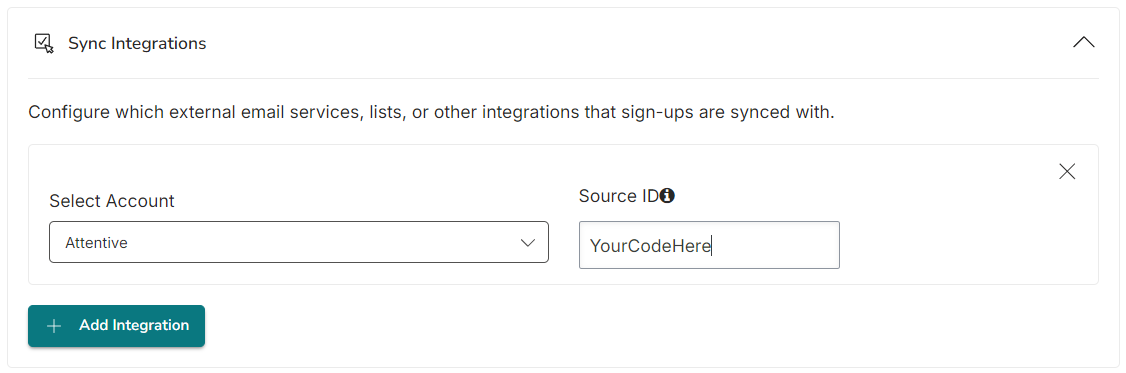
The Attentive API Source ID is required to complete the display setup. If you do not already have this, please contact your Attentive representative to request it.
Troubleshooting
If you are encountering issues with your Privy <> Attentive integration, please consider the following:Signups
- Signups only sync to Attentive if the submission includes a single phone number collected via the default Phone (contact_phone) field.
- Fields with blank values will not sync.
- Fields with multiple values collected via multi-select checkboxes will not sync.
- The integration does not support transactional opt-ins.
Eligibility for text and email
- When a phone number is synced to Attentive, that number will be ‘subscribed’ to the ‘TEXT’ channel for the type of messages associated with their ‘Source ID’.
- If the contact is a new subscriber, they’ll receive a double opt-in text from Attentive.
- If the contact is an existing subscriber, they may receive a text from Attentive informing them they’re already subscribed.
- When an email address is synced to Attentive, that email address will be ‘subscribed’ to the ‘EMAIL’ channel for the type of messages associated with their ‘Source ID.‘
Sync Errors
- Syncs are reported as a ‘success’ as long as the phone field and/or email field were successfully shared during the attempt.
- Errors that occur when syncing custom fields are ignored.
Removing the Integration
- Navigate to your Settings from the bottom left corner of your dashboard.
- Head to your Linked Accounts page from the left side menu.
- Locate your Attentive integration under the Authorized Integrations section and select the Delete icon.
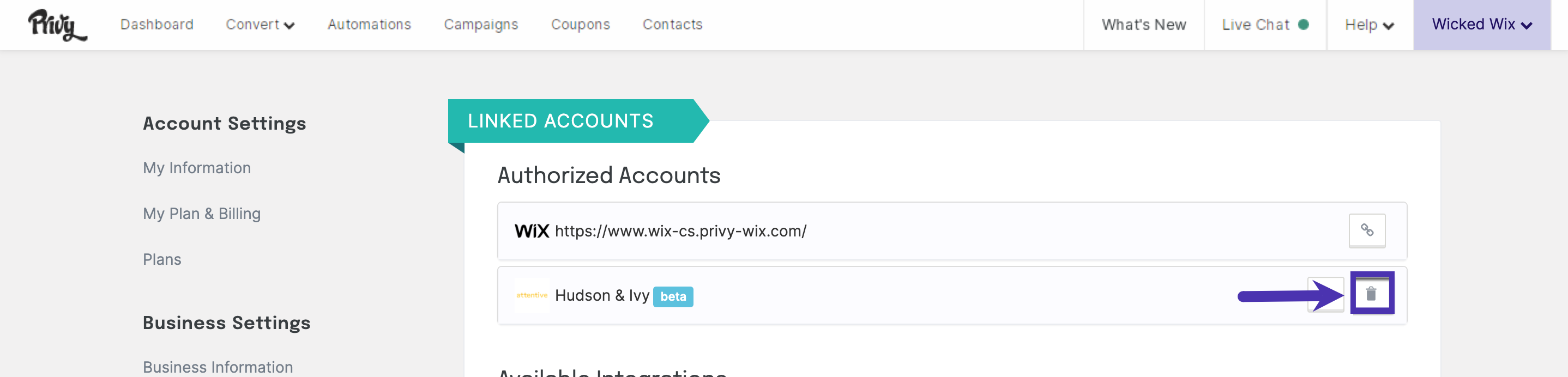
- In Attentive, navigate to the Connected Apps section of your account settings and select the Revoke Application option next to Privy. Confirm your decision in the prompt.