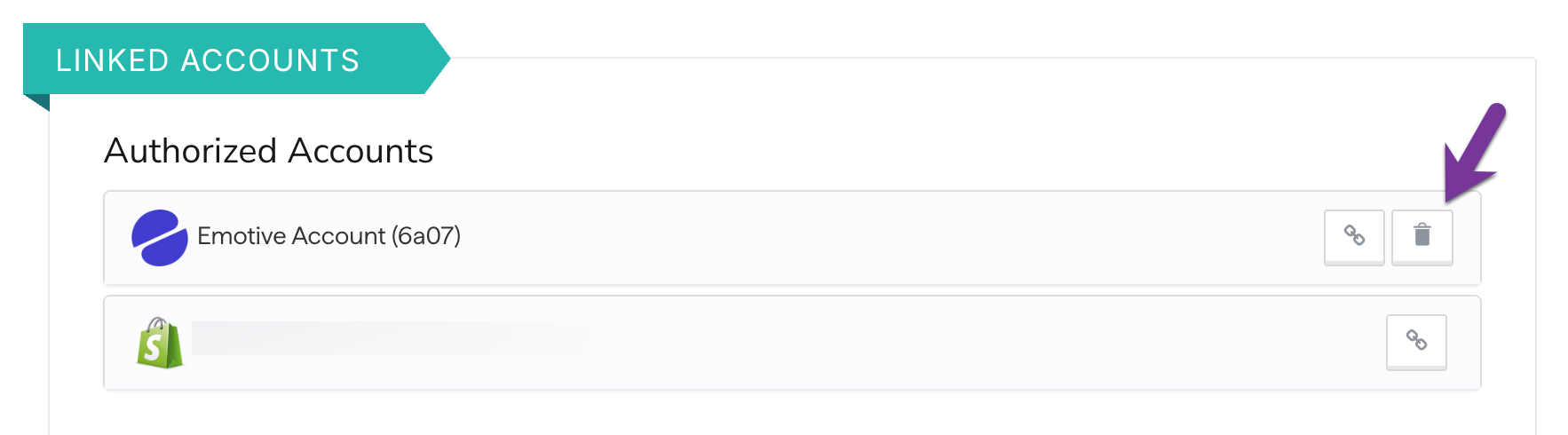Features of the integration
The Privy <> Emotive integration allows you to sync SMS contacts collected via Privy Display, and:- Choose which Welcome Flow they should enter after signup
- Sync the master or unique coupon code generated at signup
- Sync custom properties collected at time of signup (via Mini Quiz, Radio Button, or Checkboxes)
Setting up the integration
To link your Privy account with your Emotive account:- Click on your business name in the upper right corner of your dashboard. Select the Integrations option from the dropdown menu.
- Select Emotive from the list of Available Integrations.
- Enter your email address and your Personal Access Token from Emotive, then click Link Account.
Need help finding your Personal Access Token in Emotive?
Need help finding your Personal Access Token in Emotive?
A Personal Access Token is also known as an “API Key” in Emotive. Your API Keys can be found by heading to List Growth > Integrations on the left side of your Emotive dashboard.If you have an existing API Key, you can locate it on this page, then copy & paste it into the Personal Access Token field in Privy.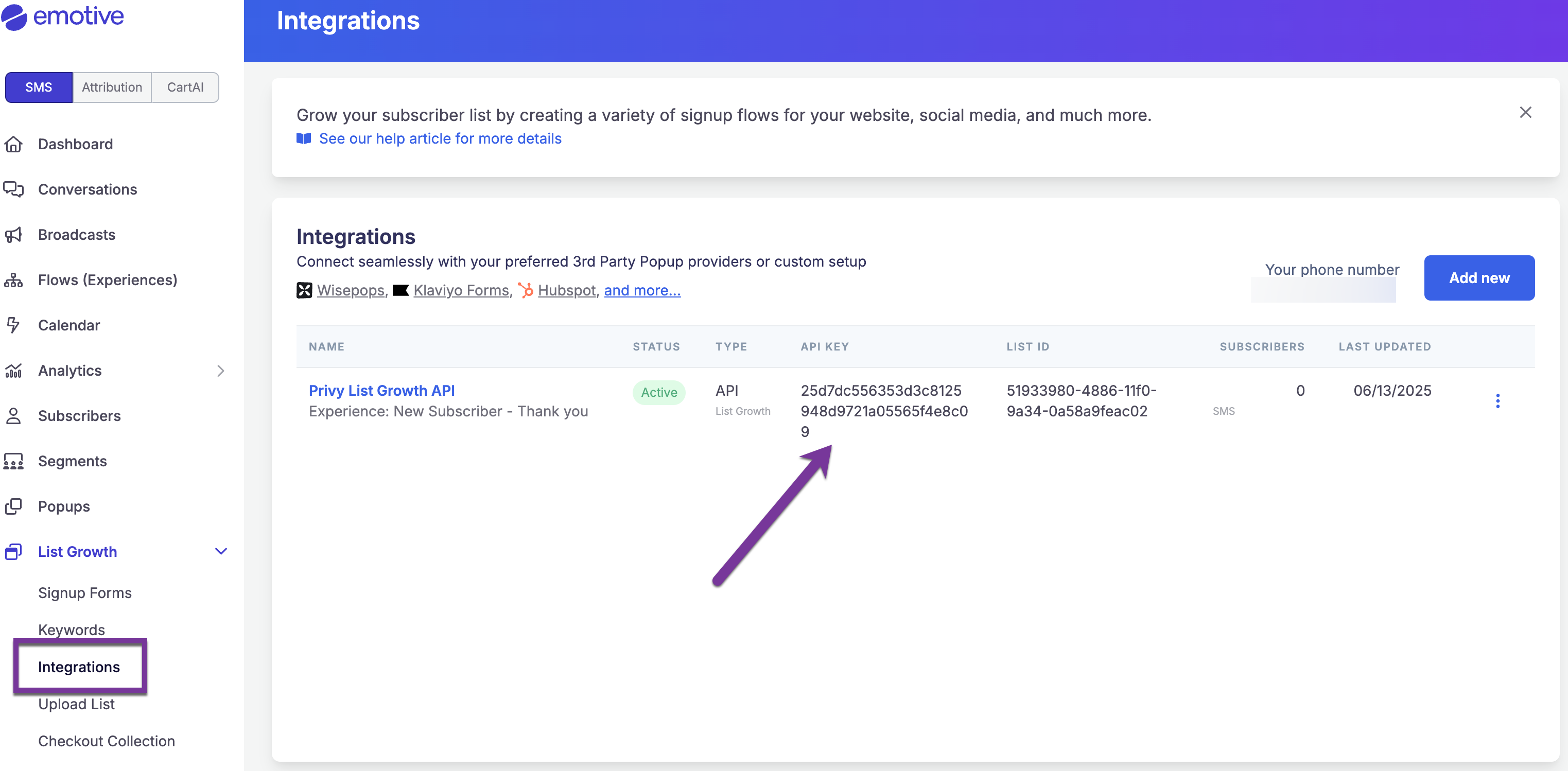
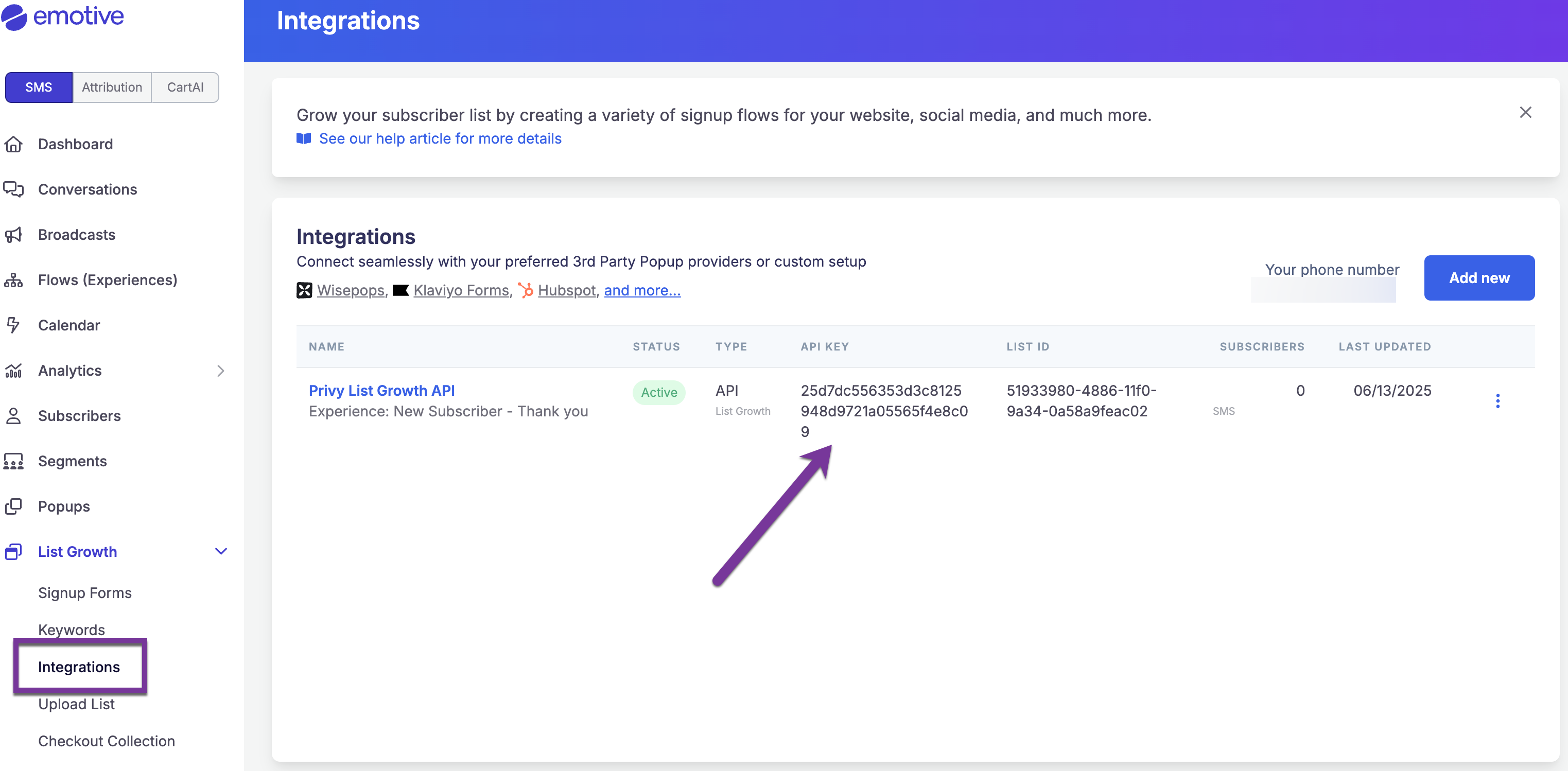
- If you’re creating your very first API Key, select Start Here in the middle of the screen. If you have existing API Keys but you’d like to create a new one, click Add New in the upper right.
- Customize your Signup Flow Name on the following screen.
- Select your Welcome Message from the dropdown at the bottom of the page.
- Click Next once you’re ready, and copy your new API Key.
Add a sync rule to your displays
To add a sync rule to a display so that the collected contacts sync to Emotive:- Navigate to your Displays from your dashboard.
- Select the display you’d like to sync and navigate to the Settings step of the display builder.
- Click to expand Advanced Settings at the bottom left of the page. Scroll to the Sync Integrations section.
- Select Emotive from the dropdown menu, configure the presented options, and Save.
Sync Coupon Codes to Emotive
To sync master or unique coupon codes from Privy to Emotive, you must:- Have a coupon code attached to your Privy display
- Collect the “Coupon” Profile Attribute in your display’s settings
- Head to your display’s Settings.
- Select the Coupon card and choose the desired coupon code from the dropdown menu.
- Next, select Show Advanced Settings in the lower left.
- Select the Profile Attributes card, click Collect New Attribute, and choose “Coupon” as the Attribute to be collected.
- Save your changes.
Removing the integration
If you need to disconnect your Privy and Emotive accounts, follow these steps:- Click on your business name in the upper right corner of your Privy Dashboard. Select Integrations from the menu that appears.
- Locate your Emotive integration under the Authorized Accounts section and select the Delete icon.