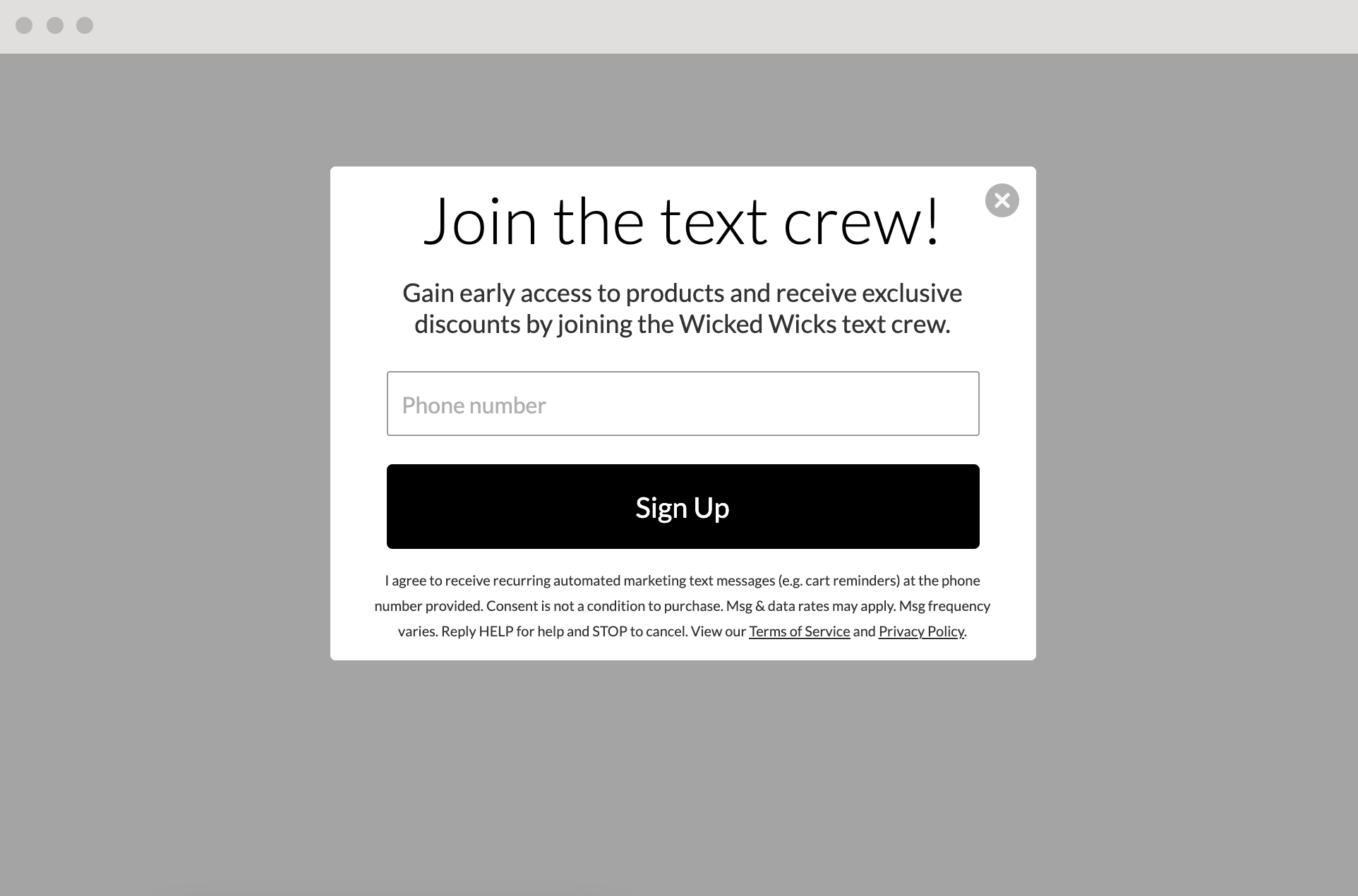To sync the contacts captured by your Privy displays to your Postscript account, you must first integrate the two accounts, then add sync rules to each of your compatible displays.
Setting up the integration
To link your Privy account with your Postscript account:
- Navigate to your Settings from the bottom left corner of your dashboard.
- Head to your Linked Accounts page from the left side menu.
- Select Postscript from the Available Integrations section of this page.
- Enter your email address and API Token in the prompt, then select Link Account.
Create a sign up display
For the proper information to sync to Postscript so that you can send contacts text messages, a display must include the phone field and a consent disclaimer with the following language:
“I agree to receive recurring automated marketing text messages (e.g., cart reminders) at the phone number provided. Consent is not a condition to purchase. Msg & data rates may apply. Msg frequency varies. Reply HELP for help and STOP to cancel. View our Terms of Service and Privacy Policy.”
Please link the “Terms of Service” and “Privacy Policy” components to your versions of those documents. Information on updating your documents with the proper language for an SMS marketing program is available from Postscript in these help articles:
The complete display should look something like this:
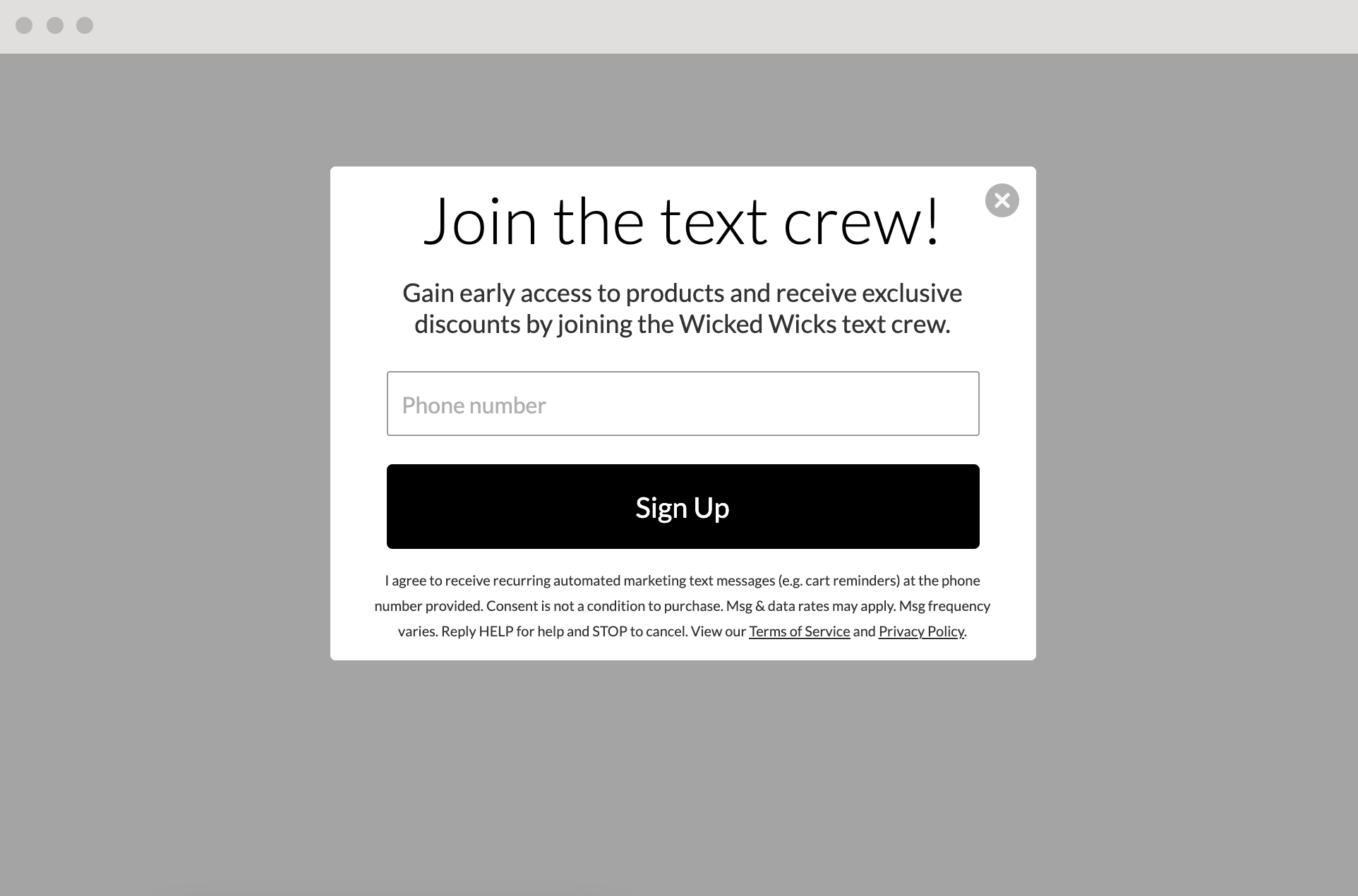
Add a sync rule to your display
To add an sync rule to a display so that the collected contacts sync to Postscript:
- Navigate to your Displays page from your dashboard.
- Select the display you’d like to sync and navigate to Settings in your display builder.
- Click to expand Advanced Settings. Scroll down and click on the Sync Integrations card.
- Click “Add Integration” and select Postscript from the dropdown menu. Select your keyword, and Save.
This display’s signups will now sync to the selected keyword automated flow in Postscript!
Sync rules must be set for each individual display.
Removing the integration
If you need to disconnect your Privy and Postscript accounts, follow these steps:
- Navigate to your Settings from the bottom left corner of your dashboard.
- Head to your Linked Accounts page from the left side menu.
- Locate your Postscript integration under the Authorized Integrations section and select the Delete icon.