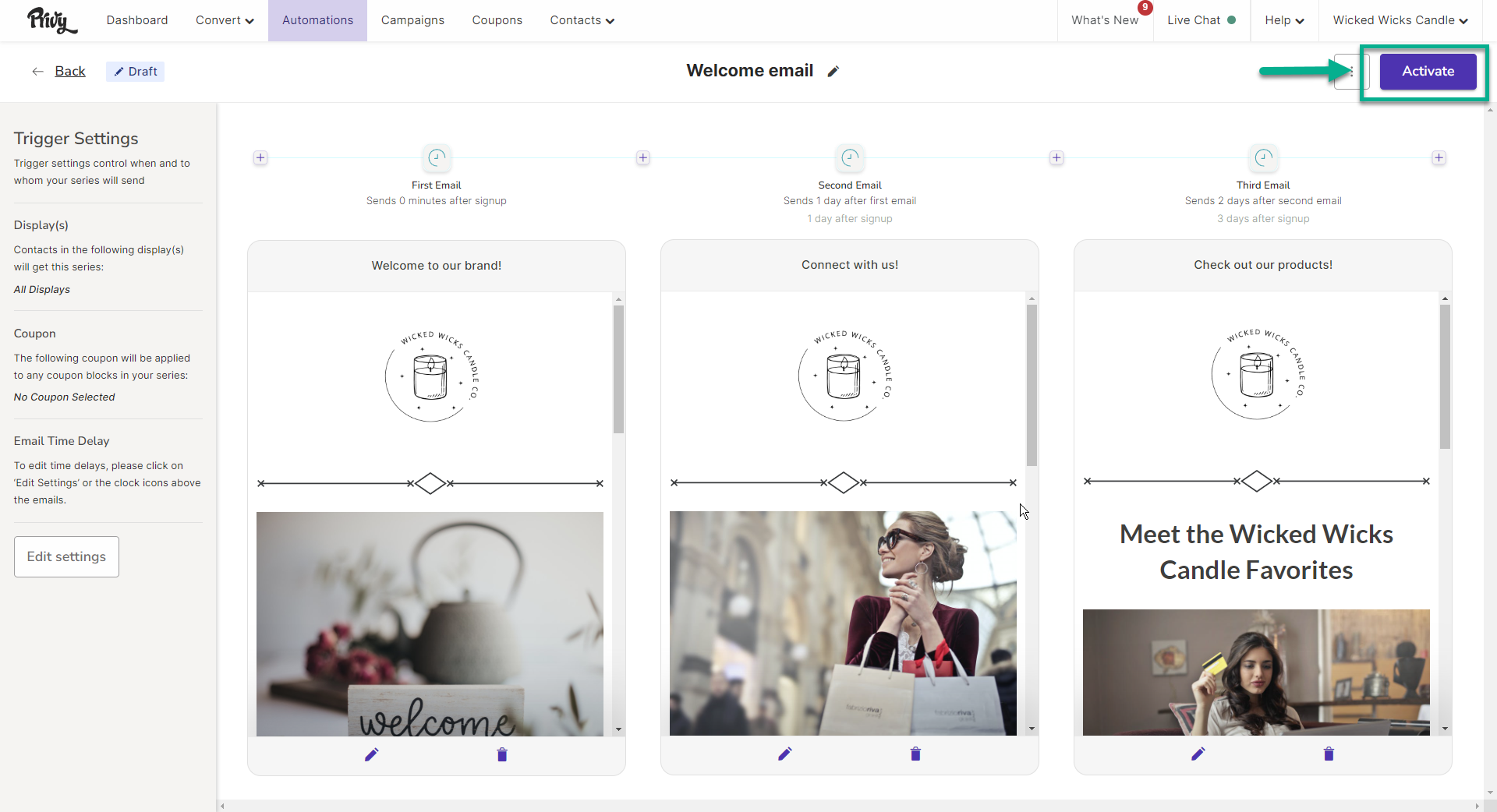Create a new Welcome Series
- Navigate to Automations (Legacy) and click the New Automation button.
- Select the Welcome Email option. This action opens Privy’s series editor.
Name your series
At the top of your series editor, you’ll be able to edit and update the name of your series — this is internal only and for you to keep yourself organized.Add/Remove emails
- To add more emails to your series, click on any of the ‘plus’ signs between the emails.
- To remove an email from your series, click on the trash icon at the bottom of the email you’d like to delete.
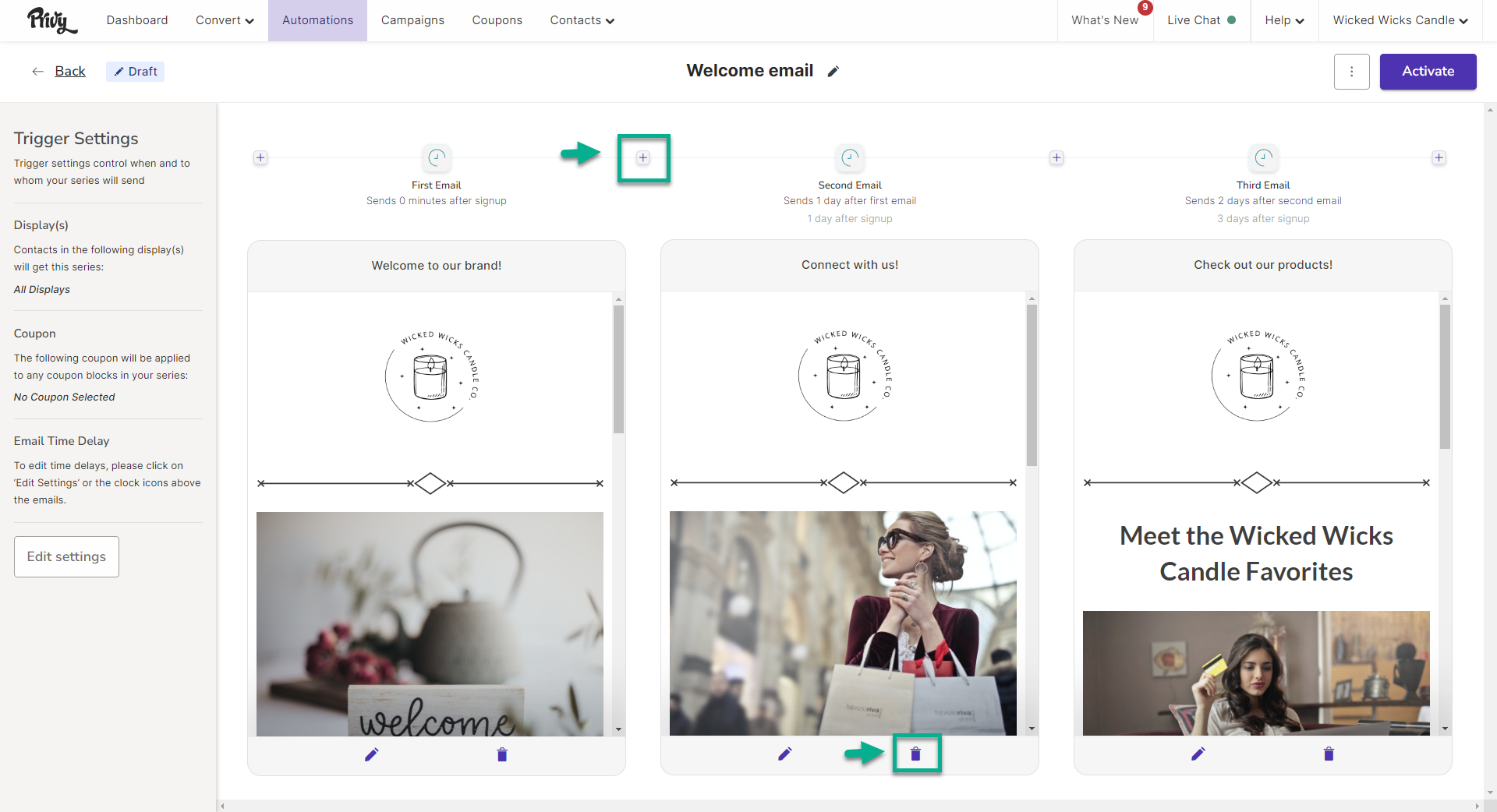
The minimum amount of emails needed is 1. The maximum amount of emails allowed in a series is 10.
Edit your settings
Your Welcome Series has 3 different trigger settings that you can configure. To edit your settings, click the Edit settings button at the bottom of the left side bar.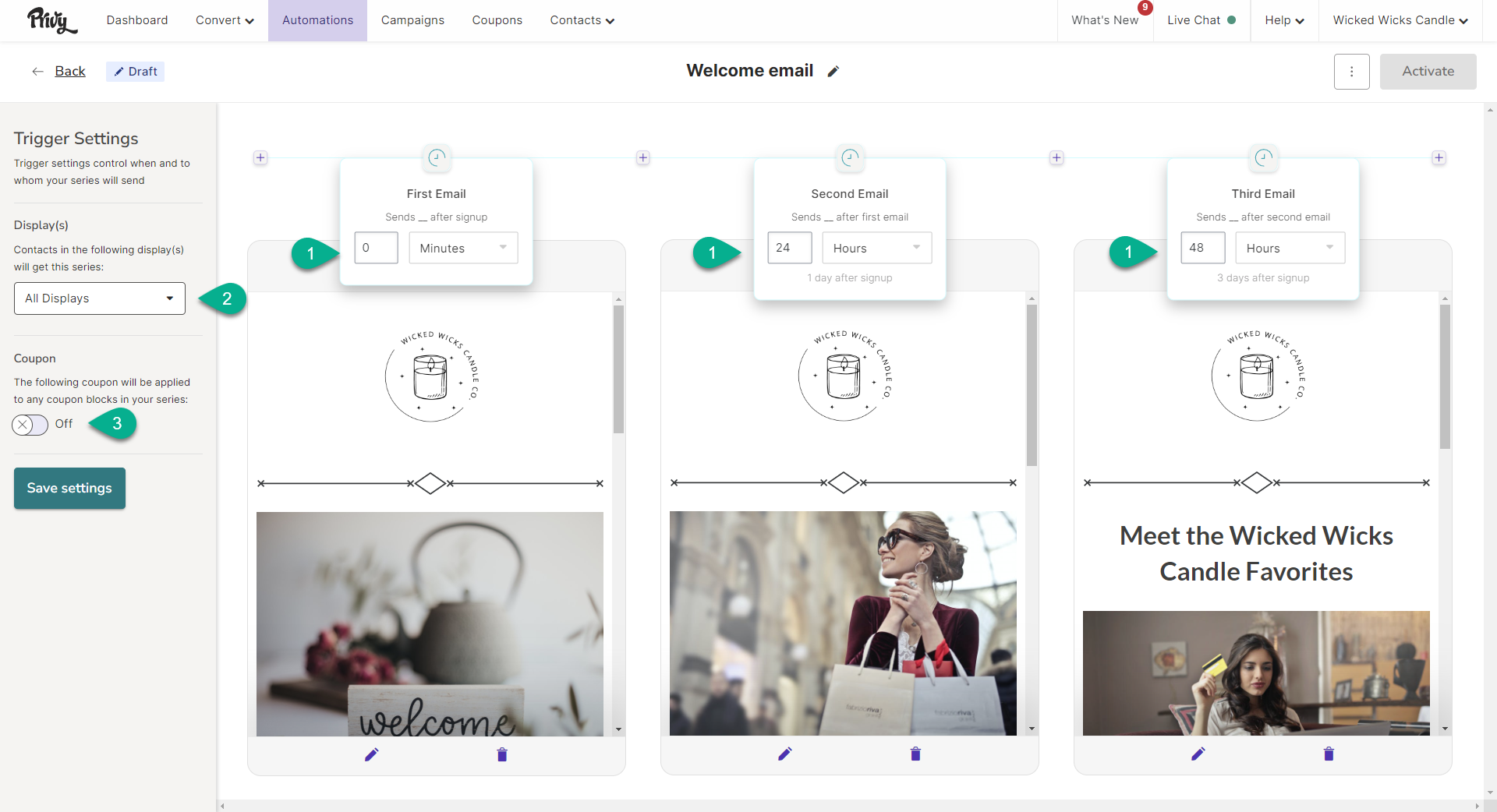
Time Delay
Configure your time delay to determine how long your first email triggers after sign up, and how much of a delay there is between each subsequent email triggers. You can customize each email’s time delay by number of minutes, hours, or days.Display
This setting allows you to restrict your Welcome Series to trigger for sign ups from specific display(s). The default setting is ‘All Displays’, which means that all sign ups will receive the series, regardless of which Privy display they sign up on. If you’d like to have different Welcome experiences for different displays, this is the setting you will want to leverage.Coupon
Attach a coupon code to your series. By default, none of the emails in the default series templates include a coupon code. However, if you want to attach a coupon code, you can follow these instructions to insert a code into your templates as you customize them!Customize your templates
To edit the appearance of each of your emails, click the Edit icon to access the email editor: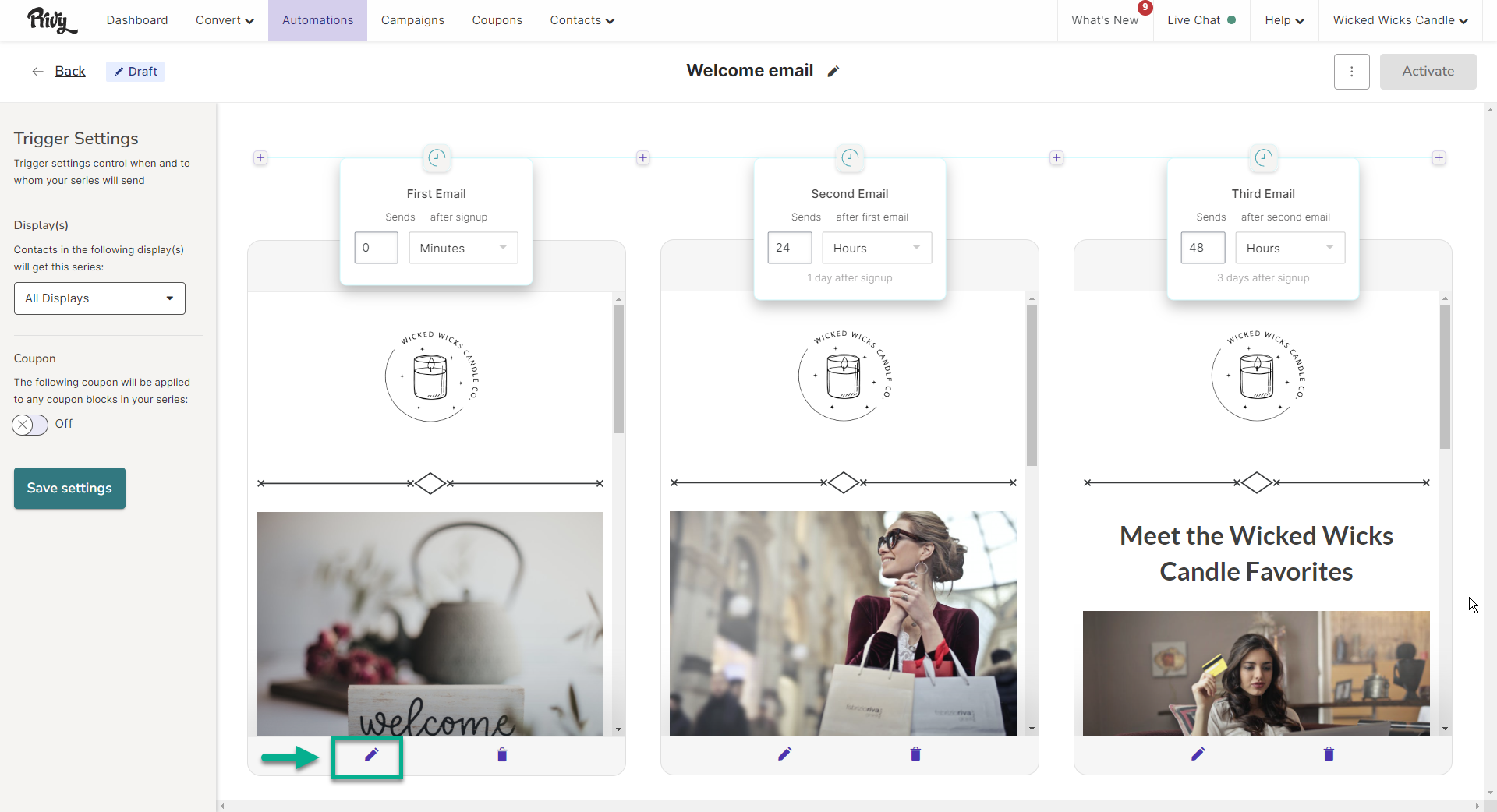
Activate your series
Once you’ve customized your templates and edited your settings, you’re ready to launch your Welcome Series! Click the Activate button in the upper right corner of your series.