Automations Table
To get an overview of your Automations’ performance:- Navigate to Flows > Automations.
- To narrow down your view of your Automations table, you can use the Search and Filter functions at the top of the table to narrow down by status, type, and channel. For example, if you only want to view your active Automations, filter by Status: Active.
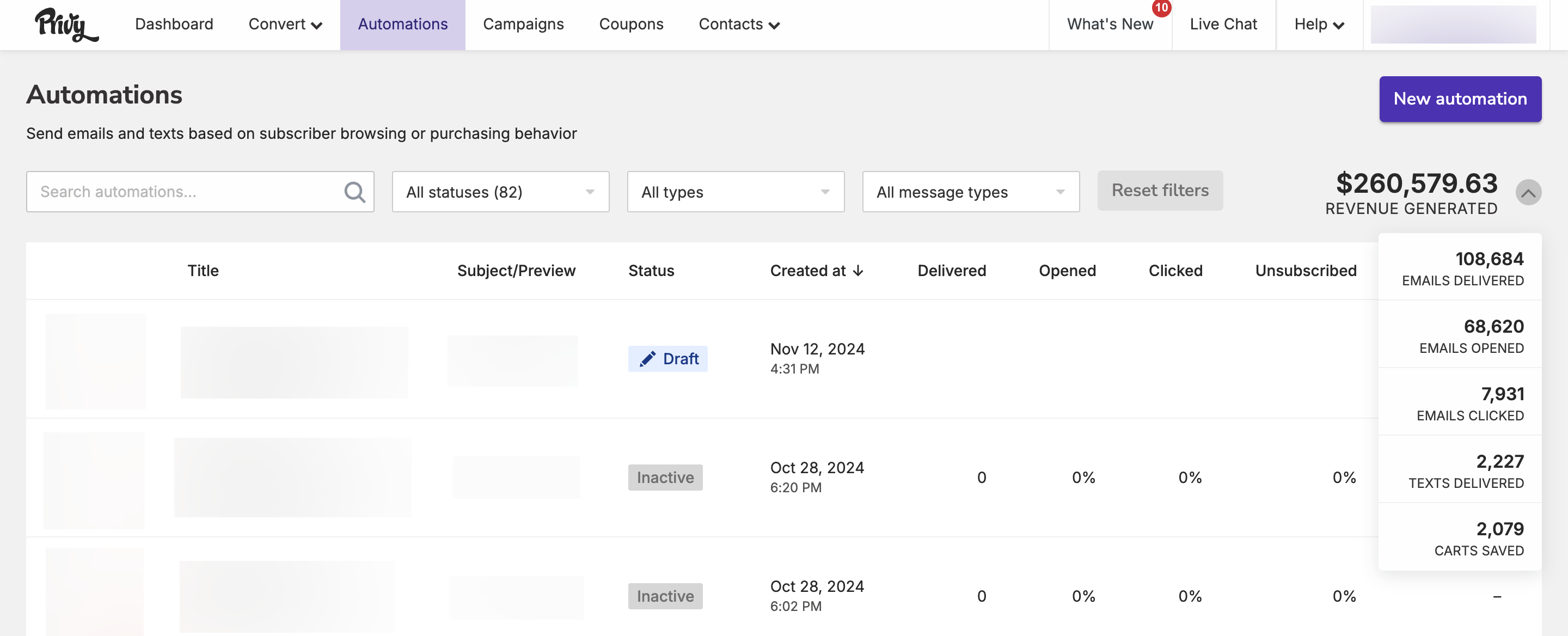
Delivered
Delivered
The total number of contacts whose email server sent Privy a response stating that the email was delivered.
Opened
Opened
The total number of contacts who had an email delivered and opened the email. Privy embeds an invisible image into the email message once it is sent when you send an email. When your recipient views the email and the images load, Privy knows that the email was opened. If the recipient’s email client doesn’t allow the image to load, Privy will not track the email open.
Clicked
Clicked
The percentage of contacts who had an email delivered and clicked on any link in the email.
Unsubscribed
Unsubscribed
The percentage of contacts who had an email delivered and unsubscribed from further messages.
Revenue
Revenue
The total revenue collected from all messages in this series. Privy uses a last-touch model with a 7-day attribution window. If a customer has opened/clicked multiple emails within the seven days proceeding a purchase, the revenue will only count toward the most recent email.
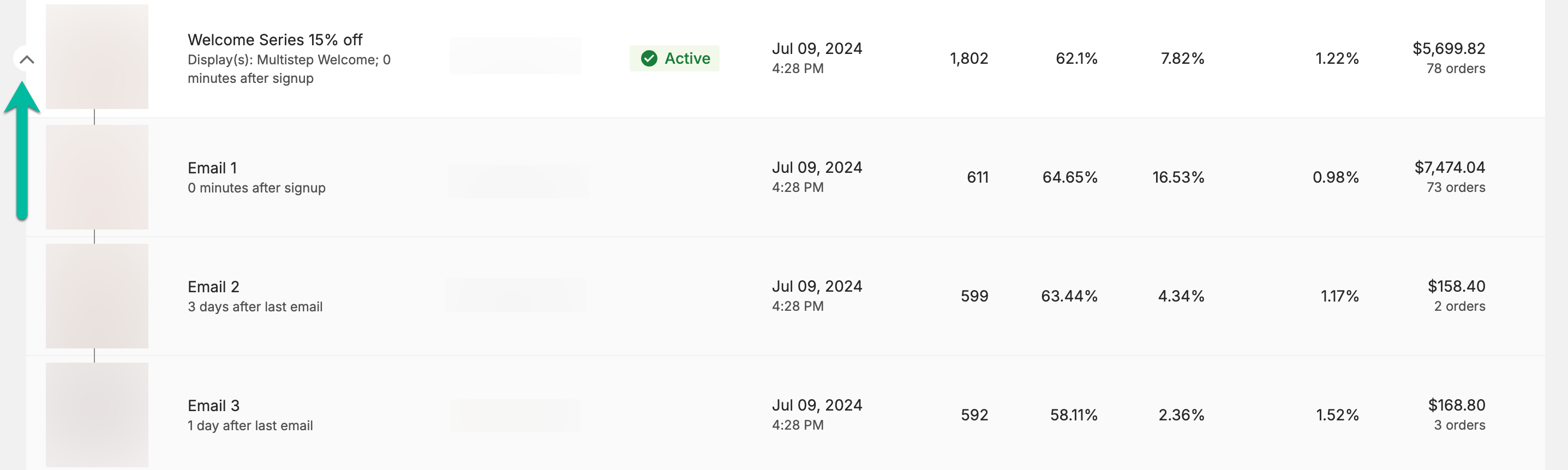
Individual Automations Reporting
To drill down into an individual Automation’s metrics:- Navigate to Automations.
- Locate the desired Automation and click on its Title or Subject Line to view its individual analytics page:
By default, you will be viewing Analytics for all messages in the series. To view the metrics for each individual message, select the specific email from the tabs beneath ‘Analytics’.
Performance metrics
At the top of your screen, you’ll find an overview of the number of orders, total revenue generated, the number of emails that have been delivered, opened, and clicked since activating your series.
Delivery Report
Below your overall performance metrics, your Delivery Report shows how many emails were sent, delivered, bounced, and rejected. To reveal the exact number that the percentages represent, hover over the bars in the chart.Sent
Sent
The number of contacts sent the email minus the rejected recipients.
Delivered
Delivered
The number of contacts which were sent the email and whose email server sent Privy a response stating that the email was delivered.
Bounced
Bounced
The number of contacts which were sent the email and had the email bounce back. Learn more about bounces here.
Rejected
Rejected
The number of contacts that met the email’s segment criteria but were not sent the email because they had a malformed address or had previously unsubscribed, bounced, or marked an email as spam.
Engagement Report
Your Engagement Report shows how recipients interacted with your email once they received it. This report has five metrics that can help you gauge the success of your email. To reveal the exact number that the percentages represent, hover over the bars in the chart.Delivered
Delivered
The number of contacts whose email server sent Privy a response stating that the email was delivered.
Opened
Opened
The number of contacts who had the email delivered and opened the email. Privy embeds an invisible image into the email message when you send it. When your recipient views the email and the images load, Privy knows that the email was opened. If the recipient’s email client doesn’t allow the image to load, Privy will not track the email open.
Clicked
Clicked
The number of contacts who had the email delivered and clicked on any link in the email.
Unsubscribed
Unsubscribed
The number of contacts who had the email delivered and clicked the unsubscribe link to be unsubscribed from all future messages.
Reported as Spam
Reported as Spam
The number of contacts that reported this email as spam.
Recipients
Below your Delivery and Engagement Reports, you’ll find a table with your Automation’s recipients and what date they received the email.Abandoned Cart Text Analytics Page
To drill down into your Abandoned Cart Text’s performance:- Navigate to Automations.
- Locate and select the desired Abandoned Cart Text to view its individual analytics page.
Performance
At the top of your screen, you’ll find an overview of the number of texts sent, clicked, carts saved, and the total revenue generated since activating the automation.
Delivery Report
Below your overall performance, your Delivery Report shows how many texts were sent, delivered, clicked, and unsubscribed. To reveal the exact number that the percentages represent, hover over the bars in the chart.Sent
Sent
The number of text messages sent since the Abandoned Cart Text was activated.
Delivered
Delivered
The number of text messages that were successfully delivered via the contact’s phone carrier.
Clicked
Clicked
The number of text messages in which the contact clicked on the short link within the message.
Unsubscribed
Unsubscribed
The number of contacts which responded to your Abandoned Cart Text with the word ‘STOP’ to unsubscribe from all future texts.
Attribution Model
In marketing, attribution refers to identifying and assigning credit to the various touch points a customer interacts with before making a purchase. It can help you understand which marketing efforts are driving conversions and generating revenue. Privy attributes an order if a contact engages (opens or clicks) with a marketing message and completes the order within 7 days. There are a few more points to keep in mind:- Last Touch Attribution: Orders are attributed to the last message a contact engaged with. For example, if a subscriber opens a Campaign email and later opens an Abandoned Cart Automation email before purchasing, the order is attributed to the Abandoned Cart Automation.
- Multi-Channel Attribution: Privy evaluates each channel’s attribution window separately when using multiple message channels (SMS or email). This determines if either channel should receive revenue attribution at the time of purchase.
- Conversion Window: The conversion window for both email and SMS is 7 days, starting from the moment of engagement.
- Contact-based Attribution: Privy uses a contact’s email address and phone number to attribute an order back to a contact.
For more information on how Privy’s attribution model works, check out this FAQ article.