To use our Abandoned Cart Emails, your account must be integrated with BigCommerce, Shopify, Shopify Plus, Weebly, or Wix.
Create a new Abandoned Cart Series
- Navigate to Automations (Legacy) and click the New Automation button.
- Select the Abandoned Cart Email option. This action opens Privy’s series editor.
Name your series
At the top of your series editor, you’ll be able to edit and update the name of your series — this is internal only and for you to keep yourself organized.Add/Remove emails
- To add more emails to your series, click on any of the ‘plus’ signs between the emails.
- To remove an email from your series, click on the trash icon at the bottom of the email you’d like to delete.
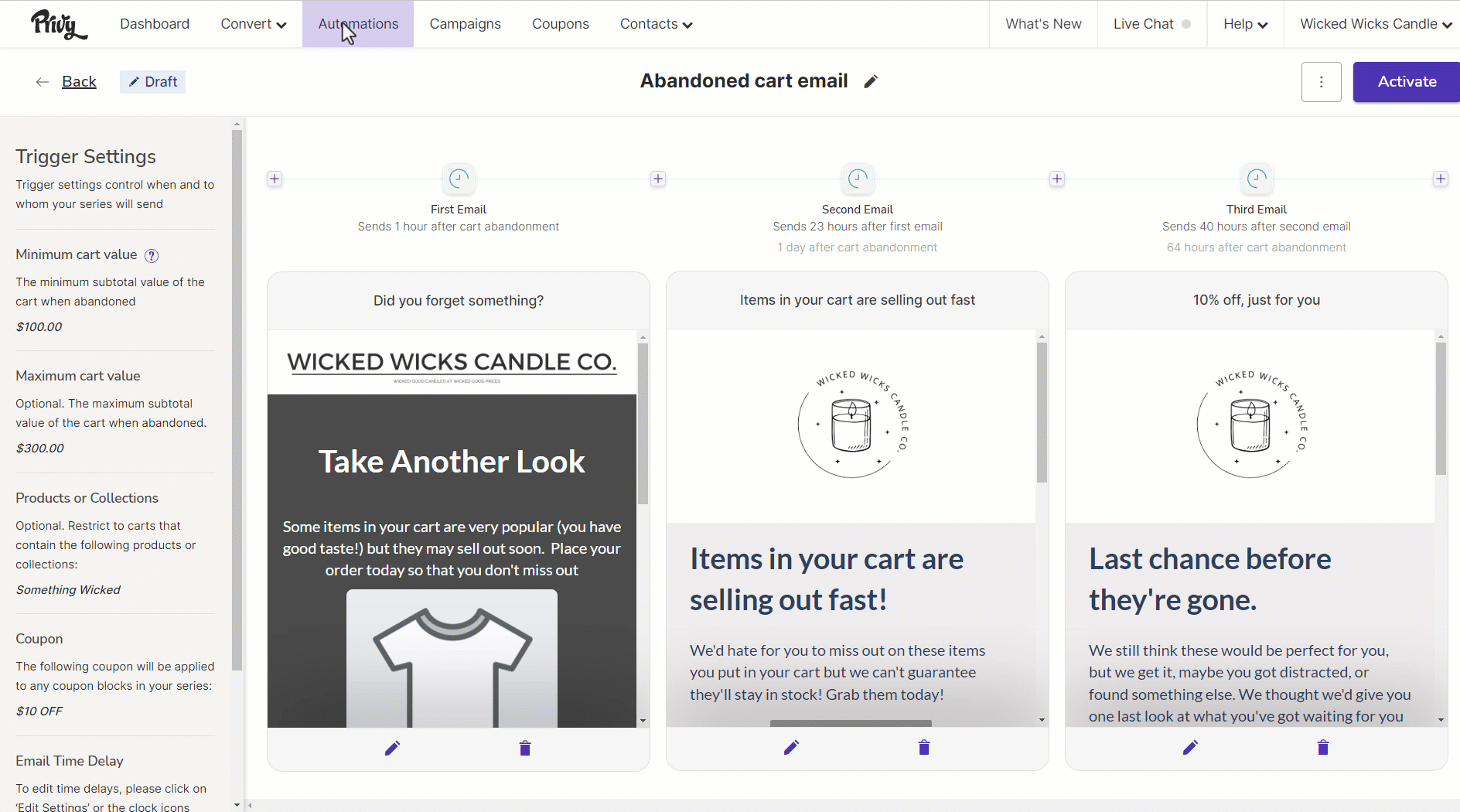
The minimum amount of emails needed is 1. The maximum amount of emails allowed in a series is 10.
Edit your settings
When creating your Abandoned Cart Series, you have a number of trigger settings that you can configure: your time delay, a minimum/maximum order value, specific products/collections targeting, and your coupon. To edit your settings, scroll to find your Edit settings button at the bottom of the left side bar.Time Delay
Configure your time delay to determine how long your first email triggers after the cart is abandoned, and how much of a delay there is between each subsequent email triggers. You can customize each email’s time delay by number of minutes, hours, or days.Minimum/Maximum Cart Value
This setting is optional. It allows you to restrict this series from triggering unless the customers’ cart meets a certain minimum or maximum subtotal in their cart. By default, this is set to a minimum cart value of $1 with no maximum cart value, which means that carts with any and all value will receive this series once they are abandoned by an eligible contact.Products/Collections
This setting is optional. It allows you to restrict this series from triggering unless the customers’ cart contains your selected products or collections. By default, this setting is disabled, which means that an abandoned cart will trigger this series regardless of which products are in the cart.Coupon
Attach a coupon code to your series. By default, none of the emails in the default series templates include a coupon code. However, if you want to attach a coupon code, you can follow these instructions to insert a code into your templates as you customize them!Customize your templates
To edit the appearance of each of your emails, click the Edit icon to access the email editor: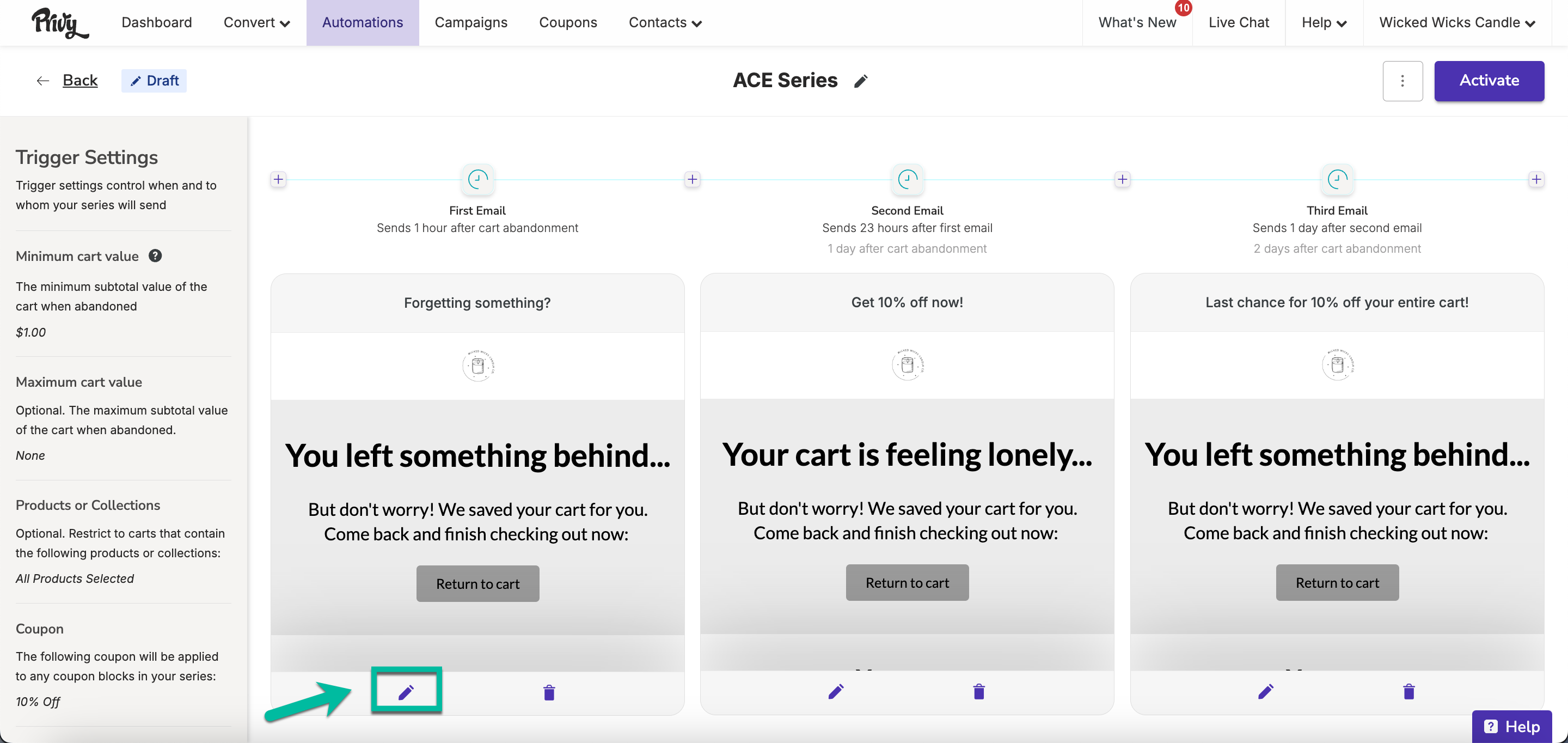
Activate your series
Once you’ve customized your templates and edited your settings, you’re ready to launch your Abandoned Cart Series! Click the Activate button in the upper right corner of your series. Once your series is live, you can review its performance at any time.Disable other providers’ abandoned cart emails
Before you activate your abandoned cart emails in Privy, make sure that you’ve disabled all other abandoned cart emails from other providers to avoid customers receiving multiple different series. You can find platform-specific instructions on how to disable external abandoned cart emails in this guide.Who gets Abandoned Cart Emails?
A contact must meet the following criteria to receive your Abandoned Cart Emails:They are a known and reachable contact.
They are a known and reachable contact.
The shopper must be known and eligible to receive email marketing from your business. A known contact has a profile in your Privy account, and an eligible contact has a ‘mailable’ status in Privy. Additionally, the contact must also be “cookied” by Privy so that their actions are tied to a specific email address. A tracking cookie is placed in their browser when they submit a Privy display or provide their email address and agree to receive marketing communications through the checkout flow for Shopify, Shopify Plus, and Weebly storefronts.
They have the appropriate cart value.
They have the appropriate cart value.
If you have a connected BigCommerce, Shopify, or Wix store, Privy can detect the amount of value in a shopper’s cart during their visit. If the value in their cart is greater than or equal to the minimum value and does not exceed any set maximum threshold, the shopper will remain eligible to receive the abandoned cart email.
They have the appropriate products in their cart.
They have the appropriate products in their cart.
If you have a connected Shopify store, Privy can detect products in a shopper’s cart via your store’s product IDs. If you’ve set up any product/collection restrictions, the shopper’s cart must contain at least one of the products identified.
Enough time has passed since their visit.
Enough time has passed since their visit.
When a shopper visits your site, their activity is recorded within Privy. If their last visit occurred after the time you have set in the “last seen” setting, then they remain eligible to receive the abandoned cart email.
They have not purchased during the series.
They have not purchased during the series.
Once a shopper completes a purchase, they will no longer receive any additional abandoned cart emails within a series. If you had a series configured to send 2 hours, 24 hours, and 72 hours after a visit, a shopper who purchased at hour three would not receive the second and third emails. The shopper would need to return to your site and start a new qualifying cart for a series to begin again.
Note: To receive an email, a shopper must meet the criteria of each email in a series at the time that each email is scheduled to be sent. Additionally, a shopper cannot qualify for the same abandoned cart series more than once within a 48-hour period.