To send Purchase Follow Up Emails, you need to be integrated with BigCommerce, Shopify, Shopify Plus, or Wix so that your customers’ order activity is available to Privy.
Create a new Purchase Follow Up Flow
To get started:- Navigate to Flows and click New Flow in the upper right corner.
- Select Purchase Follow Up from the menu.
Name your Flow
To name your new Flow:- Click on the title in the upper left corner.
- Select “Edit Name” from the dropdown menu.
- Update the name and Save.
Build your Flow
Our Flow builder allows you to fully customize the recipients’ journey. You can add and remove emails, customize the timing of each message, and even apply audience filters to target a specific group of contacts. To add a new emails, time delays, or audience filters to your Flow:- Hover between the blocks in your Flow until you see a blue plus sign appear.
- Click the blue plus sign.
- Select the desired action from the following menu.
Customize your Settings
To customize who enters and exits your flows, select the Trigger block at the top of your Flow. Your Flows’ settings will appear on the right side of the builder: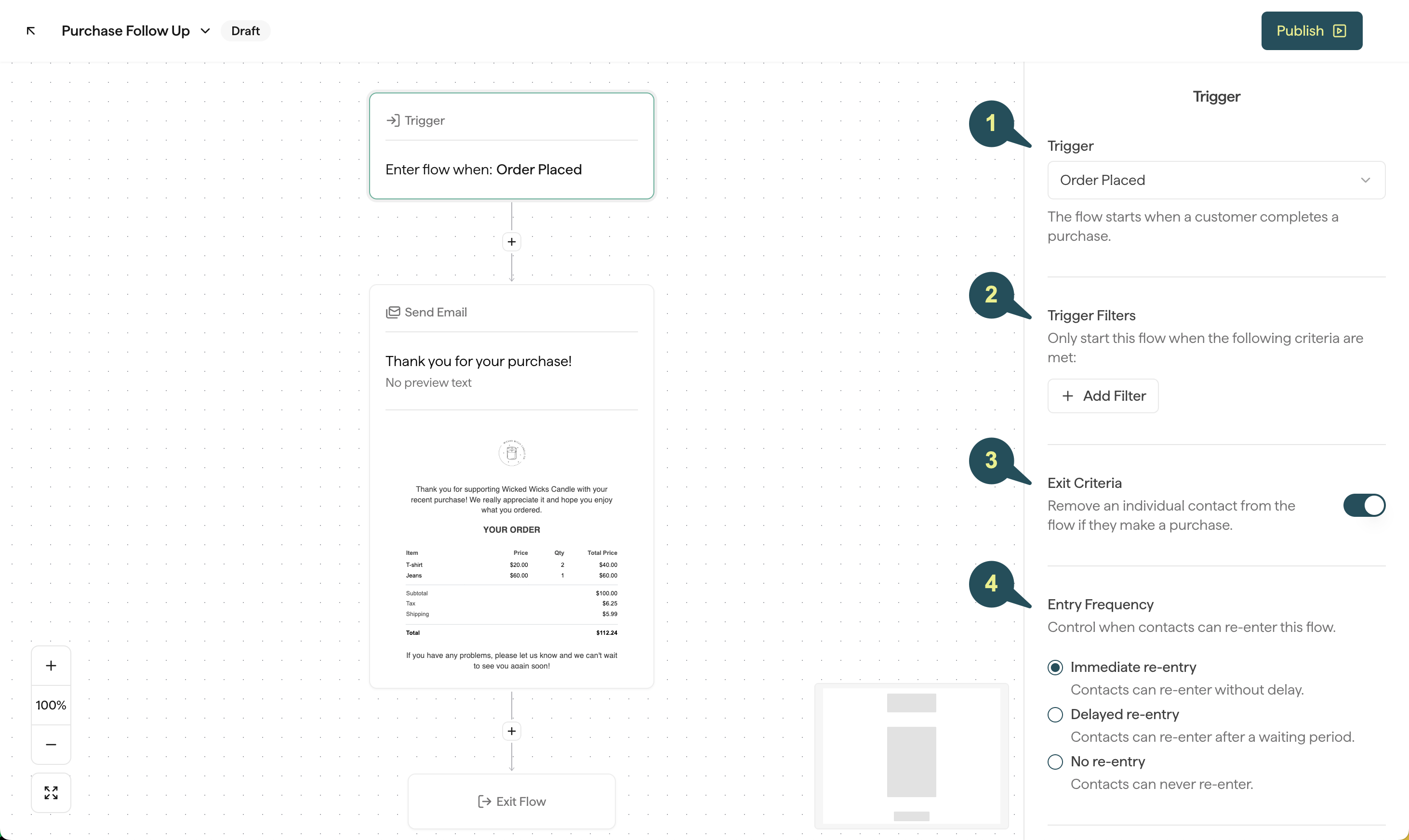
1. Trigger
For Purchase Follow Ups, you can decide between Order Placed and Order Received.2. Trigger Filters
For Purchase Follow Ups, you have the option to add the following filters to customize which contacts are allowed to enter this Flow:- Purchased Product: Target contacts based on whether or not their order contained certain products.
- Purchased from Collection: Target contacts based on whether or not their order contained products from a certain Collection.
- Order Value: Target contacts based on the dollar amount of their order.
- Order Count: Target contacts based on how many times they’ve ordered.
3. Exit Criteria
Enabling this feature allows you to automatically remove any contacts who place an order while in the Flow.4. Entry Frequency
Control how often contacts are allowed to re-enter this flow after they’ve already received it:- Immediate re-entry: Contacts can re-enter this Flow without a delay.
- Delayed re-entry: Contacts can re-enter this Flow as long as a certain period of time has passed since they last received it.
- No re-entry: Contacts will only be allowed to enter this specific Flow once.