To send Customer Winback Emails, you need to be integrated with BigCommerce, Shopify, Shopify Plus, or Wix so that your customers’ order history is available to Privy.
Create a new Customer Winback Flow
To get started:- Navigate to Flows and click New Flow in the upper right corner.
- Select Customer Winback from the menu.
Name your Flow
To name your new Flow:- Click on the title in the upper left corner.
- Select “Edit Name” from the dropdown menu.
- Update the name and Save.
Build your Flow
Our Flow builder allows you to fully customize the recipients’ journey. You can add and remove emails, customize the timing of each message, and even apply audience filters to target a specific group of contacts. To add a new emails, time delays, or audience filters to your Flow:- Hover between the blocks in your Flow until you see a blue plus sign appear.
- Click the blue plus sign.
- Select the desired action from the following menu.
Customize your Settings
To customize who enters and exits your flows, select the Trigger block at the top of your Flow. Your Flows’ settings will appear on the right side of the builder: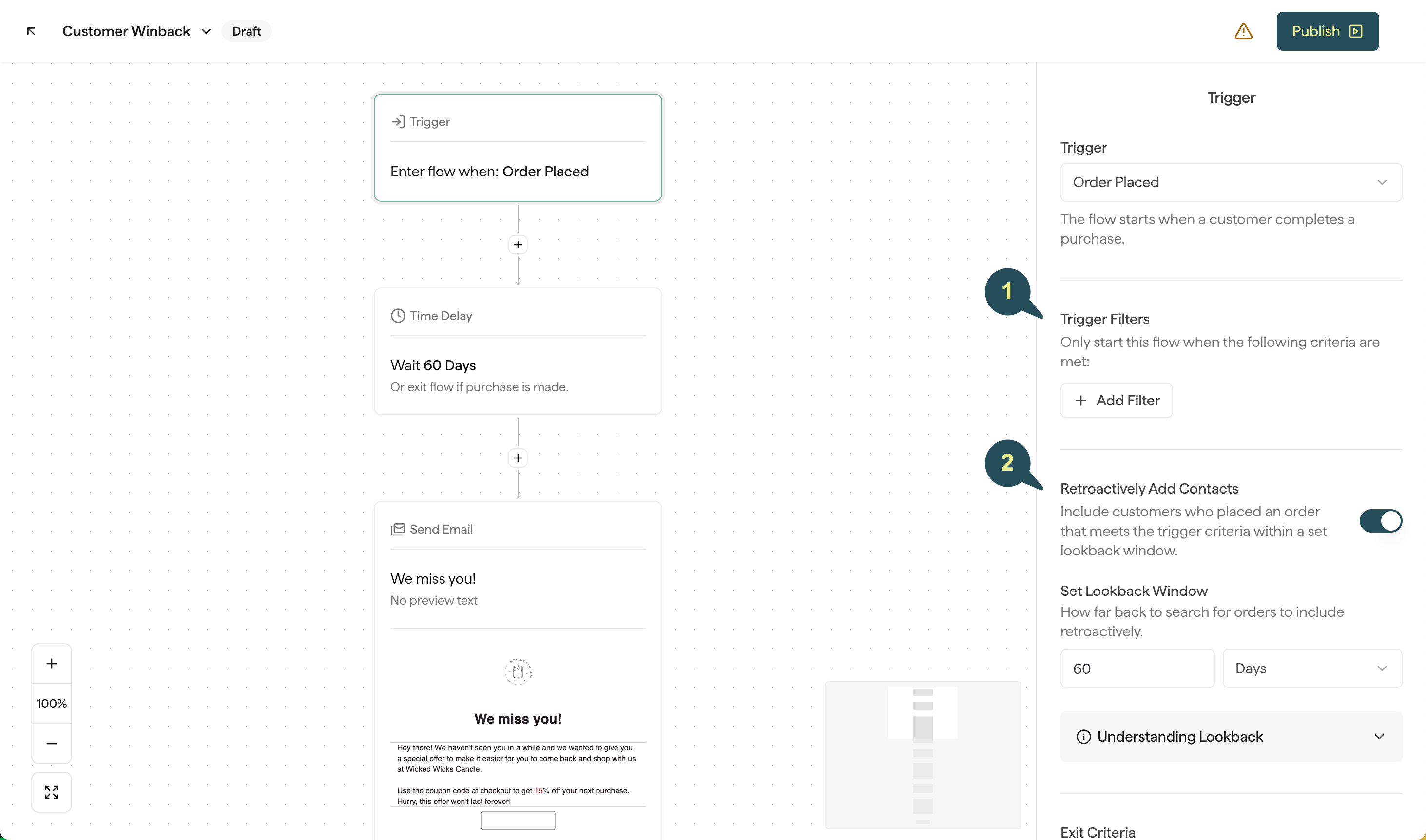
1. Trigger Filters
For Customer Winbacks, you have the option to add the following filters to customize which contacts are allowed to enter this Flow:- Purchased Product: Target contacts based on whether or not their order contained certain products.
- Purchased from Collection: Target contacts based on whether or not their order contained products from a certain Collection.
- Order Value: Target contacts based on the dollar amount of their order.
- Order Count: Target contacts based on how many times they’ve ordered.
2. Retroactively Add Contacts
When building your Customer Winback, you have the option to retroactively queue up customers that meet your Flow’s criteria.How does this work?
If you have this setting enabled, Privy will search through your contacts using the lookback window as soon as you activate your flow. If there’s any mailable contacts who meet your Flow’s criteria, they will be queued up to enter the flow.For example: let’s say your first email is set to trigger 60 days after someone’s last order, and your lookback window is also set for 60 days. Once you activate your Flow, Privy will identify all mailable contacts whose last order was 0-60 days prior, and queue them up to enter the flow. What happens if someone ordered 45 days ago, but my first email isn’t set to trigger until 60 days after their last order? That contact would enter your Flow as soon as they hit 60 days since their last order. In this case, if they only ordered 45 days ago, then they’d receive the flow in 15 days.
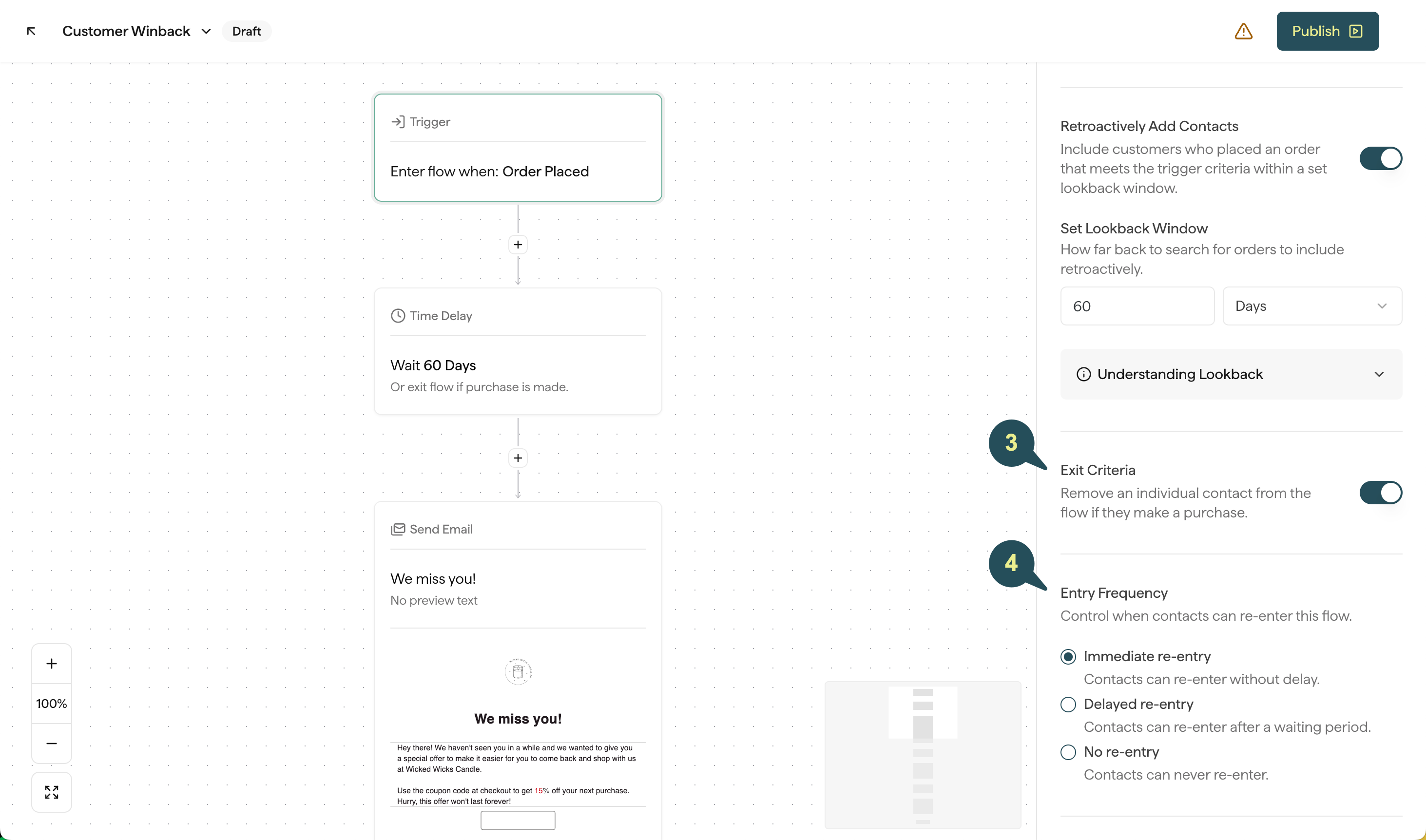
3. Exit Criteria
Enabling this feature allows you to automatically remove any contacts who place an order while in the Flow.4. Entry Frequency
Control how often contacts are allowed to re-enter this flow after they’ve already received it:- Immediate re-entry: Contacts can re-enter this Flow without a delay.
- Delayed re-entry: Contacts can re-enter this Flow as long as a certain period of time has passed since they last received it.
- No re-entry: Contacts will only be allowed to enter this specific Flow once.